Spotify playing songs not on the playlist is a frequently emerging issue. It has been reported by many users including both Premium and Free. Sometimes you can easily fix it by turning off the Autoplay and Smart Shuffle mode. However, there are many other occasions when random songs continue to appear. To address such situations, we have put together 10 effective methods to prevent Spotify from playing songs not on your playlist.
Spotify Autoplay is a feature that automatically plays similar songs to the tracks you are currently listening to. It works when you reach the end of an album and playlist, aiming to provide continuous listening experiences. This feature is available for both Premium and Free Spotify users. By enabling the Autoplay feature, your Spotify music never stops.
You can use Autoplay to discover new music based on your preferences. If you prefer not to hear random songs after your Spotify session ends, you can turn it off. Here is how to disable Autoplay on Spotify desktop and mobile apps:


Smart Shuffle is a play mode on Spotify. It freshens your listening by inserting recommendations that fit the mood. When you turn the Smart Shuffle on, you’ll see songs marked with a sparkle symbol in your playing queue. These are suggestions Spotify believes you may like. If there are certain recommended songs you’d rather not hear, you can manually remove them by clicking the rounded minus button. To prevent any recommendations from showing, you can turn off Smart Shuffle directly within the playlist.
Smart Shuffle is fully available for Spotify Premium users. Free users can only use it on select Spotify playlists, like those in the ‘Made for You’ section.

When the Smart Shuffle mode is activated for a playlist, you’ll notice the Shuffle symbol under the playlist name turning green with a sparkle. To turn off Smart Shuffle on your phone and computer, follow the guide below.


Spotify Play Queue is a feature that allows you to see and arrange what plays next. You may already have some other playlists or songs in the queue ready to play. Sometimes they come from Spotify recommendations, especially for free users on the Spotify mobile app and when your playlist contains songs less than 15.
You can clear the play queue on Spotify to avoid playing songs not in your playlist. Some users have reported this method worked for them when turning off Autoplay doesn’t help.
While only Spotify Premium members can access the queue feature on mobile devices, it is supported by both free and paid users on the Spotify desktop app. Here is how you can clear your play queue to prevent playing random songs that are not in your playlist.

Please note this method is only applicable to the Spotify Premium version.

If you are on the free version of Spotify and have a playlist with fewer than 15 songs, Spotify may automatically add more songs to it. When you listen to the playlist on your phone, you can hear random songs outside of your playlist.
Songs put on the playlist by Spotify are under the “We Added” section on the playlist details page. They can be replaced by adding more songs with the following steps:

Cached data consists of temporarily stored files on your device, allowing apps to load content quickly. Sometimes, outdated cache files can retain the previous settings, causing Spotify to play randomly suggested songs beyond your playlist. Try clearing the cache files of your Spotify app to give it a fresh start and help the app to fetch the latest data from the server.


Using outdated apps can result in malfunctions and glitches such as Spotify playing songs that are not on your playlist. Check for Spotify updates and keep the app to the latest version to avoid potential bugs.
Go to the App Store on your iPhone and iPad or Google Play Store on Android, and search for Spotify. Tap the UPDATE button if there is a new version available.

For the Spotify app on your Windows or Mac computer, a blue dot appears next to your profile picture when there is an update available. Click your profile image and select Update Spotify now.

If updating the Spotify app doesn’t help, try to uninstall and reinstall the Spotify app. If your original Spotify app is downloaded from the Spotify website, try installing the app from app stores such as Google Play or Microsoft Store. This method has proved to be useful for some users.
Although Spotify only allows users to stream on one device at a time, there is no limit on how many devices can be signed in with your Spotify account. If multiple devices have accessed your Spotify account and someone else has control, you may experience different app settings from other devices that lead to playing random songs not in your playlist. To avoid such a situation, consider logging out of your Spotify account from all devices and only signing in to those under your control.
Logging out of Spotify on all devices needs to be done through a web browser rather than the Spotify app.



If you are a Premium member of Spotify, you can download playlists and albums for offline playback. Meanwhile, you can turn on the Offline Mode of Spotify to ensure that only the downloaded songs in your playlist are played. As you enjoy the downloaded tracks from Your Library without the need for an internet connection, you also prevent Spotify from playing the songs not on your playlists.
Follow these steps to enable the Offline Mode on your phone, tablet, and desktop.


To avoid Spotify playing songs not on the playlist, you can download the tracks to MP3 and enjoy them with other media players. This also prepares you for situations where an internet connection may not be available.
Spotify does offer a download feature, but it’s only available to Spotify Premium subscribers to download albums and playlists. If you want to download individual songs, you have to add them to a playlist and download the entire playlist. Moreover, downloaded content can only be accessed through the Spotify app. Reinstalling the app may result in losing your downloads.
To download Spotify songs and playlists without a Premium subscription, you can use a smart Spotify music downloader — Pazu Spotify Converter. This tool is designed for both Spotify Free and Premium users, enabling you to download all Spotify songs, playlists, or albums for offline listening. It can extract Spotify music and convert it to various high-quality formats, including MP3, M4A, AIFF, WAV, FLAC, and AAC. This allows you to enjoy Spotify Premium features within a free account and transfer the downloaded tracks to other MP3-compatible devices for added convenience.
Now, let’s learn how to use Pazu Spotify Music Converter to download and convert Spotify songs with a free subscription from the following tutorial.
Download, install, and run Pazu Spotify Converter on your Mac or Windows. Log in to your Spotify account with the built-in web player.
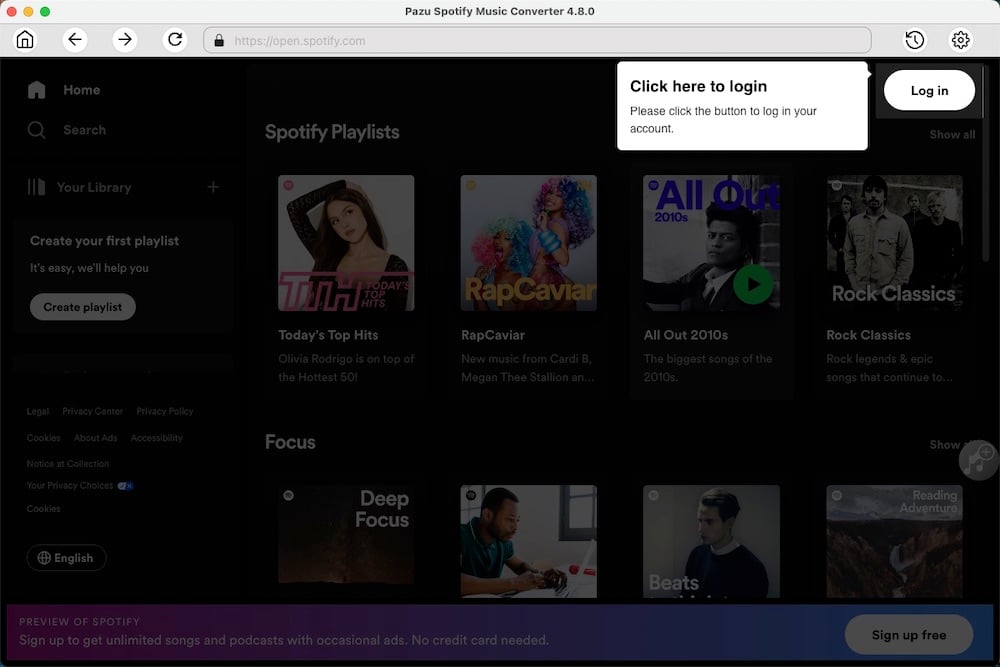
Click the gear icon on the top right corner. Here you can select the output format (AUTO[M4A], MP3, AAC, FLAC, WAV, or AIFF), choose output audio quality, customize the output path, organize the output files in various ways, rename output files, and more.
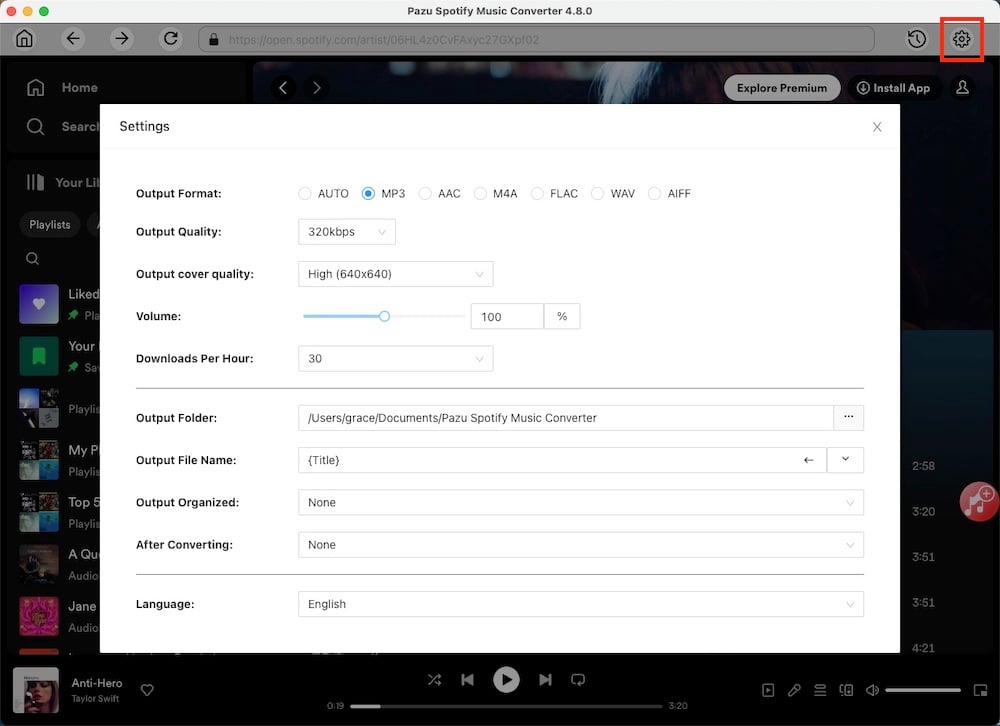
Use the integrated Spotify web player to search the songs, albums, or playlists, you want to download. Click the Add to List button to load all songs in the album or playlist.
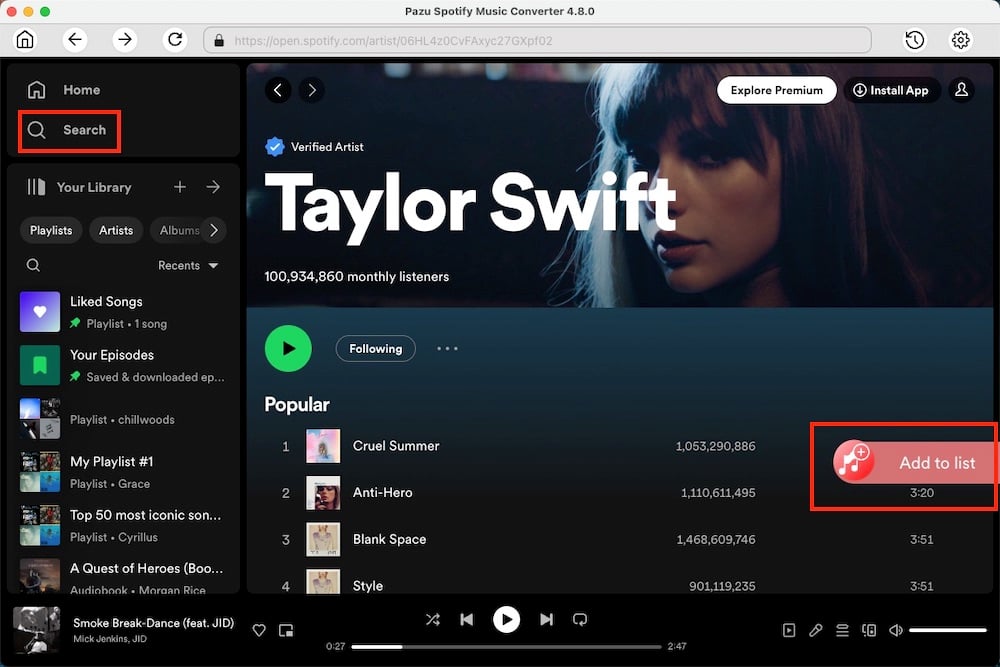
Click the Convert button to start downloading the Spotify songs to your local computer.
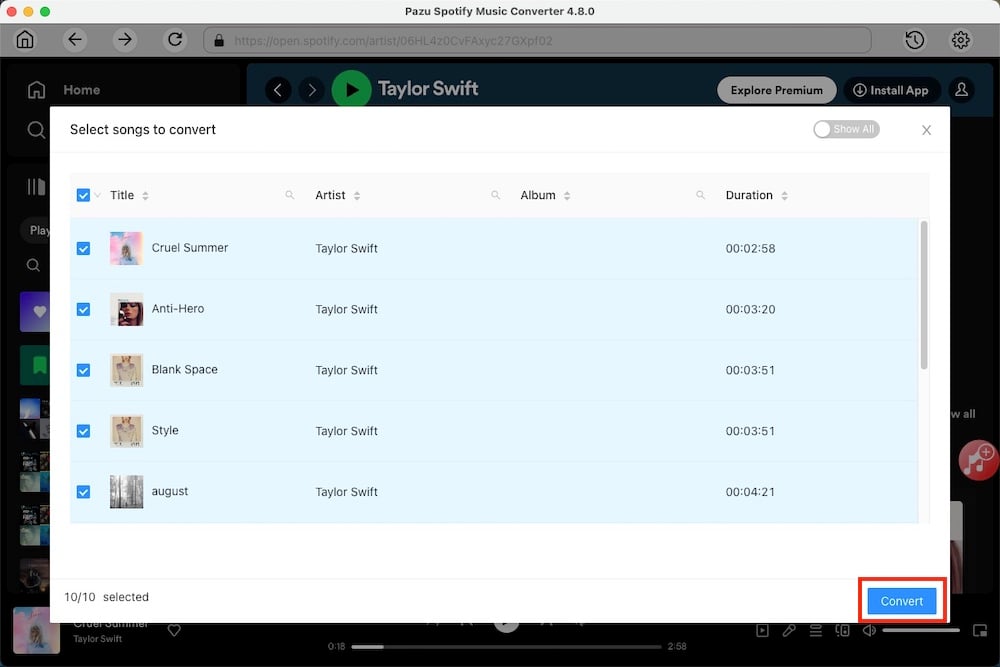
You can download individual songs or batch-convert the entire playlist.
To download individual songs or specific songs of your choice, simply uncheck the ones you don’t want to download.

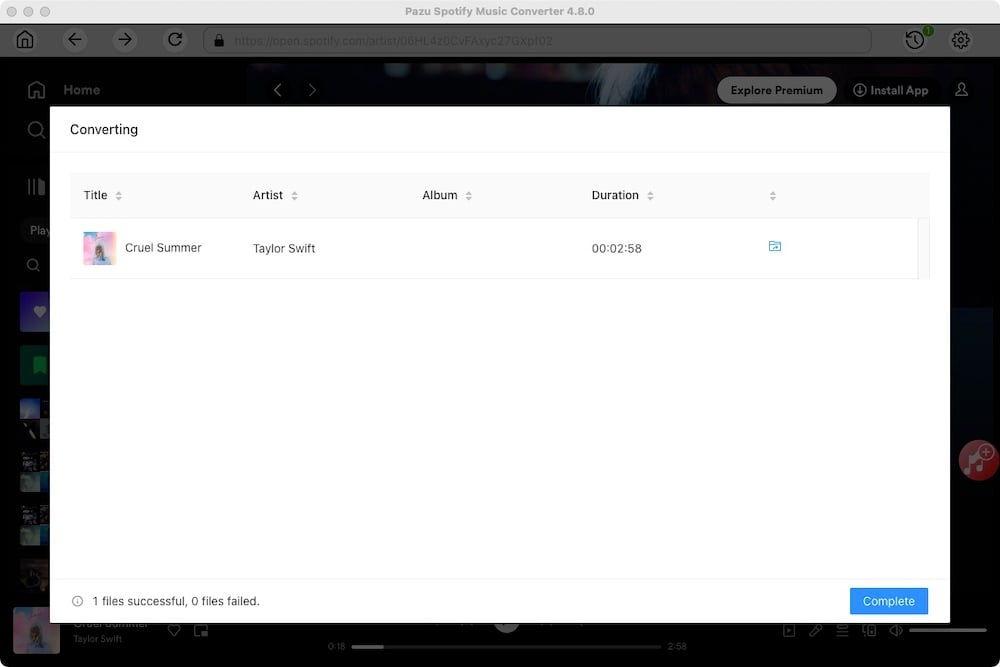
Check all the songs in the playlist or album to download them all.
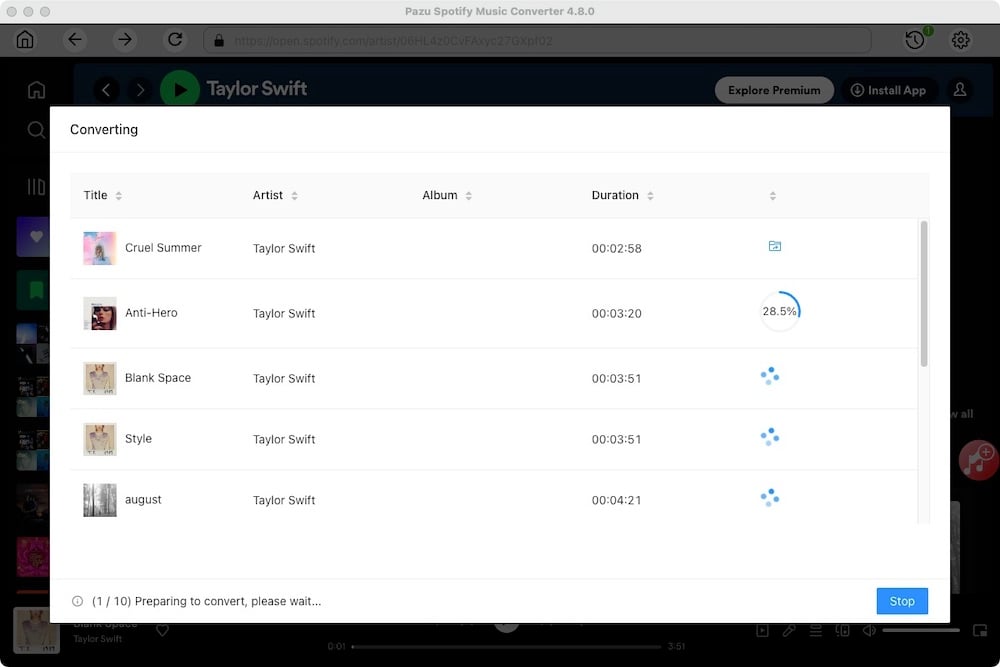
Once the conversion is done, you can find your Spotify songs downloaded as local files by clicking the folder button or directly going to the output folder you customized in the previous step.
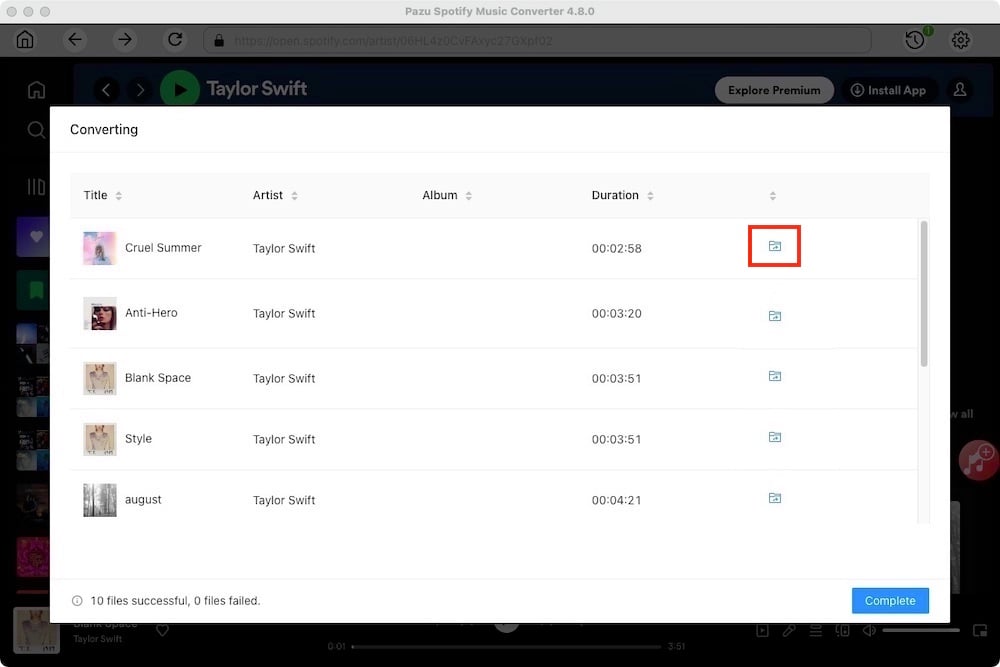
Note: The free trial version of Pazu Spotify Converter enables you to convert the first three minutes of each song. You can remove the trial limitation by purchasing the full version.

Download and convert any Spotify songs, albums, playlists to MP3/M4A etc.