As one of the most popular music streaming services, Spotify has millions of songs and podcasts available across various platform and completely free, as long as you can bear the ads. However, a paid Spotify Premium subscription brings plenty of useful extras like the ability to download songs, in-demand playback, higher audio quality, unlimited skips. But like any app, Spotify has the occasional bug or glitch. If your Spotify isn’t working or you’re encountering a Spotify glitch, here’s a look at some common solutions to fix Spotify glitching.
Related: Why does my Spotify keep pausing?
Spotify lets users download songs for offline playback. To play songs that are not downloaded, an active Internet connection is required. Check your network connectivity to ensure it isn’t causing any problems. Simply open another app or website to see if it’s loading.
If you are playing Spotify on third-party players like Sonos and this happens with Spotify via the Sonos App, try Spotify Connect instead or vice versa.
Many people report that using the Android Spotify app to play music through Bluetooth speakers or headphones, while connected to a 2.4GHz WiFi, causes stuttering and glitches in playback. In such cases, you can turn the WiFi off or switch to a 5GHz WiFi or cellular.
Quit Spotify on your device and then run it again. Besides, quit Spotify on other devices.
For the most part, simply shutting down and reopening the app or turning your device off and on again helps fix the problem. If it doesn’t, you can try clearing Spotify cache and cookies to see if the problem goes away.
On iOS

On Android
on Mac

On iOS
On Android
Some users report that their phones were automatically dropping volume to nearly muted when using Bluetooth connections. So you’d better check the volume.
This can prevent someone you don’t know from accessing your account, after I did this then it was fine again. You can check to see if you have a bunch of songs in your recently played that aren’t what you actually did play.
Clear up some storage space on my iPhone. If your phone is almost full then some apps don’t work properly.
On iOS
On Android
Open Spotify app and go to Settings > Remove all downloads. Then download songs/albums/playlists again.
If Discord detects you talking for 10 seconds straight it’ll force Spotify to pause.
If Spotify glitches on Spotify web player, clear browser history, and use a private window or other browser. Or download and use Spotify app.
On Safari Mac
On Google Chrome Mac
Make sure you are using the latest version of the Spotify app. Go to the App Store, search for “Spotify,” and tap “Update” if an update is available.
If nothing works, it’s best to delete and reinstall the app. A clean reinstall of Spotify doesn’t delete the playlists, saved music, followers or other information saved in your profile. However, It will delete downloads.
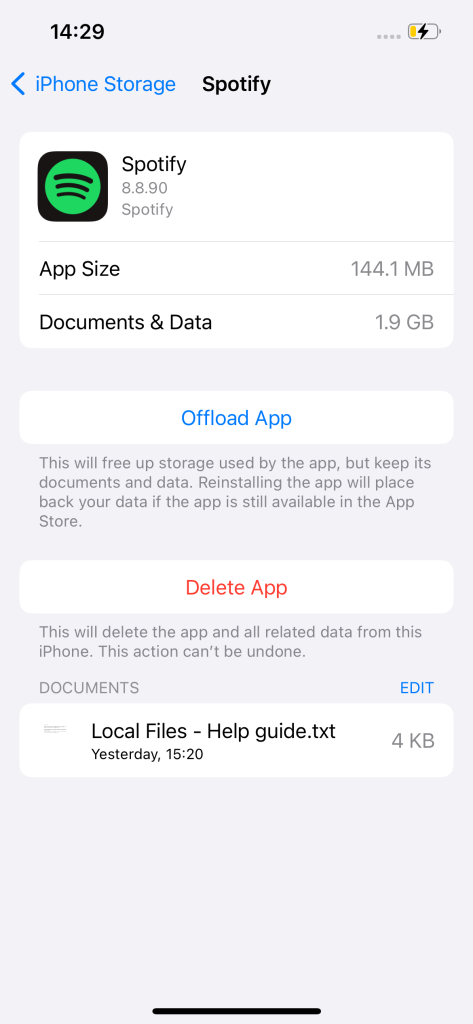
Another reason why your Spotify stops may be Low Power Mode is enabled on your device. Low Power Mode reduces the amount of power that your iPhone or iPad uses when the battery gets low.
To turn Low Power Mode off, go to Settings > Battery – Low Power Mode. You can also turn Low Power Mode off from Control Centre. Go to Settings > Control Centre > Customise Controls, and then select Low Power Mode to add it to Control Centre.
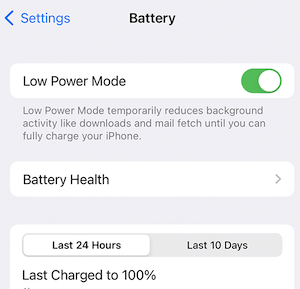
If your internet connection is not fast enough, change streaming audio quality to Automatic or Low.
On Mac

On iOS/Android


If this only happens on un-downloaded music, then download Spotify songs or podcasts to your device. Spotify Premium users can easily download your favorite music and podcast episodes for offline listening. Simply find the content you want, tap the three dots next to the title, and select “Download” for songs or “Download Episode” for podcasts. The downloaded content will be stored on your device, allowing you to enjoy uninterrupted playback without worrying about app crashes caused by network issues.
To use Offline Mode:
However, after checking many posts we found that usually the crash is caused by iOS or Spotify update. Above solutions may not work. The best solution is to wait for a Spotify update. Before that you may try to play Spotify music with other music players.
If you have downloaded playlists on your device or have local files uploaded to Spotify, opening the app in Airplane Mode seems to be a functional workaround. You are able to continue using it after turning Airplane Mode off.
To avoid all Spotify glitching, skipping, stuttering, popping, choppy, laggy and micro-pauses issues, the best way is to play Spotify music with other music player, such as iTunes, VLC, Windows Media Player, etc. All you need to do is download Spotify music to MP3 with Pazu Spotify Converter, which is feasible whether you have Spotify free or premium account.
Pazu Spotify Converter is specially designed for you to download Spotify music to common formats with either a free or premium account on Mac/Windows. Pazu Spotify Music Converter allows you to convert Spotify songs to the most popular audio formats, such as MP3, M4A, WAV, FLAC, AAC, and AIFF. With the adoption of advanced encryption technology, it’s able to keep all the converted audio files with 100% lossless audio quality and the original ID3 tags and metadata information. For more details, you can check them below.
Key features of Pazu Spotify Converter:
Download, install and run Pazu Spotify Converter on your Mac or Windows. Log in your Spotify account with the built-in web player.

Click the gear icon on the top right corner to open Settings window. Here you can choose:
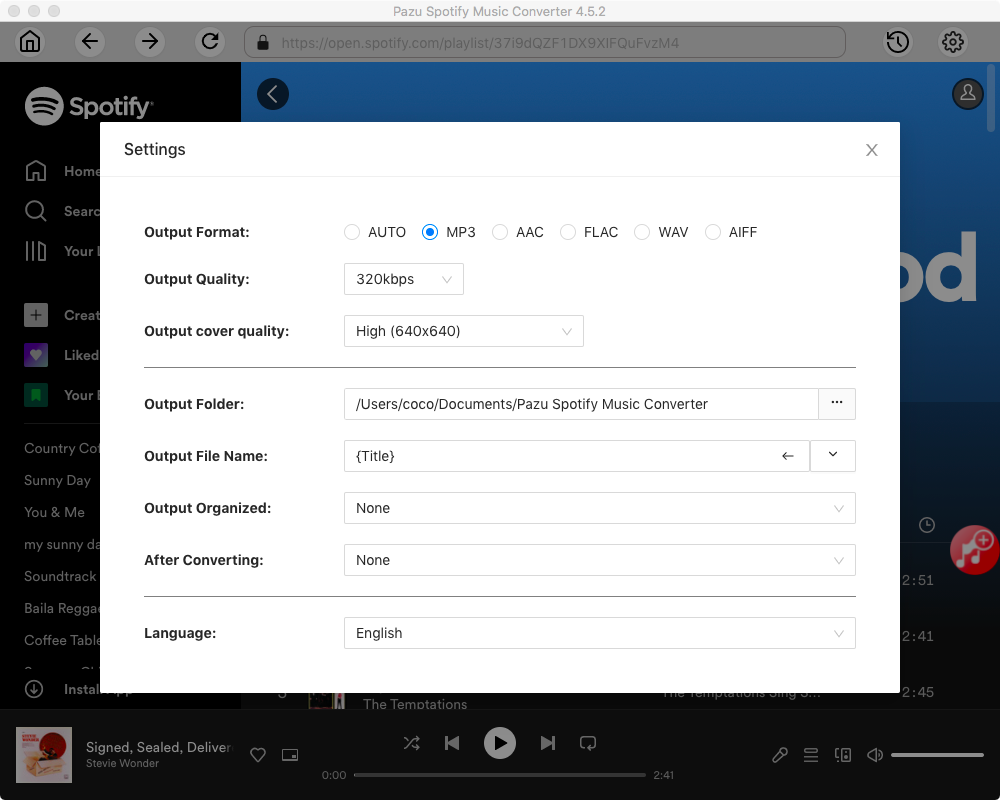
Select the songs, album or playlist you want to convert to MP3. Spotify Converter will detect and select all songs in the playlist or album by default. Uncheck the songs you don’t want to download if there are any. Click “Show All” icon to toggle “Hide Converted” on in case some songs have been downloaded before.

Click the Convert button to download Spotify songs to MP3.

Once the conversion is done, click the folder icon to find the downloaded MP3 songs. Now You can then play the Spotify MP3 songs with your favorite music player or devices.
Note: The free trial version of Pazu Spotify Converter enables you to convert the first three minutes of each song. You can remove the trial limitation by purchasing the full version.

Download and convert any Spotify songs, albums, playlists to MP3/M4A etc.