Q: "I Have a subscription of Apple music and I want to create a movie using the soundtrack I've got in Apple music using iMovie, is it possible to import Apple music to iMovie?" - carolhonau from Apple Communities
iMovie allows you to create professional-looking videos without an editing degree. Easily add photos and videos to projects, trim clips with your finger, add seamless transitions, and fade audio like a pro.
You May Like:
However, if you've ever tried to import Apple Music to iMovie or other video editing software just as carolhonau did, you will find the songs appear unavailable, even though you have downloaded them to your computer. This is because you can't use songs in iMovie that are protected by digital rights management (DRM) or songs that you stream using an Apple Music subscription.
To use Apple Music in iMovie, you need to purchase the music from iTunes but that will cost you a lot of money if you want to get many Apple Music tracks into iMovie. Buying all the songs is not necessary if you have Pazu Apple Music Converter . This converter can help you get rid of DRM protection on Apple Music tracks and convert the M4P songs to iMovie supported format, such as M4A, MP4, MP3, WAV, and AIFF. Here we will show you how to download Apple Music to MP3 with Pazu Apple Music Converter and then use them in iMovie.
Before getting started, please make sure that you have downloaded and installed the latest version of Pazu Apple Music Converter on your Windows or Mac.
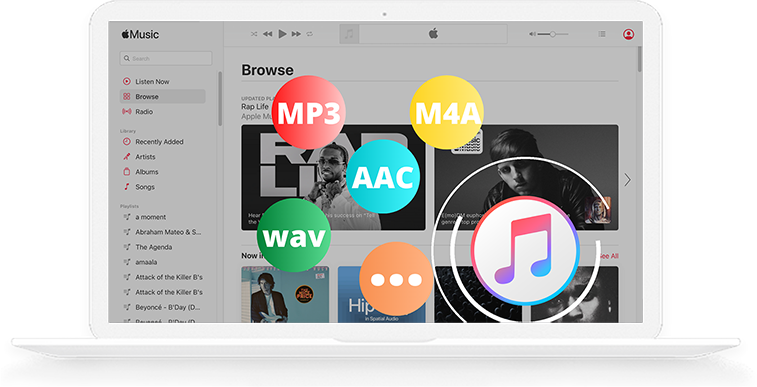
Run Pazu Apple Music Converter, click the Sign In button on the top right corner of the program.
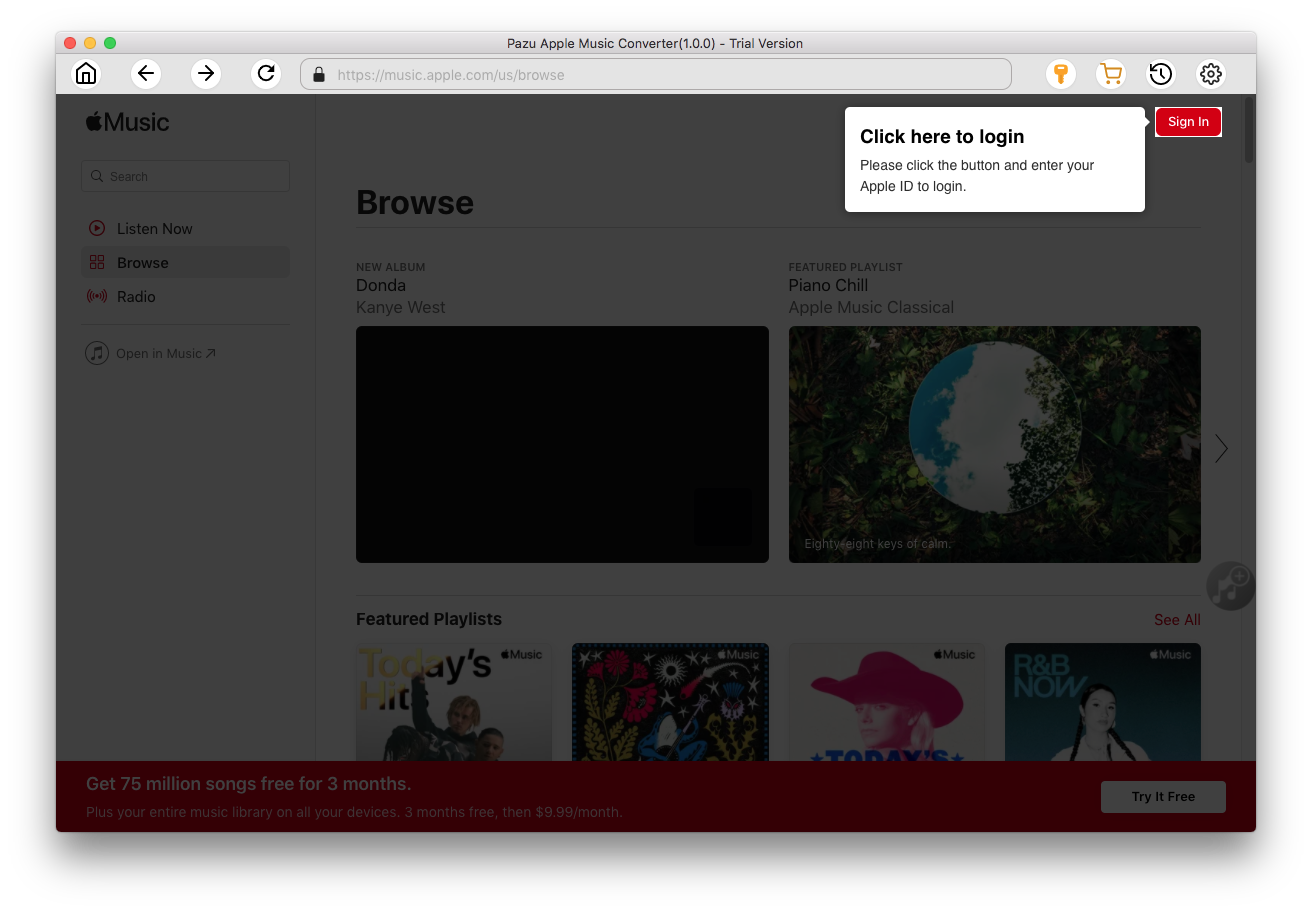
Enter your Apple ID to sign in, then the converter will access your Apple Music library automatically.
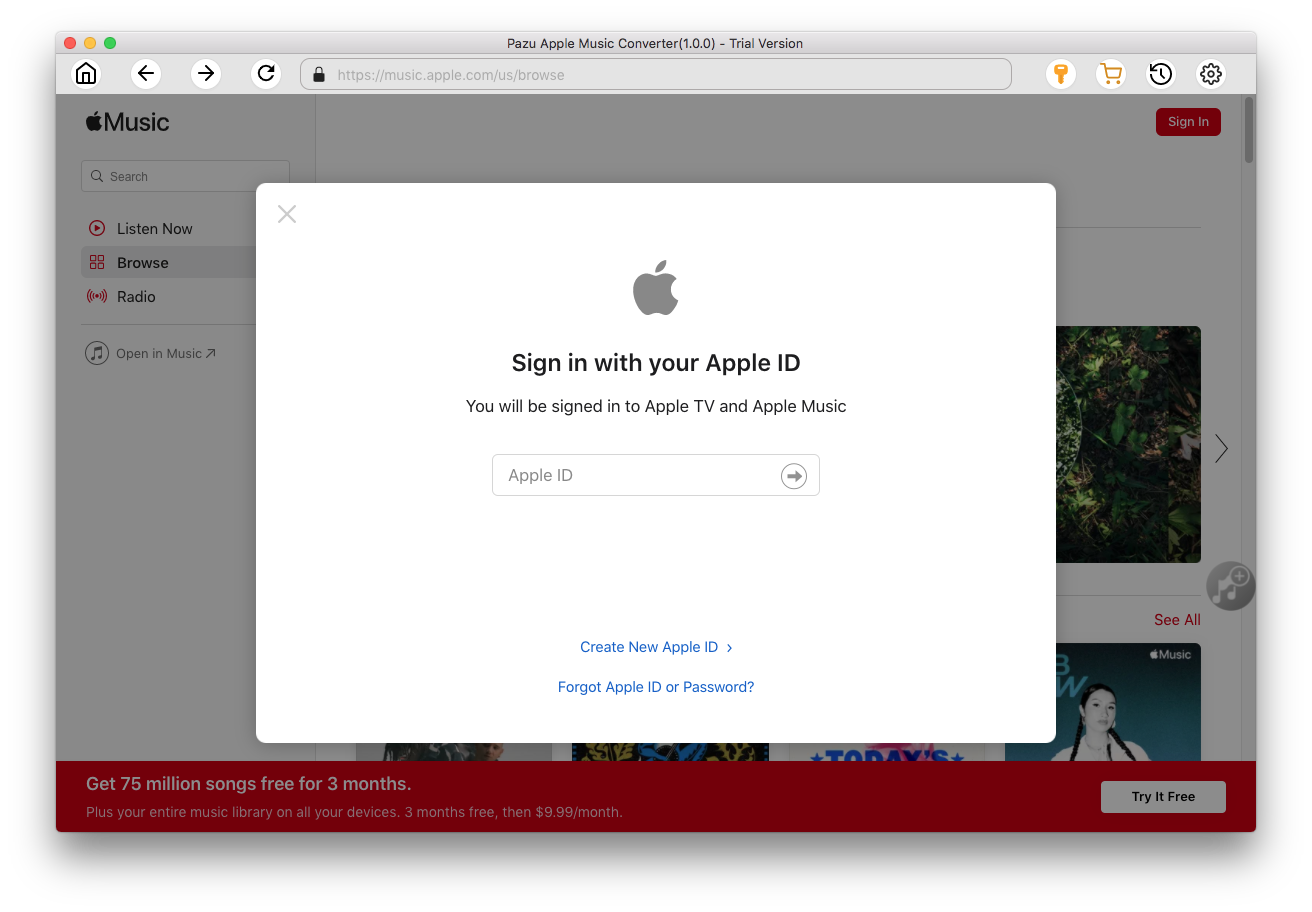
Click
 icon on the top right corner. The settings window will pop up. You can set the output format as MP3 or AAC, and change the audio quality, the output name, the output folder.
icon on the top right corner. The settings window will pop up. You can set the output format as MP3 or AAC, and change the audio quality, the output name, the output folder.
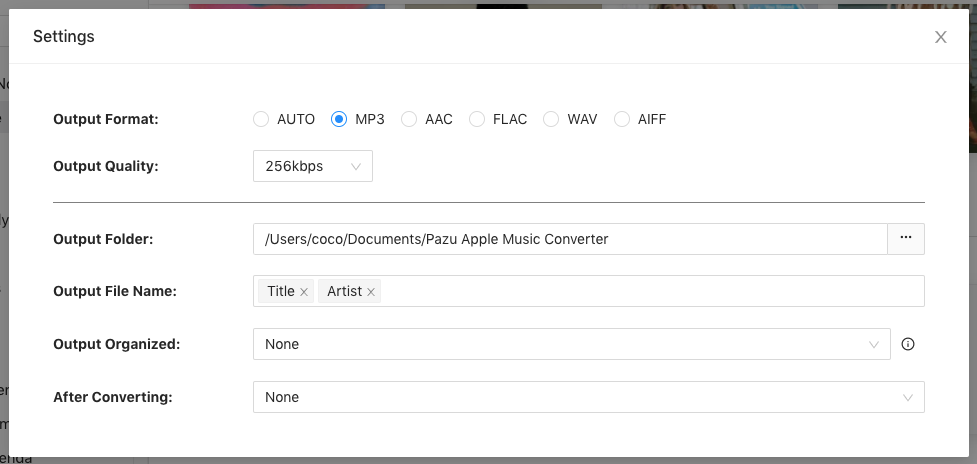
What’s more, you can also organize the output files by Artist, Album, Artist/Album, or Album/Artist.
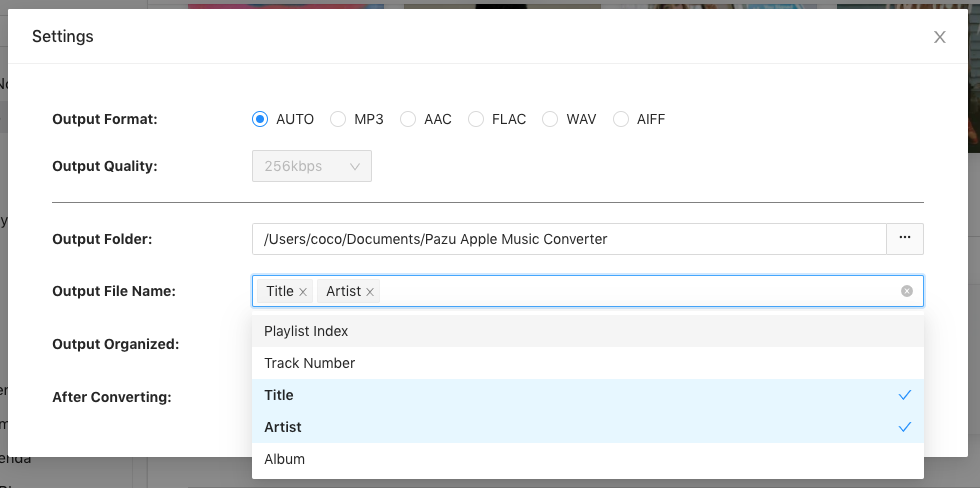
Click the playlist/artist/album, and click the red Add button on the right side of the program. From the pop-up converting window, select the songs that you want to convert.
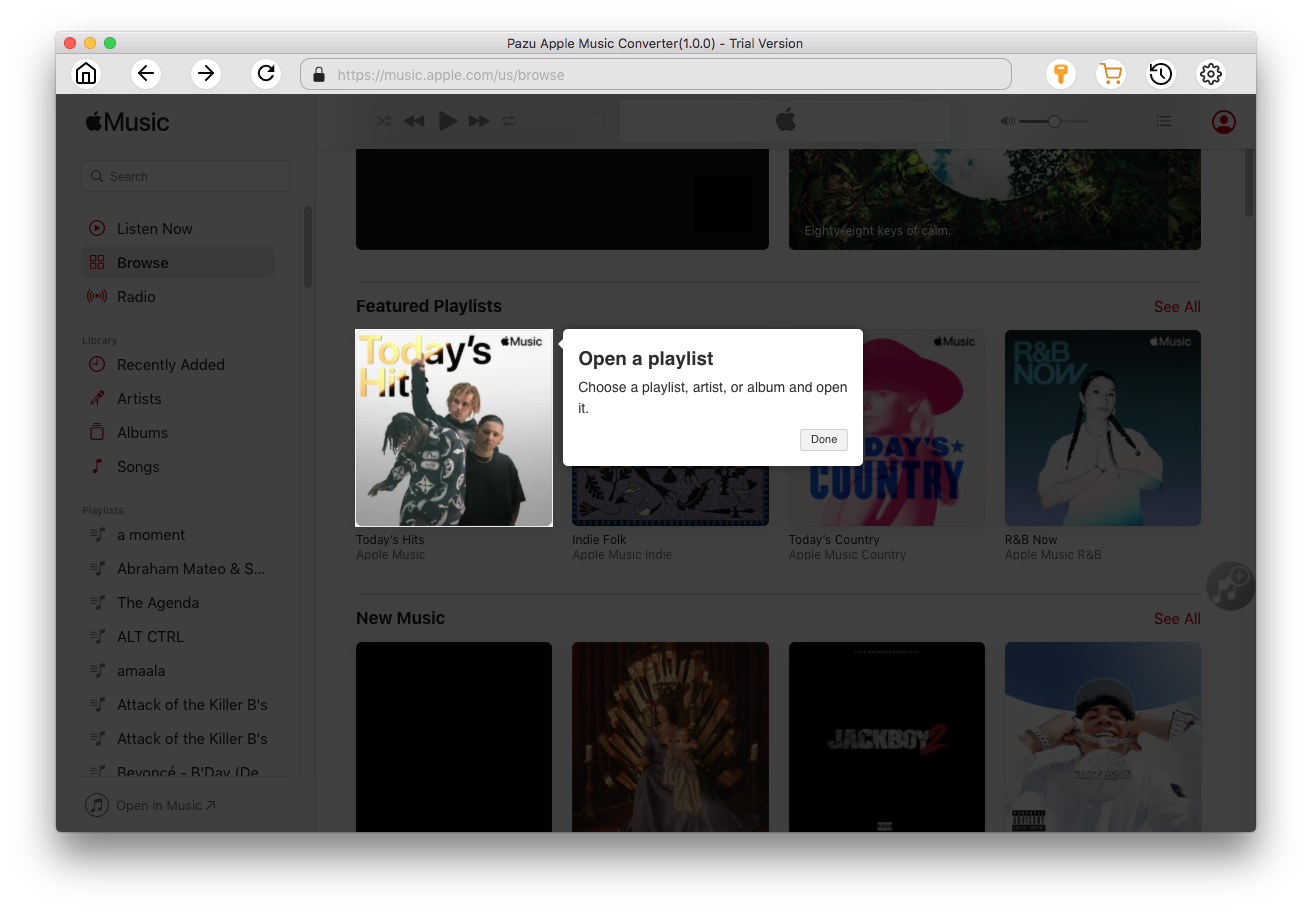
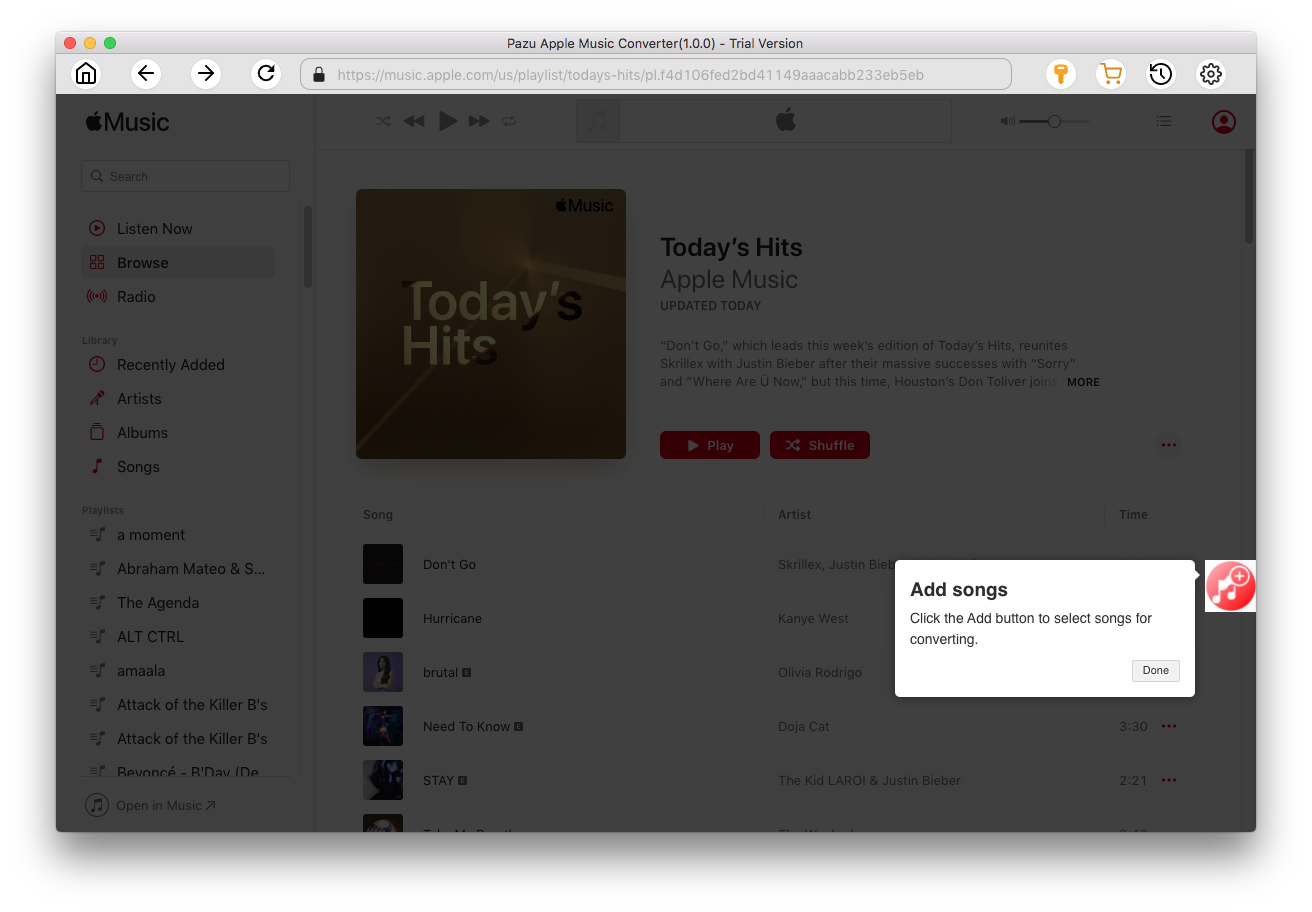
After choosing songs, click the Convert button to start downloading Apple Music songs in MP3 format.
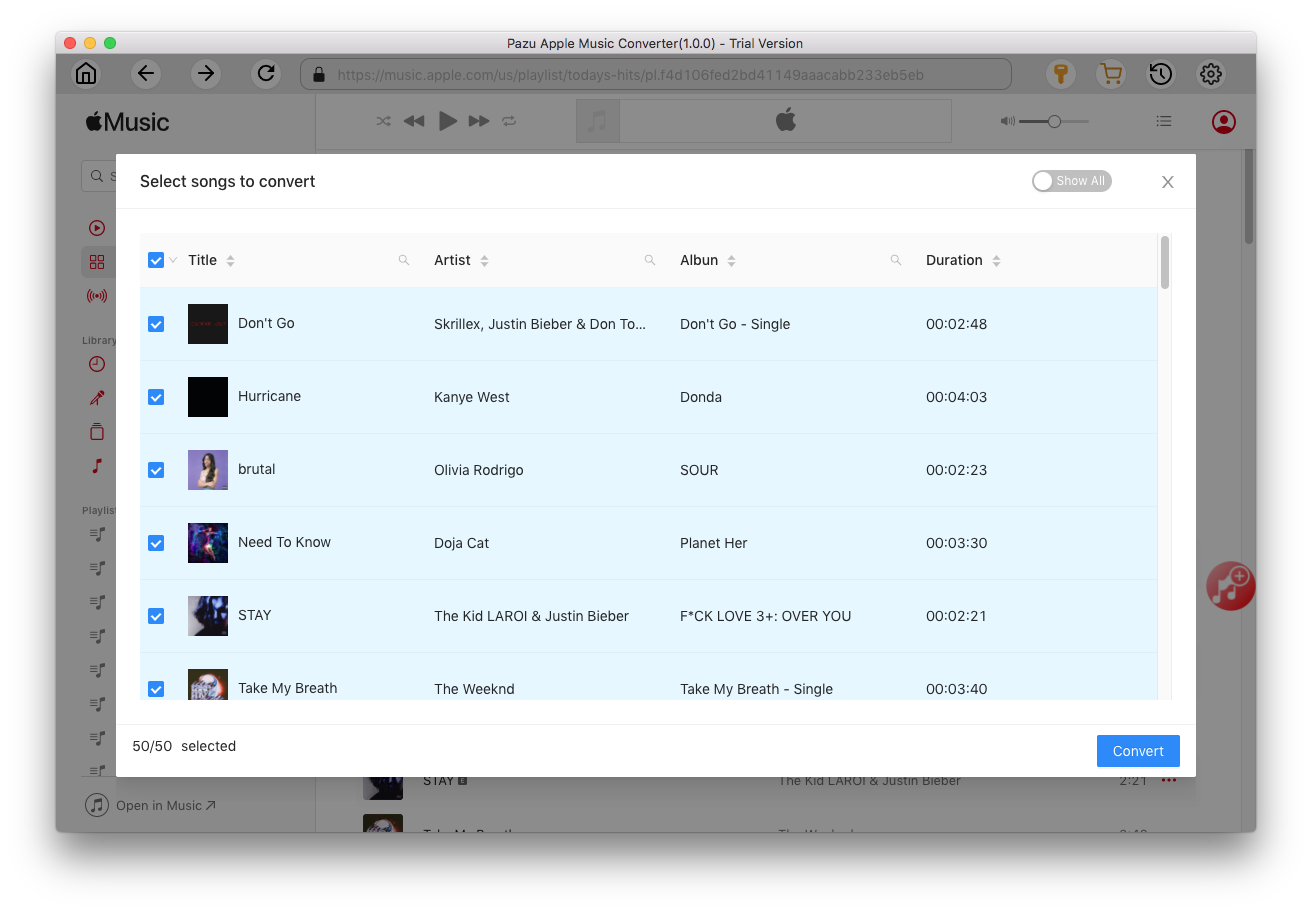
Once the conversion is done, click
 , then you can find all downloaded songs.
, then you can find all downloaded songs.
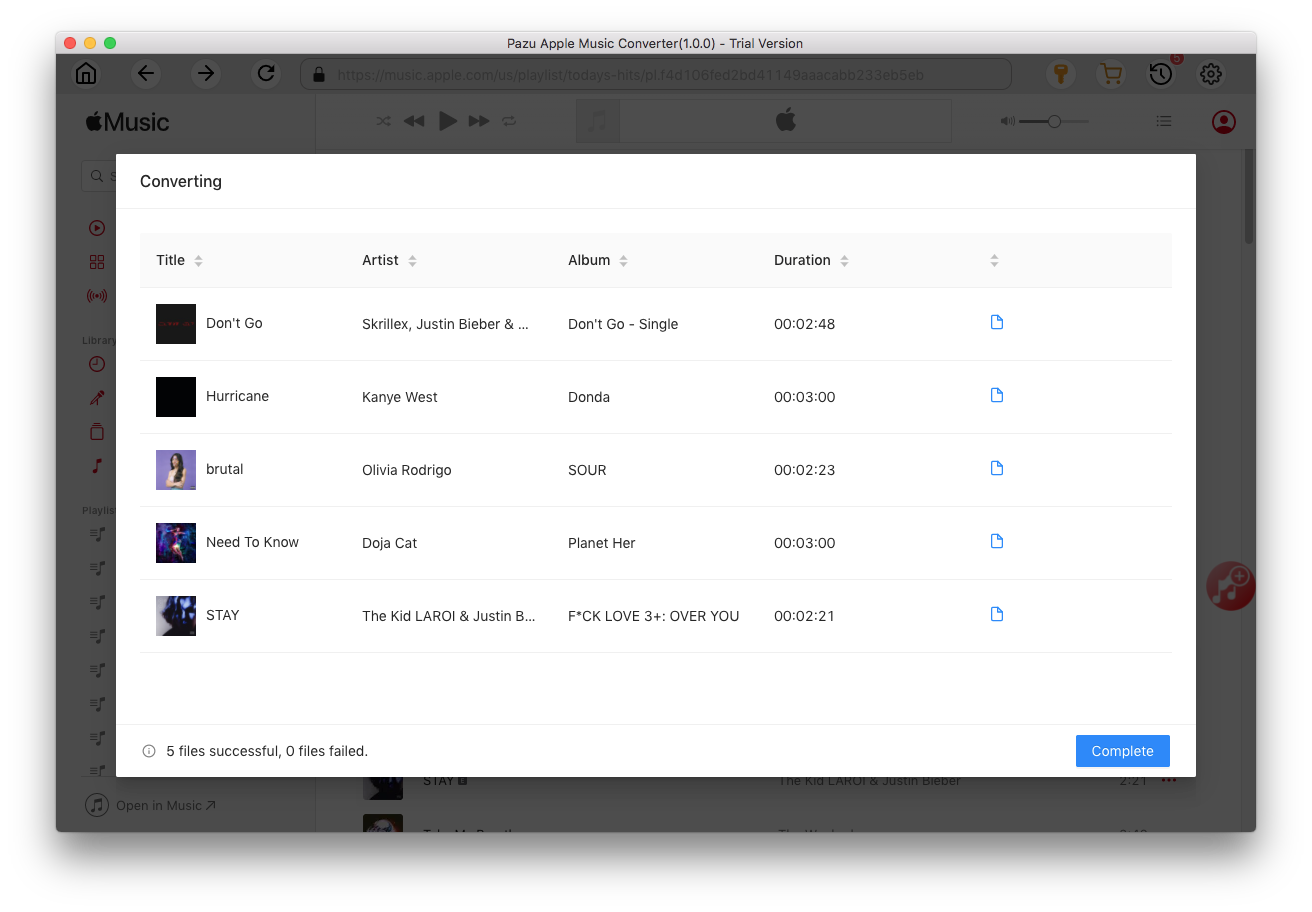
You can use the media browser in iMovie to add songs that you’ve downloaded to the music library on your Mac, as well as songs and other audio files that you've added to your music library.
1. With your project open, click Audio at the top of the window, then click Music in the Libraries list, then browse selections.
2. To preview a song, click the play button next to each song. You can also select a song, click in the waveform at the top of the media browser, then press the Spacebar to preview.
3. When you’ve found the song you like, drag it from the media browser to the timeline:

Download Apple Music to MP3, M4A, etc.