Nowadays there are still many people choose to play music from a USB stick in the car.
Before transfering songs to the USB, the first thing to look at is the file format, which refers to the way that your music files are encoded. Common digital music file formats include the ubiquitous MP3, Apple’s AAC, and open-source OGG, high-resolution audio formats like FLAC and ALAC, and much more. Apple Music songs you downloaded are not supported since they are in DRM-protected M4P format .
So is it impossible to transfer Apple Music songs to USB drive and play in the car? Of course not. All you need to do is remove Apple Music DRM and convert Apple Music M4P songs to MP3.
You May Like:
With Pazusoft Apple Music Converter, you won't find it difficult to convert your tracks. It is also a great way to make sure you have everything there including Apple Music to MP3 . Pazusoft allows you to modify your Meta tags and also do a variety of other tasks.
Step By Step Process to use Pazu Apple Music Converter
Download, install and run Pazu Apple Music Converter on your Mac or Windows.
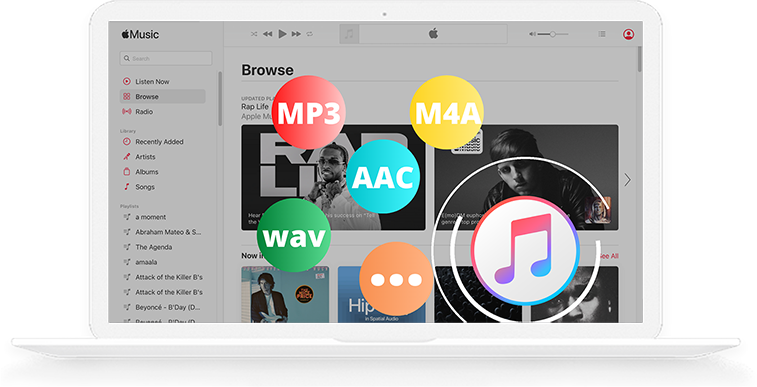
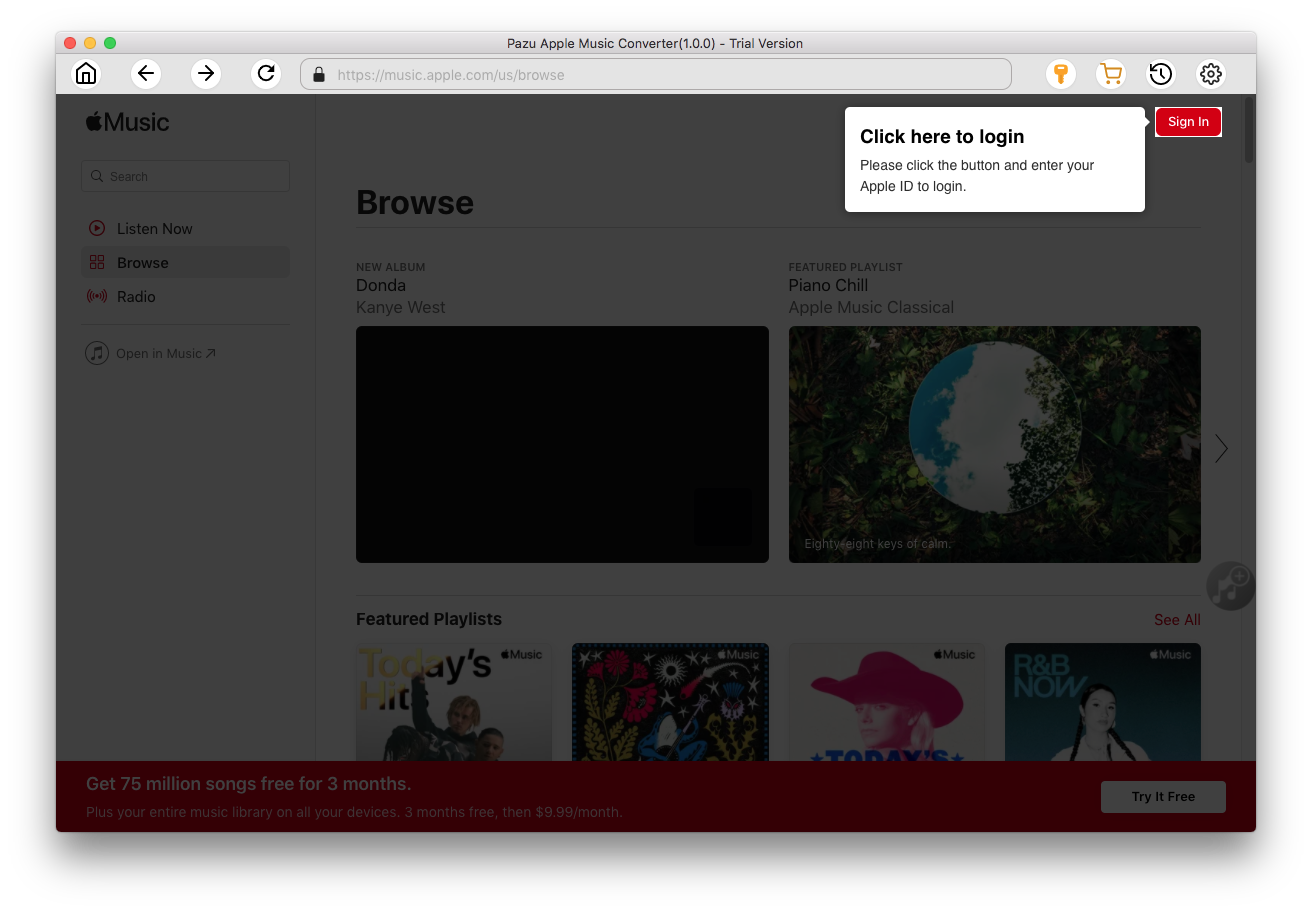
Click the key icon to activate the full version if you have purchased a license, otherwise you can only use the trial version.

Follow the on-screen instructions to sign in with your Apple ID.
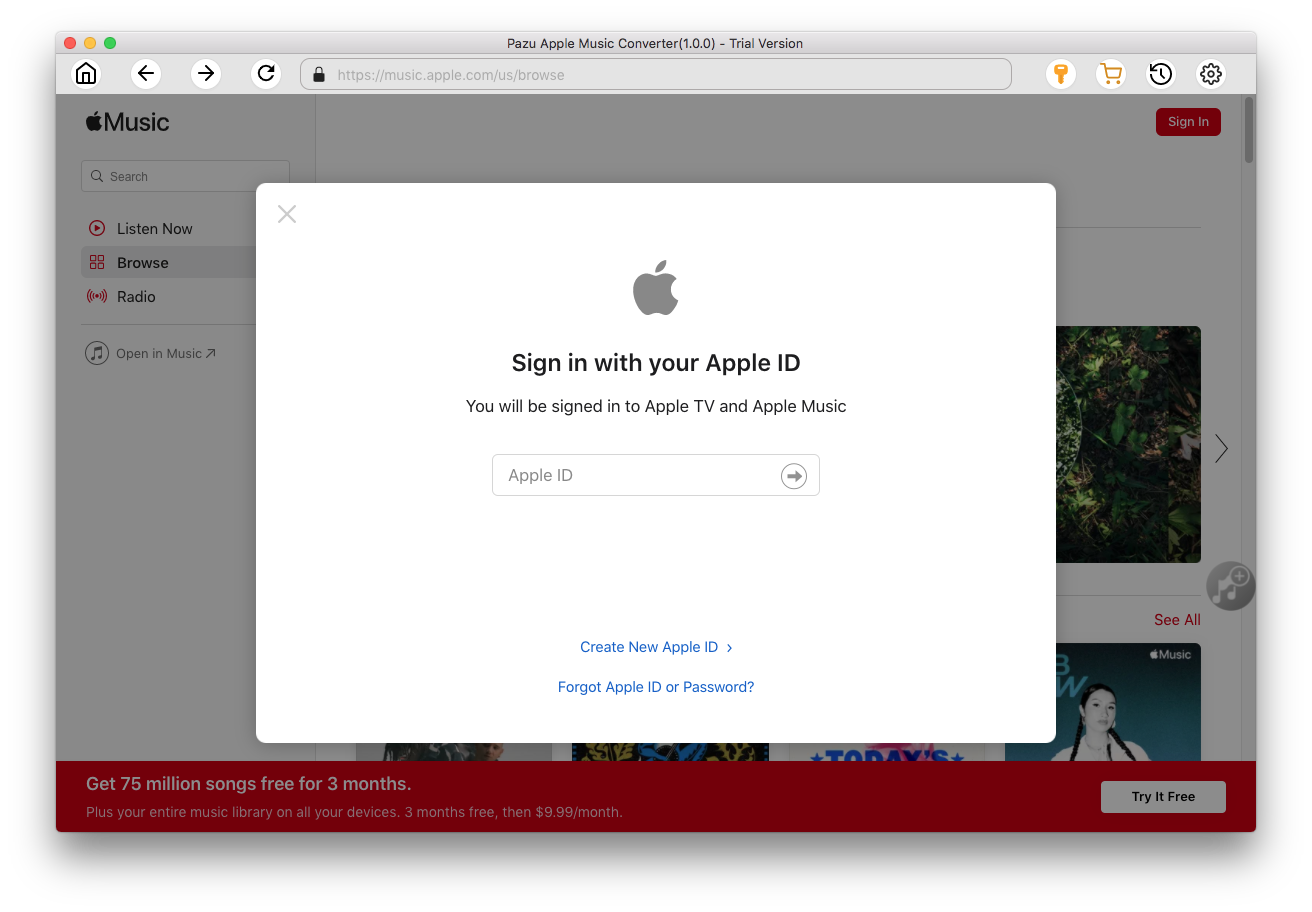
The default format is M4A in 256kbps. Apple Music Converter also supports MP3, AAC, FLAC, WAV and AIFF. Click
 icon if you want to change output format or output folder.
icon if you want to change output format or output folder.
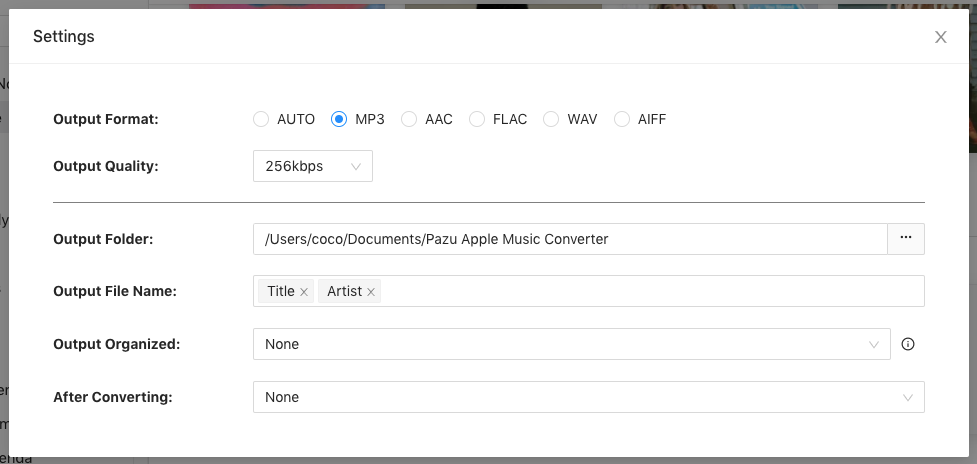
Here you can also customize song name format with any combination of Playlist Index, Track Number, Title, Artist and Album.
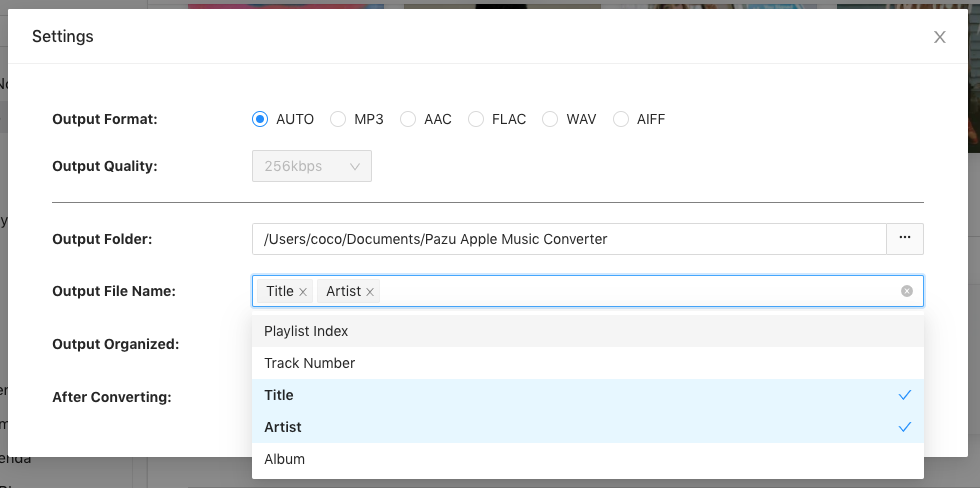
Or set Pazu Apple Music Converter to archive output song with Artist, Album, Artist/Album or Album/Artist.

Follow the instructions to choose a playlist, artist, or album that you want to download.
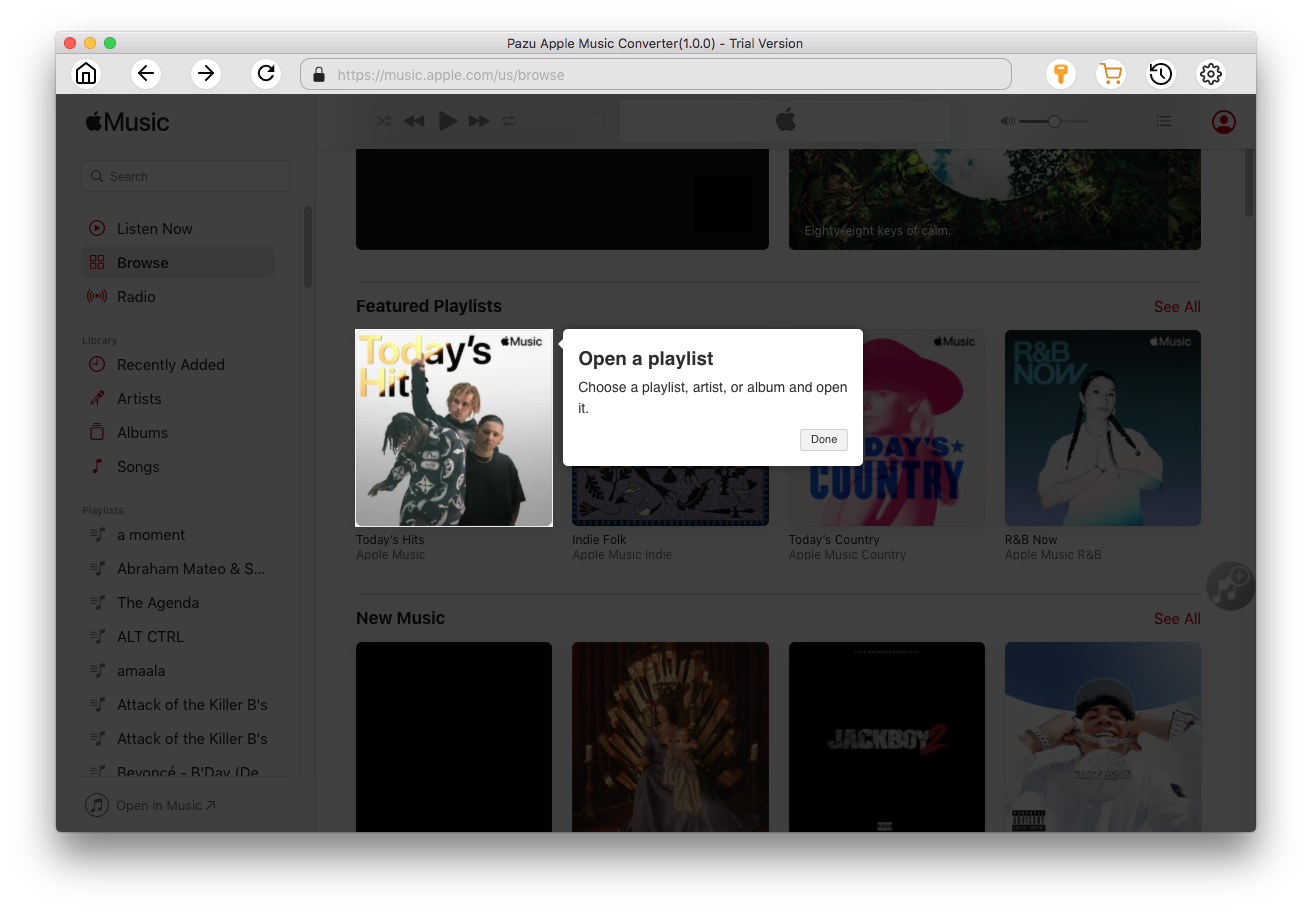
Click the Add button to select songs for converting.
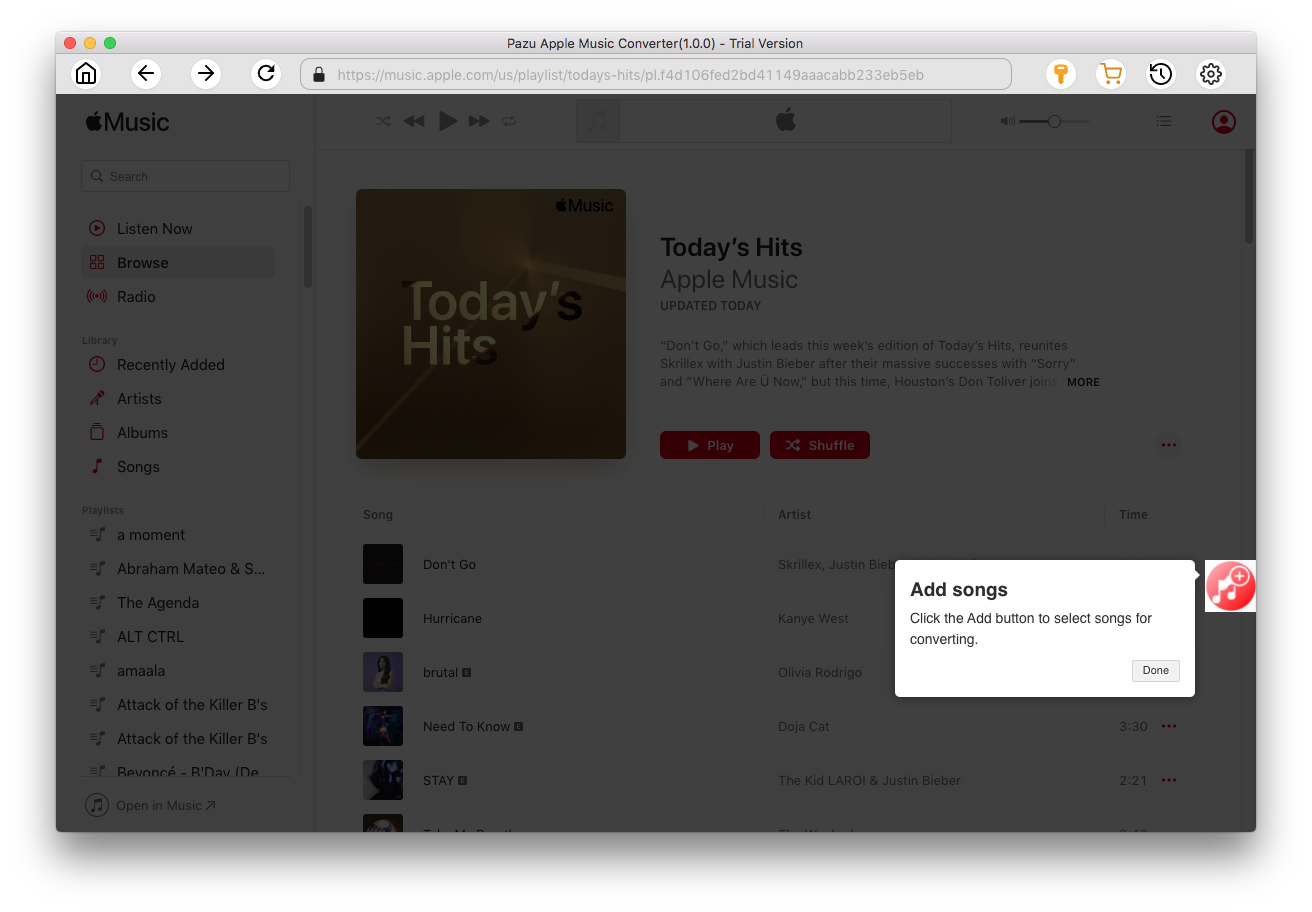
All songs in the playlist or album are selected by default. Uncheck the songs you don't want to download if there are any, then click Convert button.
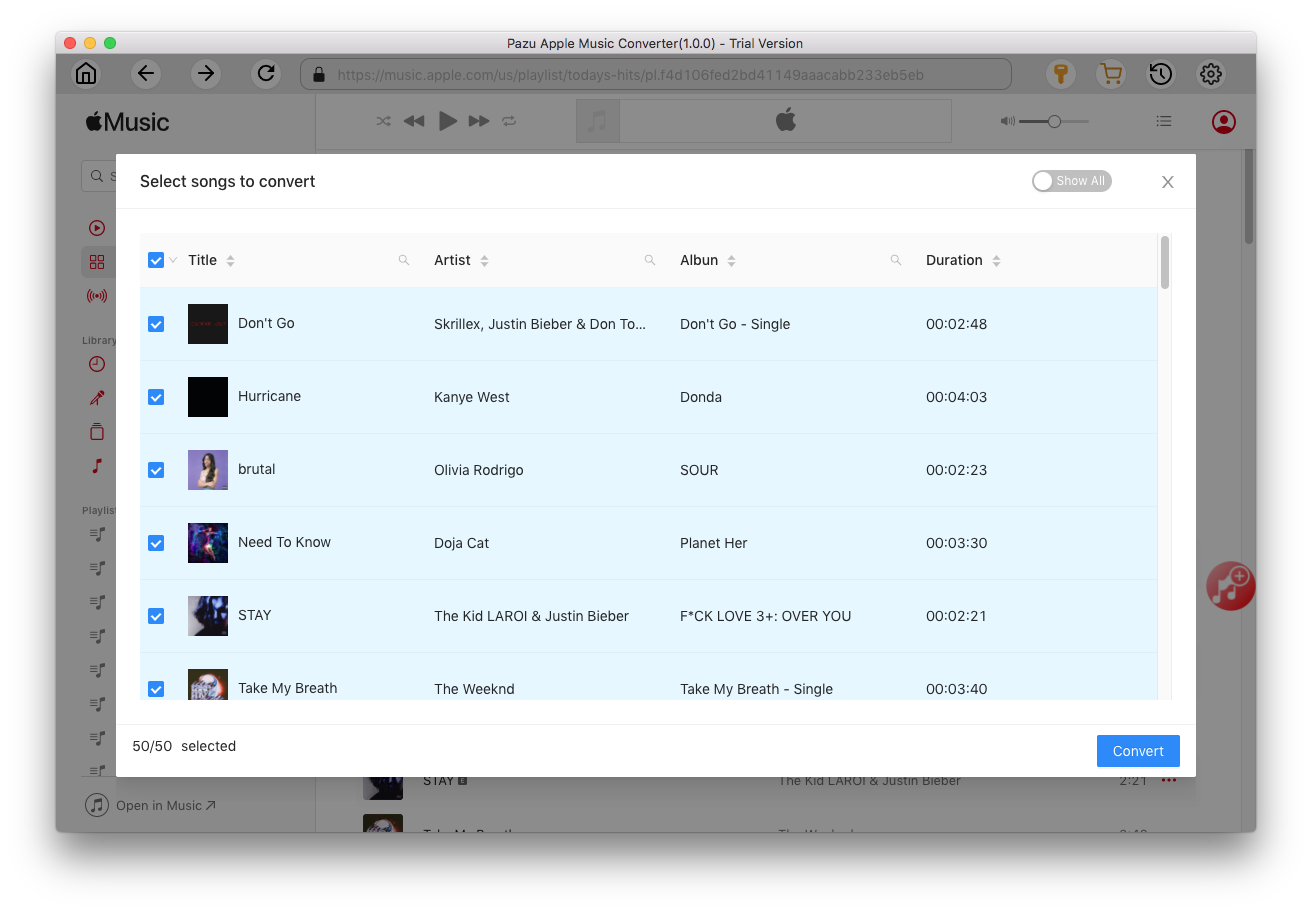
If you are using the trial version, you will get below pop-up window indicating trial version limitations, just click Try if you haven't purchased a license.

The songs you selected will be downloaded to the format you want.

After conversion, click
 to quickly locate the DRM-free Apple Music songs.
to quickly locate the DRM-free Apple Music songs.
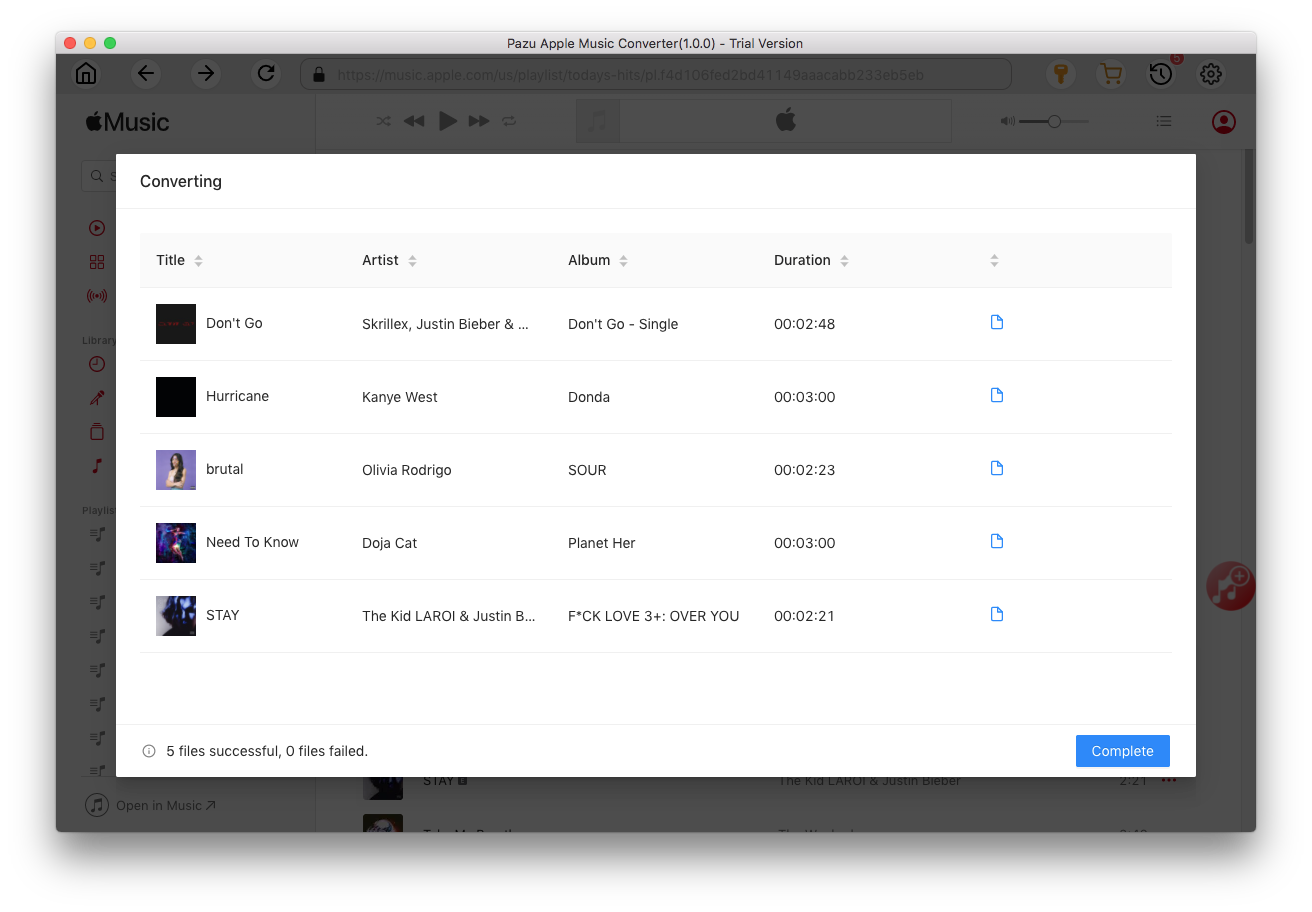
Click
 to view all downloaded songs. You can check them by converted date, artist or album.
to view all downloaded songs. You can check them by converted date, artist or album.


Download Apple Music to MP3, M4A, etc.