Apple Music was added to Roku Channel Store on May 2, 2022. Subscribers can now get ad-free access to Apple Music’s robust library of more than 100 million songs and 30,000 playlists with the Apple Music app for Roku. However, if Apple Music app doesn’t work properly on your Roku, there are 3 alternative ways to play Apple Music on Roku.
Stream Apple Music on Roku by converting Apple Music songs to Roku compatible format AAC, MP3, WMA, FLAC, etc. using Apple Music Converter. Once converted, play it via Roku Media player or cast from your Roku Mobile app.

Since May 2, 2022, Apple Music has been made available in the Roku Channel Store. By subscribing, users can enjoy an ad-free experience and gain access to Apple Music's extensive collection of over 100 million songs and 30,000 playlists, which are constantly updated with fresh tracks.

Apple Music subscribers can stream on any Roku device including Roku streaming players, Roku TV™ models, and Roku premium audio products like the Roku Streambar® Pro. These devices include the Roku Streambar soundbar, and streaming sticks like the Roku Premiere, Roku Streaming Stick+ and Roku Streaming Stick 4K. Apple Music was ported to Amazon’s Fire TV in 2019.
What's even better is that music enthusiasts can create their own personalized playlists, explore expert-curated playlists, and listen to the award-winning Apple Music Radio, which streams the latest music as well as popular hits, classics, and country tunes. To enhance the enjoyment of your Apple Music subscription, consider using the Roku Streambar Pro, which delivers cinematic sound and offers powerful streaming capabilities.
The Apple Music channel (available now in the Roku Channel Store ) will offer access to your new or existing Apple Music subscription plus your entire music library on all your devices. Simply sign in or create a new Apple ID to start listening to Apple Music on your Roku player, Roku TV or Roku premium audio products like the Roku Streambar Pro .
Go to Streaming Channels from the home screen of Roku.
Scroll down and select the Search Channels .
Enter Apple Music and search for the app.
From the search results, choose the Apple Music app.
Select the Add Channel button.
Once you add the Apple Music app, click on OK from the prompt.
Now, select Go to Channel option to launch the Apple Music app.

Regrettably, at present, Apple Music on Roku does not offer support for features such as lossless or spatial audio. Although Apple does not restrict these features solely to its own platforms (they are accessible through the Android Apple Music app), they appear to be less prevalent on TV-connected platforms like Roku and even the PS5. It is worth noting that the Apple TV 4K does support these features; however, it does have certain limitations with regard to the highest-resolution lossless files.
1. Hard restart Roku device
Turn off your Roku device using the remote. Then unplug the power cable from the power outlet. Wait for 3 to 5 minutes and then plug the power cable back in. Turn Roku back on. Apple music then responded perfectly.
2. Update Apple Music
Press the home button on your remote and hightlight Apple Music. Press the * button on your remote to open the Options menu. Select Check for updates.

3. Reinstall Apple Music
From the homescreen, head over to the Apple Music app. Highlight Apple Music app and press* button on your remote. Click Remove Channel from the pop up menu. To ensure the process is successful, restart your device before adding the channel back in. We would recommend doing this from the Settings menu by navigating to Settings > System > System restart. Go to Streaming Channels from the homescreen, scroll down to Search Channels and type in Apple Music. Scroll to the right and press OK on your remote. Select Add channel to install it back on your Roku.
Apple AirPlay lets you stream, control, and share content from your iPhone, iPad, or Mac to your compatible Roku streaming device. You can watch movies, TV shows, and family videos, listen to popular music, or browse vacation photos. Click here to check if your Roku device supports Airplay.


In general, if your device is running Android version 4.2 or later (as opposed to a Google-branded device, such as a Google Nexus or Pixel, running OS 6.0 or later), it may support screen mirroring. However, it is not uncommon for manufacturers to use a unique brand term when describing the feature. To help set up and enable screen mirroring on your Android device, here are some common terms used on popular devices.
You can use the Roku device comparison chart to determine the current products that support screen mirroring for Android and Windows devices .
The steps below include examples from the Samsung Galaxy S9, which uses the term "Smart View" instead of screen mirroring. If you have a different Android device, you may be able to use the same steps to replace "Smart View" with the term used by your device's manufacturer.
Roku Media Player is a channel available for download through the Roku Channel Store. It may also be pre-installed on some Roku® streaming devices. Roku Media Player allows you to watch your own personal video files, listen to your music files, and view your photos using the Roku device’s USB port (if available) or by accessing a media server on your local network . It supports such media servers as Twonky, Windows Media Player, Plex, and Tversity.

Roku Media Player supported audio formats include: AAC (.MKV, .MP4, .MOV); MP3(.MP3, .MKV); WMA (.ASF, .WMA, .MKV), FLAC (.FLAC, .MKV), PCM (.WAV, .MKV, .MP4, .MOV), AC3/EAC3 (.MKV,.MP4. .MOV, .AC3), DTS (.MKV, .MP4, .MOV,.DTS), ALAC (.MKV, .MP4, .MOV, .M4A), Vorbis (.OGG,.MKV,.WEBM). DRM-protected content is not supported.
Apple Music songs you downloaded are formatted in DRM-protected M4P format, so you can't play them with Roku Media Player directly. You need to remove Apple Music DRM and convert M4P to MP3 first.
Pazusoft Apple Music Converter is such as powerful tool that allows you to download Apple Music songs, albums and playlists to 320kbps MP3 with ID3 tags on your Mac and Windows.
Download Apple Music songs/albums/playlists to MP3, M4A, etc.
Here's how to download songs, albums and playlists from Apple Music to MP3.
Download, install and run Pazu Apple Music Converter on your Mac or Windows.
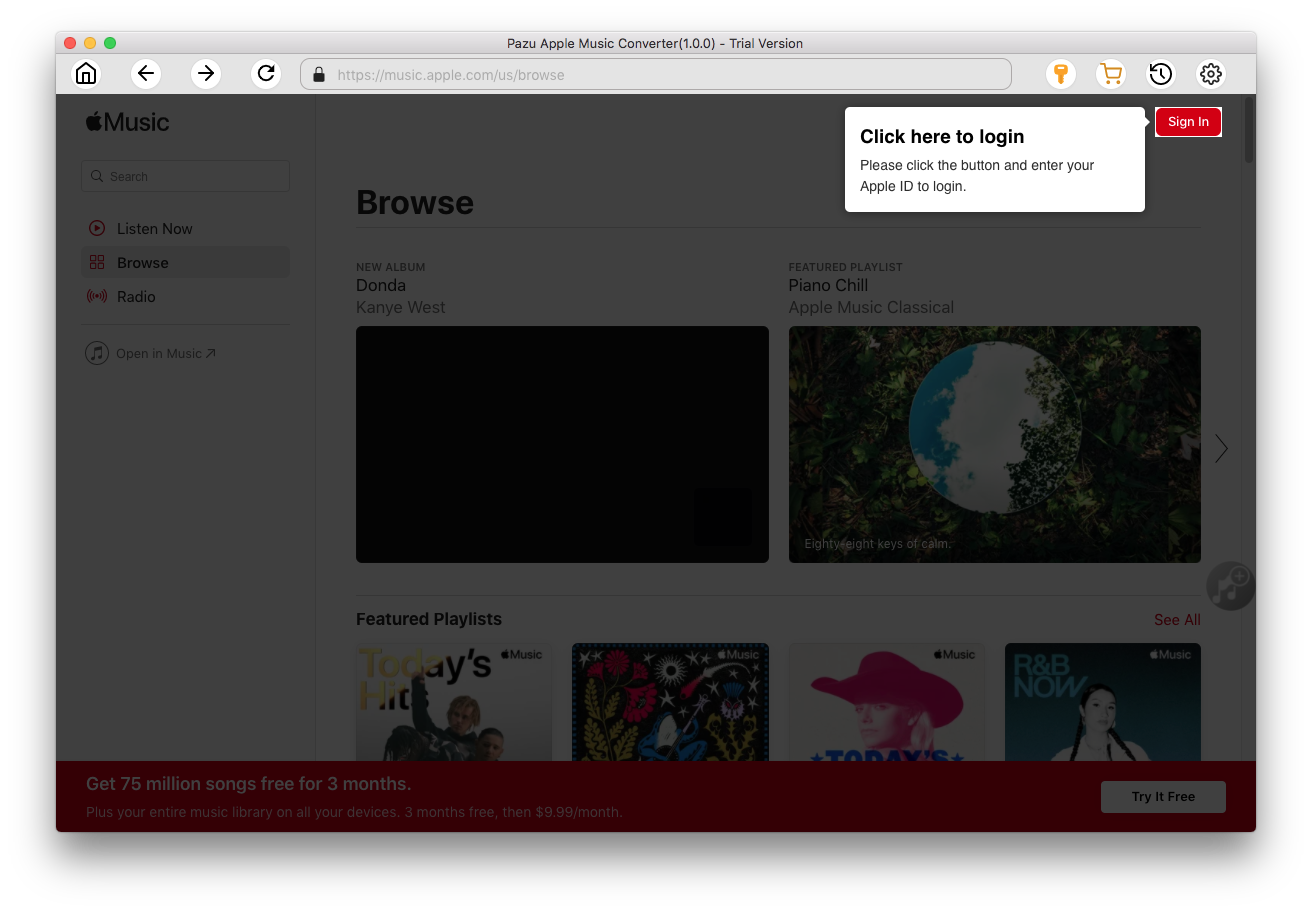
Click the key icon to activate the full version if you have purchased a license, otherwise you can only use the trial version.

Follow the on-screen instructions to sign in with your Apple ID.
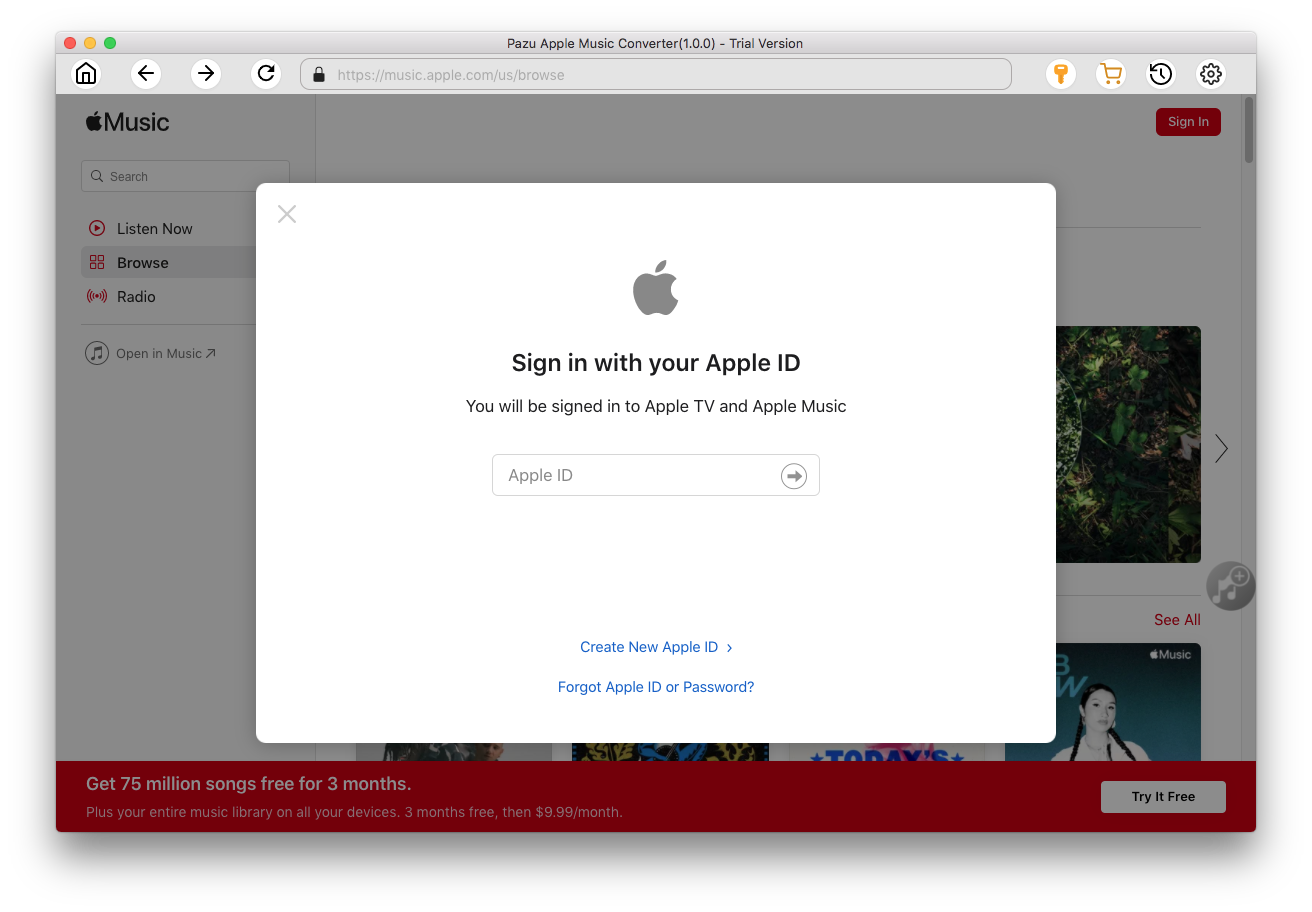
The default format is M4A in 256kbps. Apple Music Converter also supports MP3, AAC, FLAC, WAV and AIFF. Click
 icon if you want to change output format or output folder.
icon if you want to change output format or output folder.
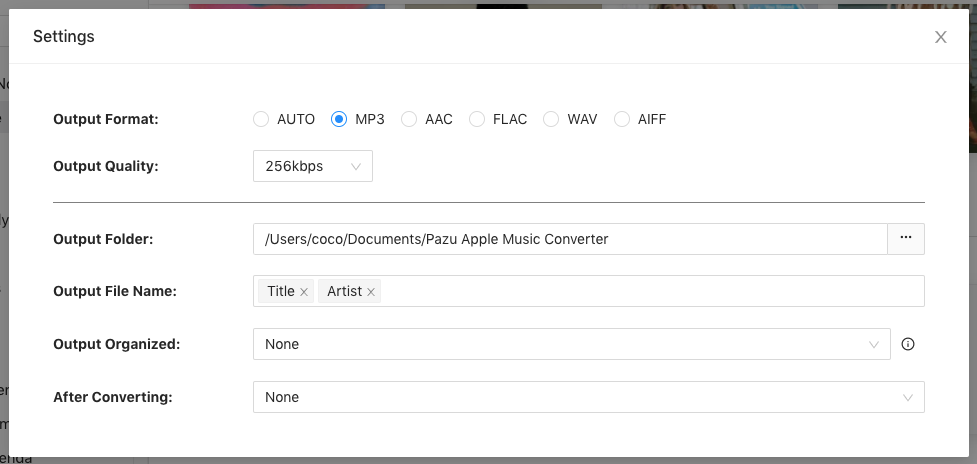
Here you can also customize song name format with any combination of Playlist Index, Track Number, Title, Artist and Album.
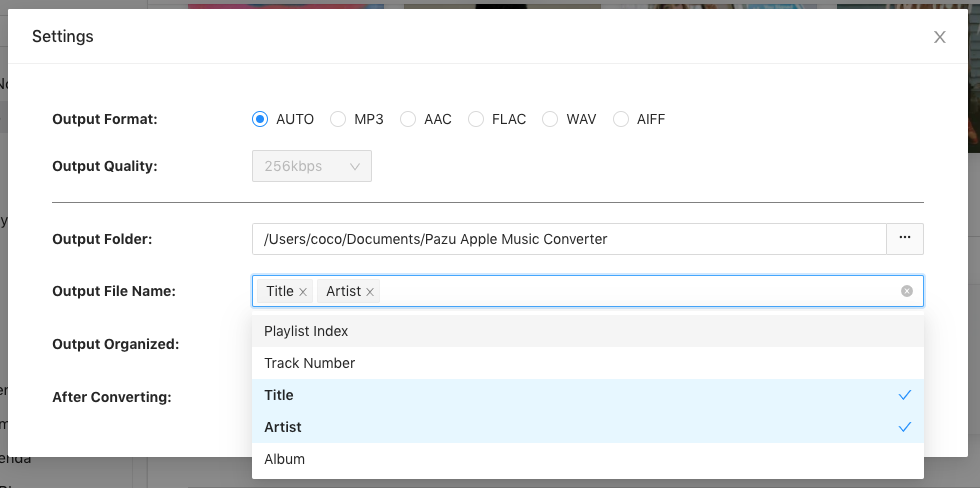
Or set Pazu Apple Music Converter to archive output song with Artist, Album, Artist/Album or Album/Artist.

Follow the instructions to choose a playlist, artist, or album that you want to download.
Click the Add button to select songs for converting.
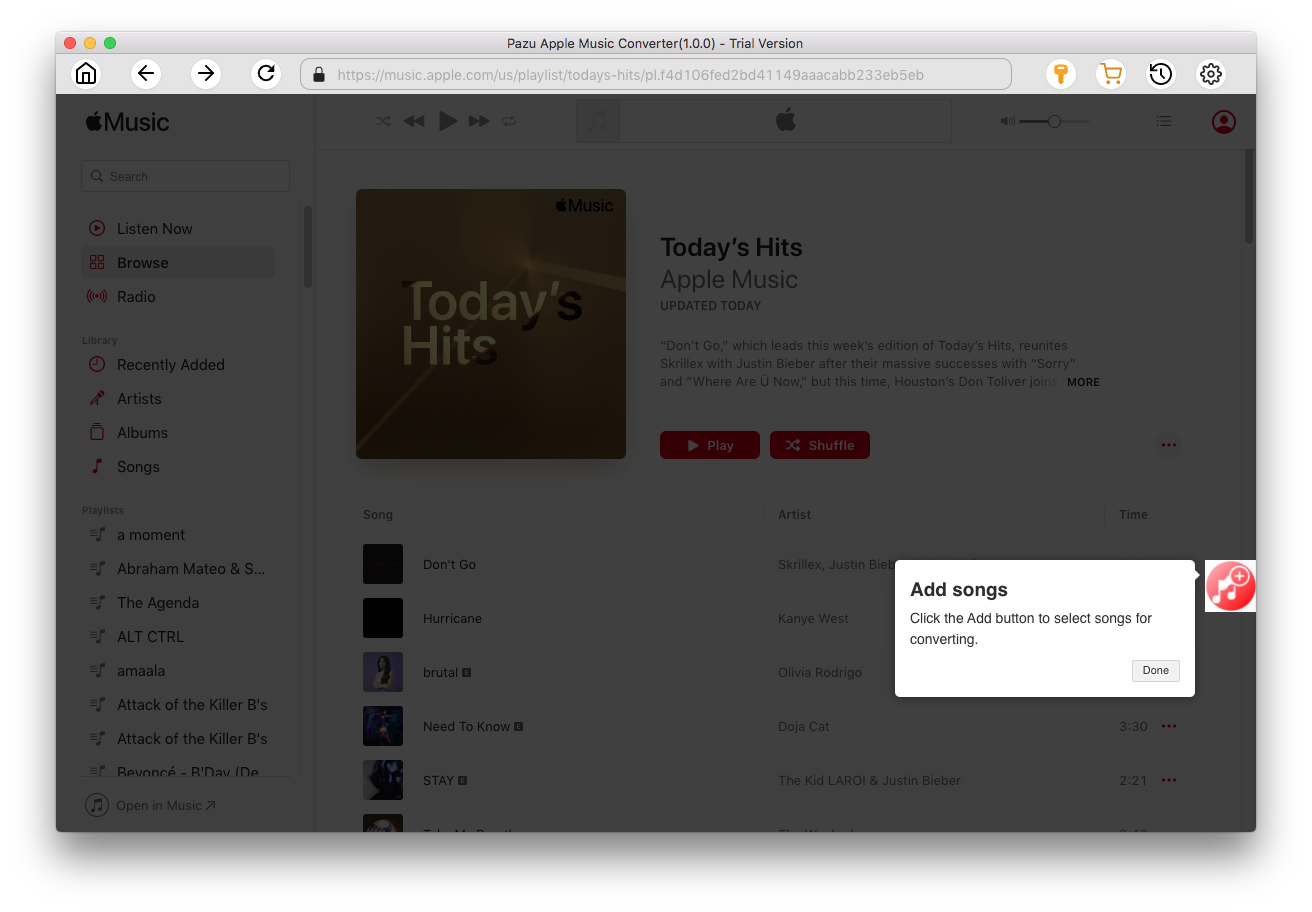
All songs in the playlist or album are selected by default. Uncheck the songs you don't want to download if there are any, then click Convert button.
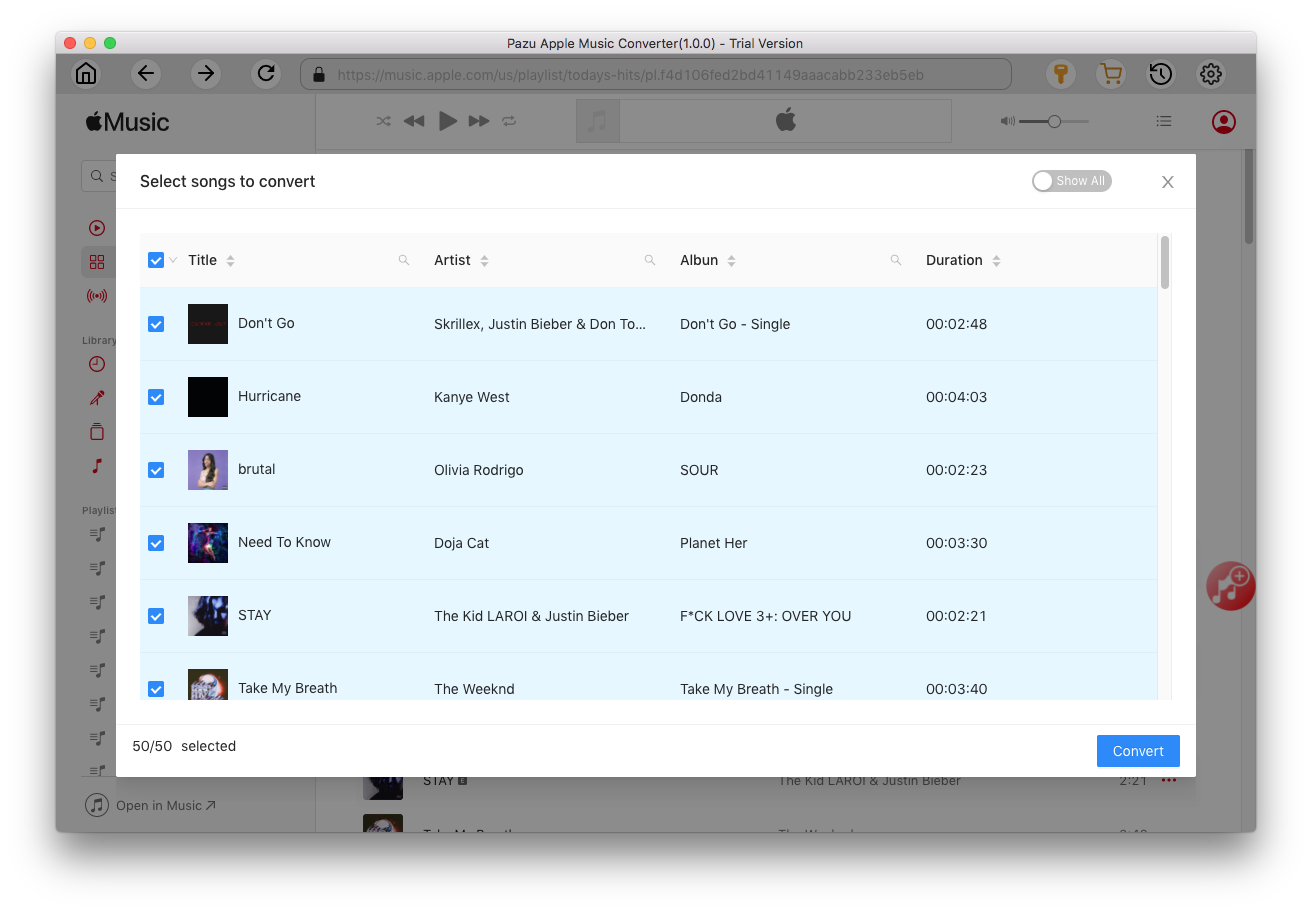
If you are using the trial version, you will get below pop-up window indicating trial version limitations, just click Try if you haven't purchased a license.
The songs you selected will be downloaded to the format you want.
After conversion, click
 to quickly locate the DRM-free Apple Music songs.
to quickly locate the DRM-free Apple Music songs.
Click
 to view all downloaded songs. You can check them by converted date, artist or album.
to view all downloaded songs. You can check them by converted date, artist or album.
When you want to display personal media files on your TV screen, you may be able to use the Play on Roku feature built in to the free Roku mobile app for iOS and Android devices. Play on Roku lets you share photos, videos, and songs stored on your compatible mobile device to your Roku streaming player or Roku TV™. Use free Roku mobile app on your phone. Click “Play On Roku” from the pull-down menu in the mobile app and choose “Music.” You can play playlists, artists, albums or songs in the touch of a button!
How do you make the music play in background on TV whiles gaming?
To play music play in background on TV, you will need to get the Apple Music app from PS5/PS4 or Xbox .

Download Apple Music to MP3, M4A, etc.