The availability of Apple Music on the Microsoft Store for Xbox Series X, Xbox Series S, and Xbox One allows users to enjoy their favorite music while gaming. The app's user interface, resembling the one found on tvOS for Apple TV, includes a top navigation bar for easy access to various sections such as Listen Now, Browse, Videos, Radio, Library, and Now Playing.
With the ability to play music in the background while gaming, users can enhance their gaming experience by creating custom soundtracks or enjoying curated playlists from Apple Music's extensive library. This integration provides Xbox users with more options for personalizing their entertainment and enjoying a seamless combination of gaming and music.
You May Like:


Spatial Audio is not supported on Xbox. Apple has a webpage with more details about Apple Music Spatial Audio compatible devices and how to enable it. Besides Apple devices and Android, currently Apple Music now supports playback of Dolby Atmos music through Sonos products that support spatial audio.
Currently you can't play, pause, fast forward, rewind, or skip Apple Music that's playing from your game console using your phone.
You can also access Apple Music web player with Edge browser for Xbox.
After you sign in, you can:
A third-party application called Pazu Apple Music Converter allows you to download Apple Music songs, albums and playlists to MP3/M4A/AAC/FLAC/WAV/AIFF . Then you can play the songs using the Media Player app on your Xbox console from USB drive. Media Player app , available on Xbox Series X, Xbox Series S, Xbox One, allows you to play media from your USB device or DLNA media server on your Xbox console.
Xbox consoles have three USB 3.0 ports: two on the rear of the console and one that’s either on the front (Xbox Series X|S, Xbox One S, or Xbox One X) or the left side (original Xbox One).You can use USB drive to store and play music, videos, and pictures on Xbox using the Media Player app. You can play media from a USB 1.0, 2.0, or 3.0 removable drive. USB 1.0 and 2.0 drives will automatically be treated as media drives.
Install the Media Player app from the Microsoft Store. In Media Player, you’ll see your external USB drive. Select it, and then choose the music to play. If Media Player does not recognize the USB drive, see: Troubleshoot external storage detection on Xbox
Simple music player app for Xbox - available on Xbox Series X|S and Xbox One - supports playing MP3, M4A, MP4, FLAC and WMA music files from a USB key or USB external drive formatted as FAT32 or NTFS. Simply create a folder called "Xbox Music Library" on a USB key or USB external drive, copy some of your favorite music into that folder, plug the USB key into your Xbox, start the app and start play back of all the music in that folder. Then go play your favorite game with your favorite music in the background!
Other Xbox music player apps supporting USB device includes VLC media player , etc.
Then how to copy Apple Music songs to USB key or USB external drive? The songs you downloaded directly from Apple Music app are in DRM-protected M4P format and can't be played with Simple music player app for Xbox. To download Apple Music songs to MP3, Pazu Apple Music Converter is highly recommended, which could help you download any Apple Music songs, albums and playlists to M4A, MP3, AAC, FLAC, WAV and AIFF with ID3 tags on your Mac and Windows.

Follow below steps to download Apple Music songs to MP3 format to play on Xbox One, Xbox Series X/S.
Run Pazu Apple Music Converter, click the Sign In button on the top right corner of the program.
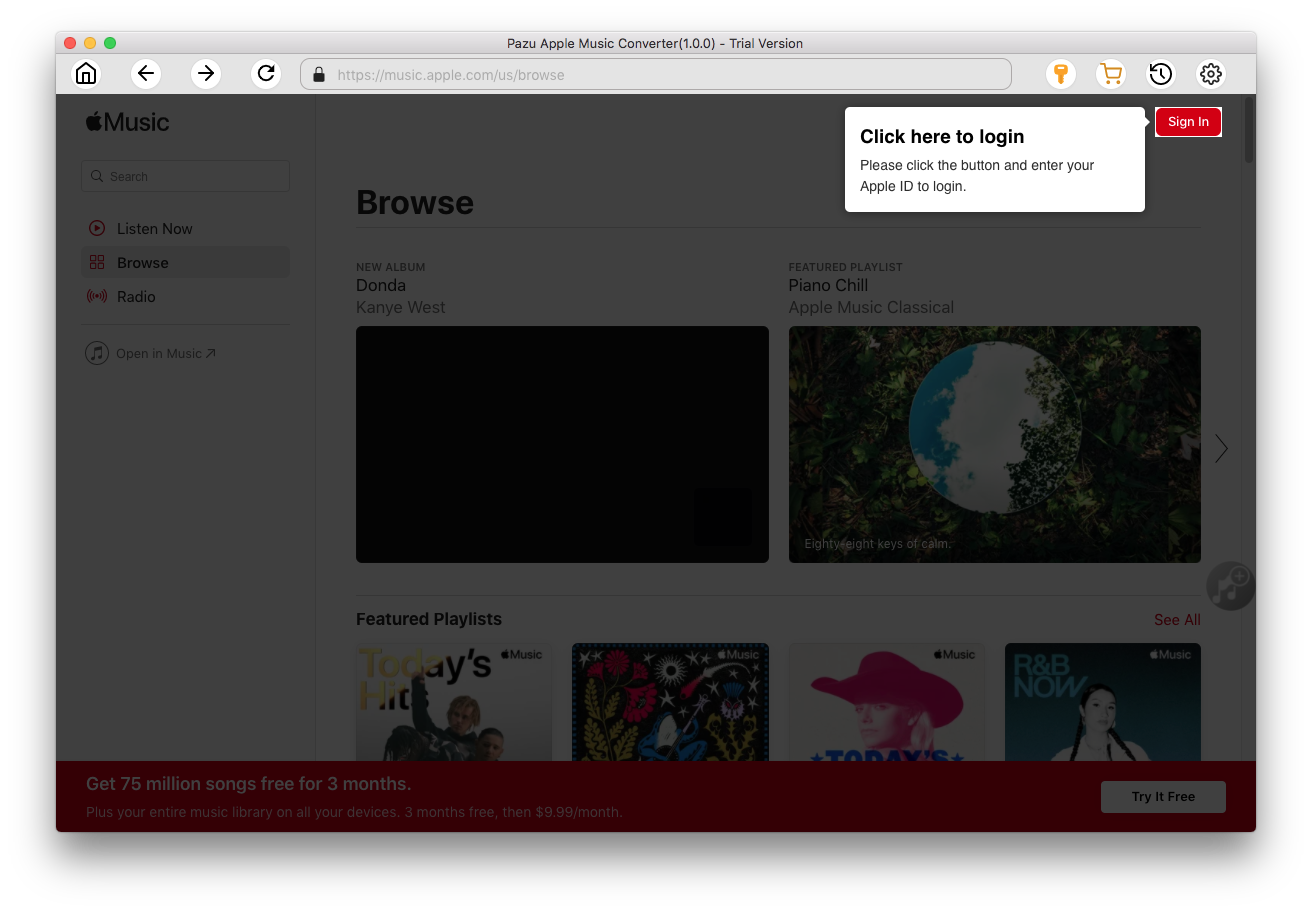
Enter your Apple ID to sign in, then the converter will access your Apple Music library automatically.
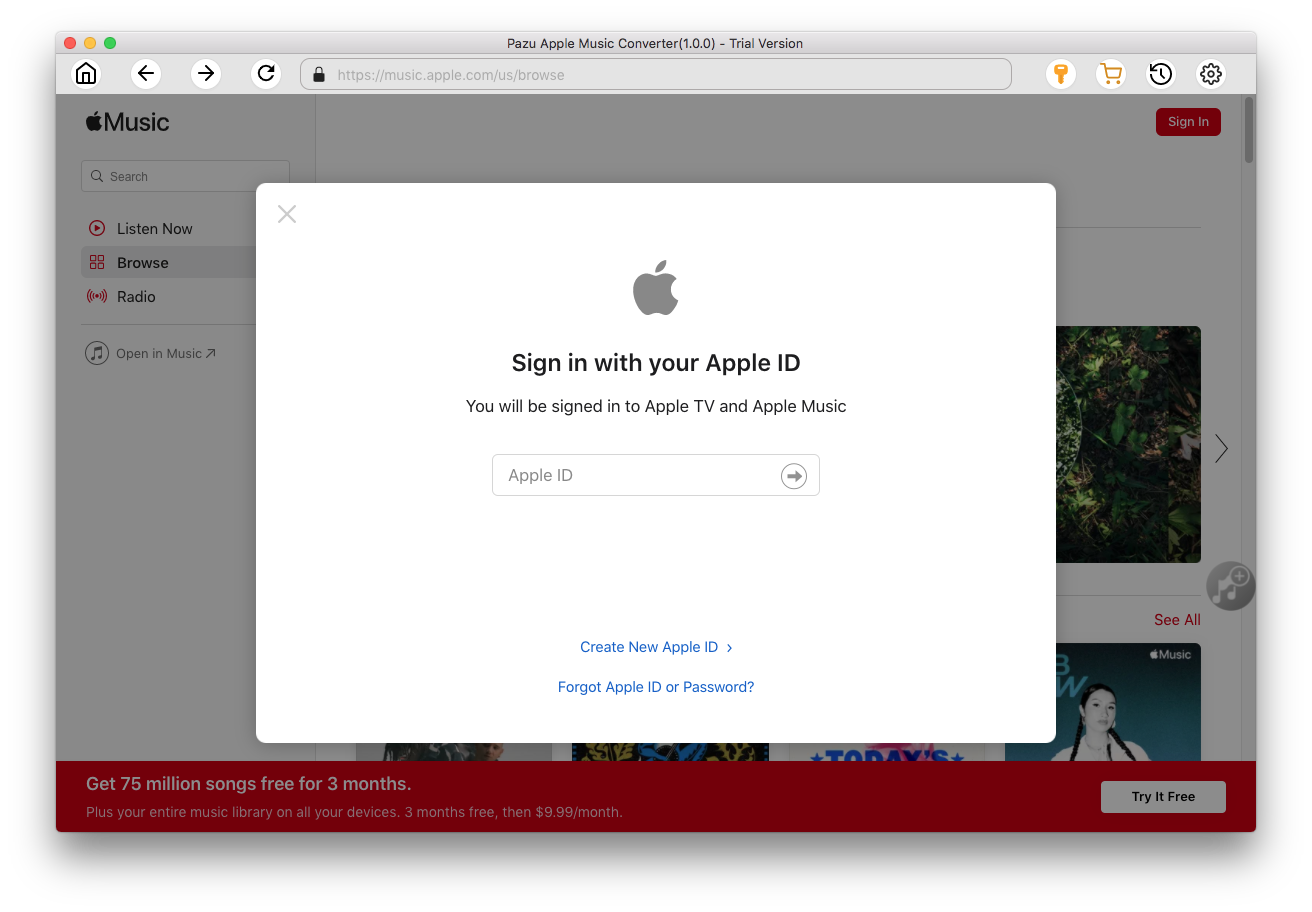
Click
 icon on the top right corner. The settings window will pop up. You can set the output format as MP3 or AAC, and change the audio quality, the output name, the output folder.
icon on the top right corner. The settings window will pop up. You can set the output format as MP3 or AAC, and change the audio quality, the output name, the output folder.
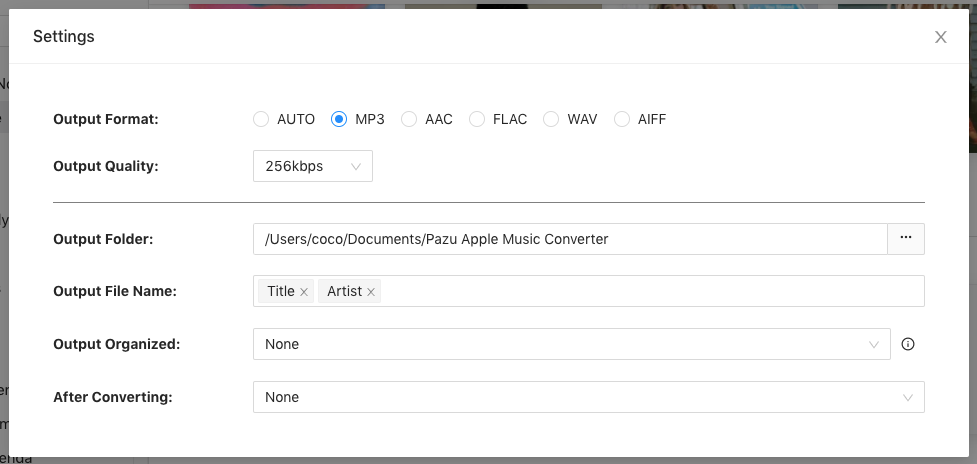
What’s more, you can also organize the output files by Artist, Album, Artist/Album, or Album/Artist.
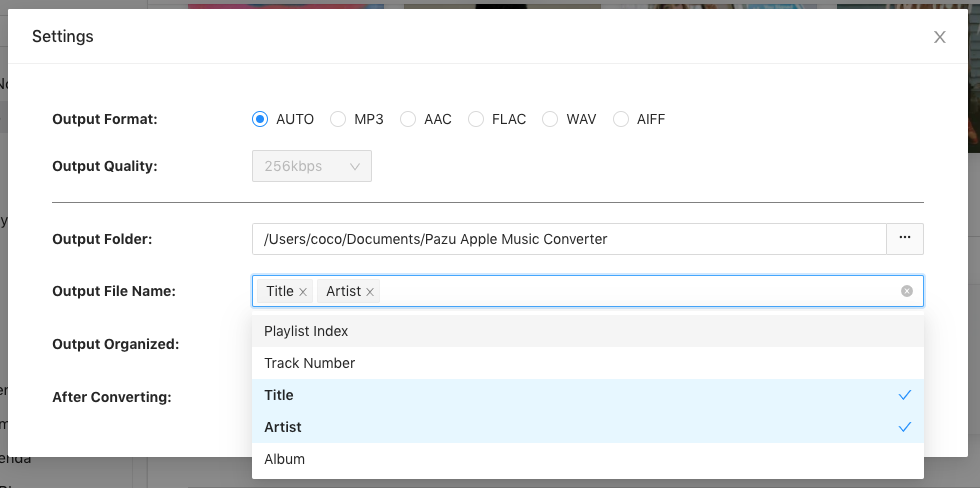
Click the playlist/artist/album, and click the red Add button on the right side of the program. From the pop-up converting window, select the songs that you want to convert.
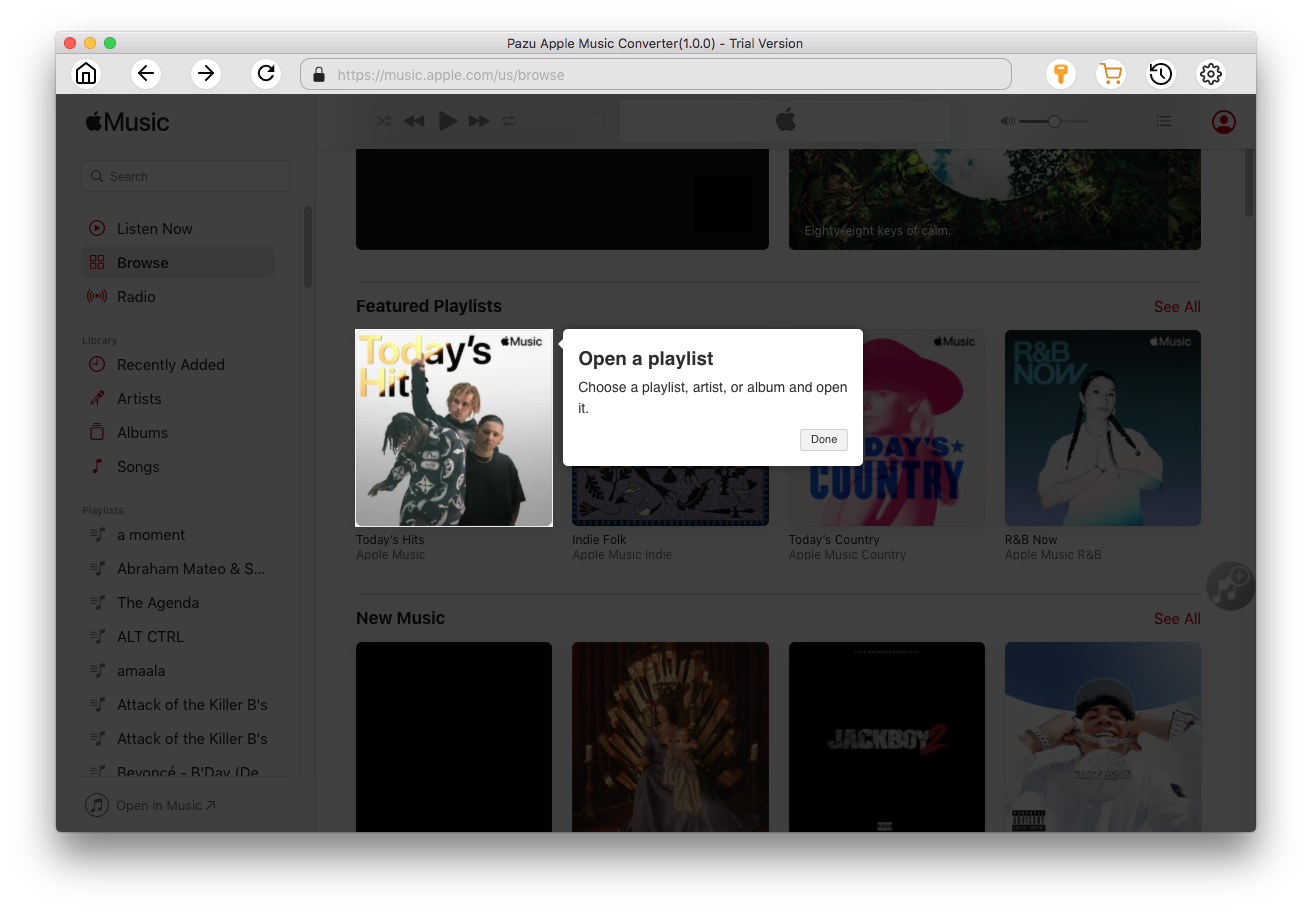
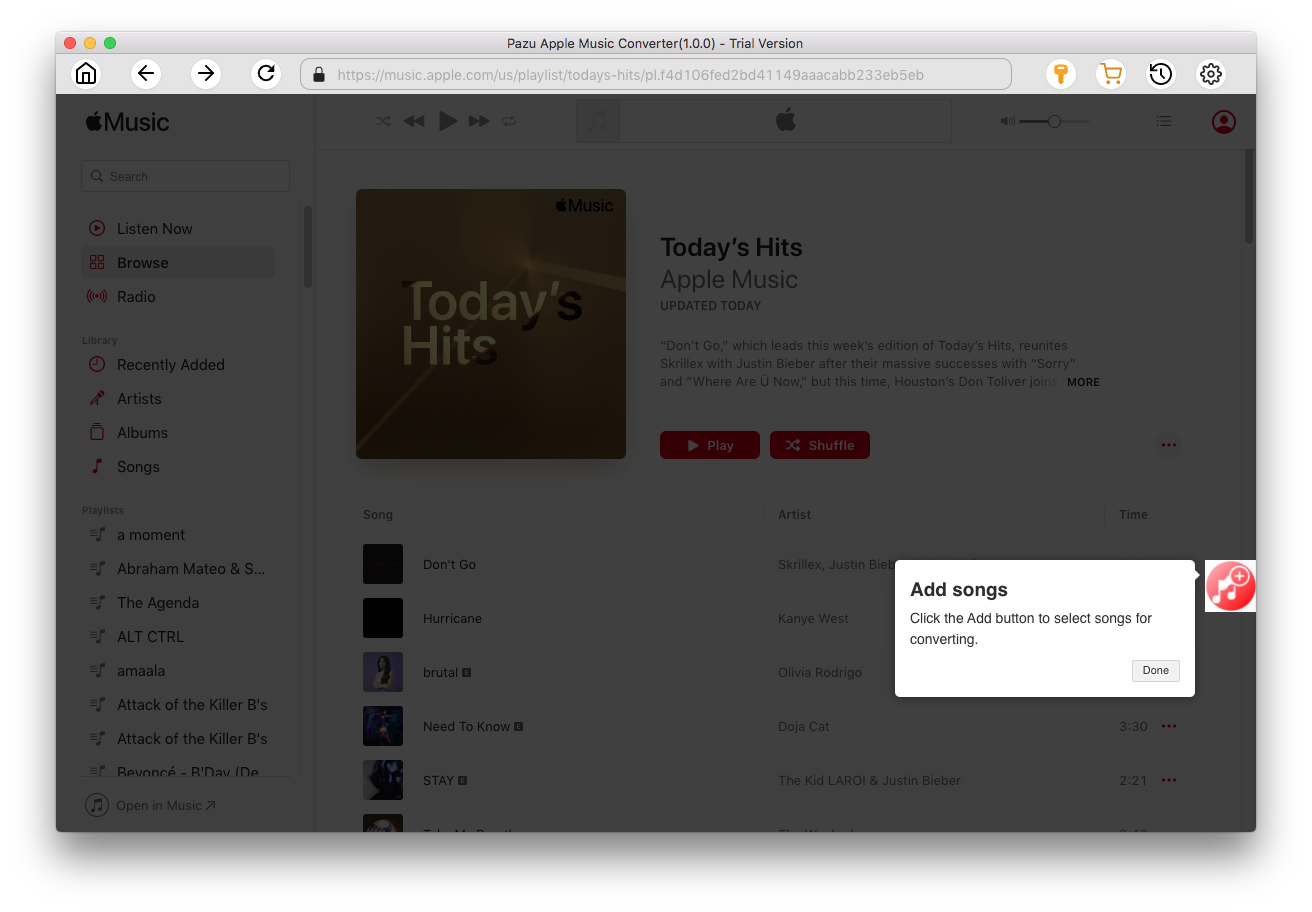
After choosing songs, click the Convert button to start downloading Apple Music songs in MP3 format.
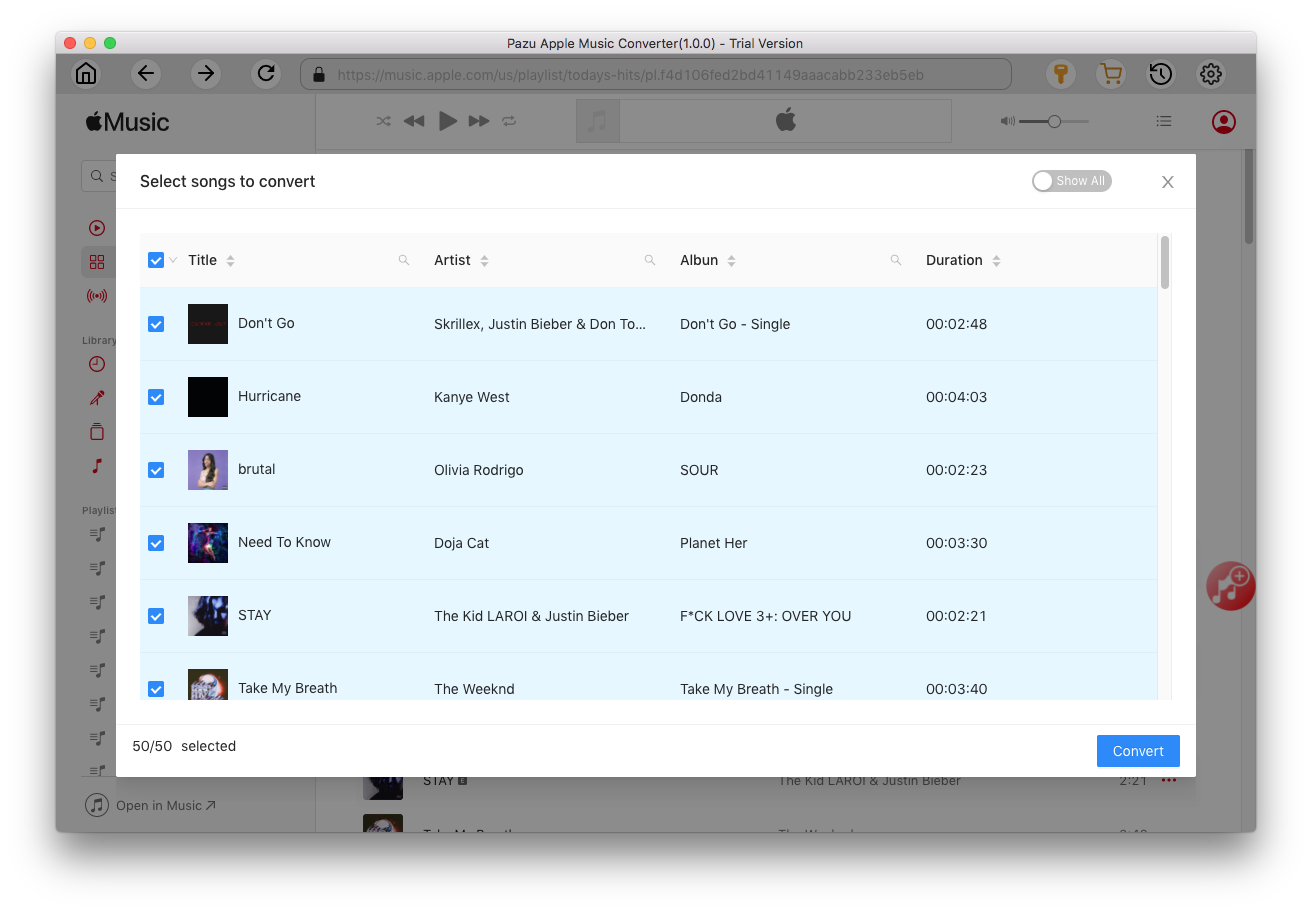
Once the conversion is done, click
 , then you can find all downloaded songs. Since they are downloaded in DRM-free format, you can still play them after free trial.
, then you can find all downloaded songs. Since they are downloaded in DRM-free format, you can still play them after free trial.
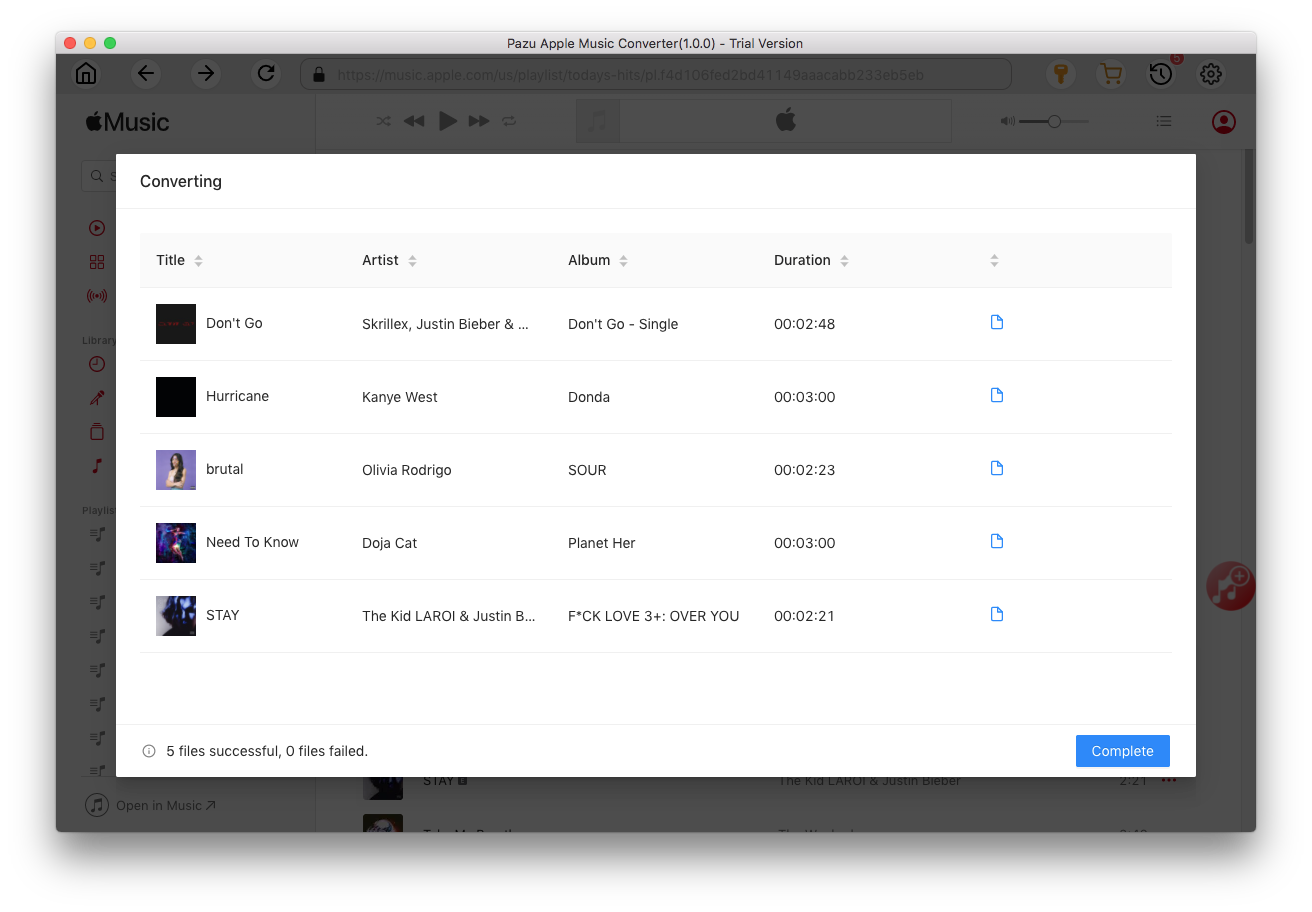
Xbox Media Player app allows you to play media from your USB device or DLNA media server on your Xbox One, Xbox Series X/S. Format a USB drive as either NTFS or FAT32. Open the USB drive’s root folder (the lowest-level of the USB drive in Explorer). Add the downloaded Apple Music songs to the Xbox Music Library folder. Currently, Simple Background Music Player only supports MP3, WMA, and FLAC file formats.
You can also use Plex to stream the downloaded songs from pc to Xbox.
Install the Media Player app from the Microsoft Store. In Media Player, you’ll see your external USB drive. Select it, and then choose something to play. Xbox supports a wide variety of codecs and media types, but if you try to play a file that contains unsupported content, Media Player will notify you about the issue.
You can play media from a USB 1.0, 2.0, or 3.0 removable drive. USB 1.0 and 2.0 drives will automatically be treated as media drives. If Media Player does not recognize the USB drive, see: Troubleshoot external storage detection on Xbox
The supported file types for the Media Player app include: 3GP audio, MP3, WAV, etc. Songs you downloaded from Apple Music are in DRM-protected M4P format. The M4P songs you downloaded from Apple Music can't be played with Media Player app since this format is not supported. So that's why you will need a professional Apple Music Converter to download Apple Music songs to MP3 first.
If you use a Windows, you can also stream the downloaded DRM-free Apple music songs to your Xbox 360 console from your computer by using Windows Media Player .
PlayTo is an Xbox feature that enables your Xbox 360 or Xbox One console to play streamed media from compatible devices and apps in Windows 10, including the Groove Music and Movies & TV apps.
PlayTo is an Xbox feature that enables your Xbox 360 or Xbox One console to play streamed media from compatible devices and apps in Windows 10, including the Groove Music and Movies & TV apps.
Add your Xbox to the list of devices on your computer
Go to Settings.
Click Devices (Bluetooth, printers, mouse).
Choose ConnectedDevices from the left navigation pane.
Click Add a Device.
Select your Xbox One or Xbox 360 console.
Stream media to your Xbox console from a computer
Start the Groove or Movies & TV app on your computer.
Select the downloaded Apple Music songs that’s stored on your computer.
Tap or click Play.
At the bottom of the screen, tap or click Cast To Device.
Select your console from the list of devices. If your console is turned on and online, the media will start playing.

Download Apple Music to MP3, M4A, etc.