As we all know, Apple Music songs are DRM-protected, and they are only be played on authorized devices during the subscription, such as iPhone, iPad, Apple Watch, Apple TV, Mac, PC… However, if you want to play Apple music on unauthorized devices, or you stop subscribing to Apple Music, you are not able to listen to them. You need to convert Apple Music songs to other formats so that you can access your favorite Apple Music anytime.

Compare to MP3, AAC, WMA and other formats, FLAC provides higher sound quality while taking up much less storage space. The loss of sound quality inherent in common audio formats is a major issue for many listeners. FLAC supports not just metadata like titles, but cover images, album art, tagging and fast seeking. A number of media players can read FLAC files, including Songbird, Winamp and MacAmp. As a result, more and more people want to convert Apple Music to FLAC directly.
Fortunately, with Pazusoft Apple Music to FLAC Converter, you can remove DRM protection from Apple Music and convert Apple Music songs to FLAC directly, then you can enjoy Apple Music songs with absolutely no loss of audio quality everywhere.
Pazusoft Apple Music Converter is designed to convert Apple Music to M4A , MP3 , AAC , FLAC , WAV , AIFF for offline playback. By adopting advanced technology, Pazusoft Apple Music Converter converts Apple Music at a very fast conversion speed. After conversion, it retains all ID3 tags, including title, artist, cover, track number, and so on. Let’s teach you how to convert Apple Music to FLAC via Pazusoft Apple Music Converter.
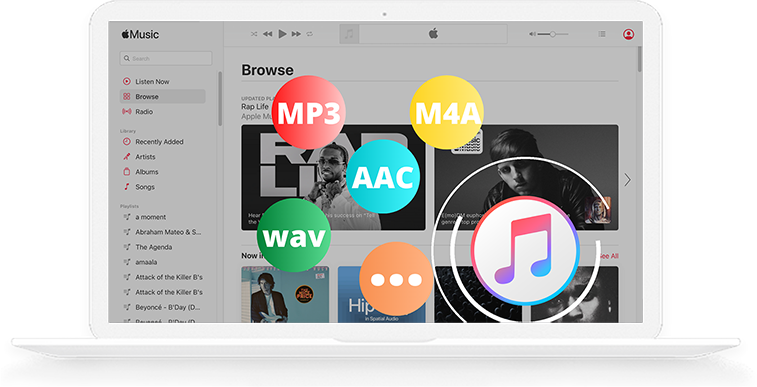
Download, install and run Pazu Apple Music Converter on your Mac or Windows.
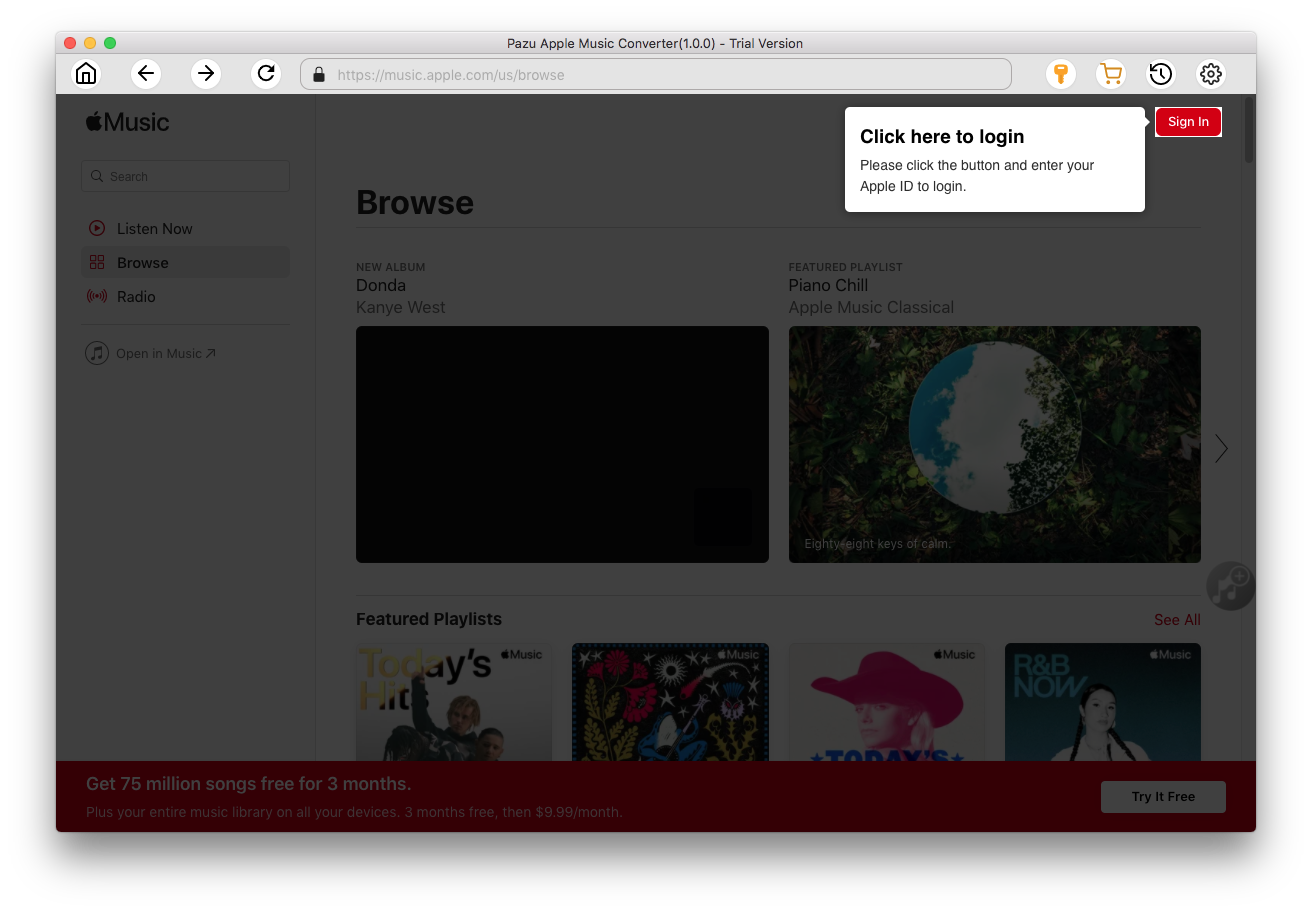
Click the key icon to activate the full version if you have purchased a license, otherwise you can only use the trial version.

Follow the on-screen instructions to sign in with your Apple ID.
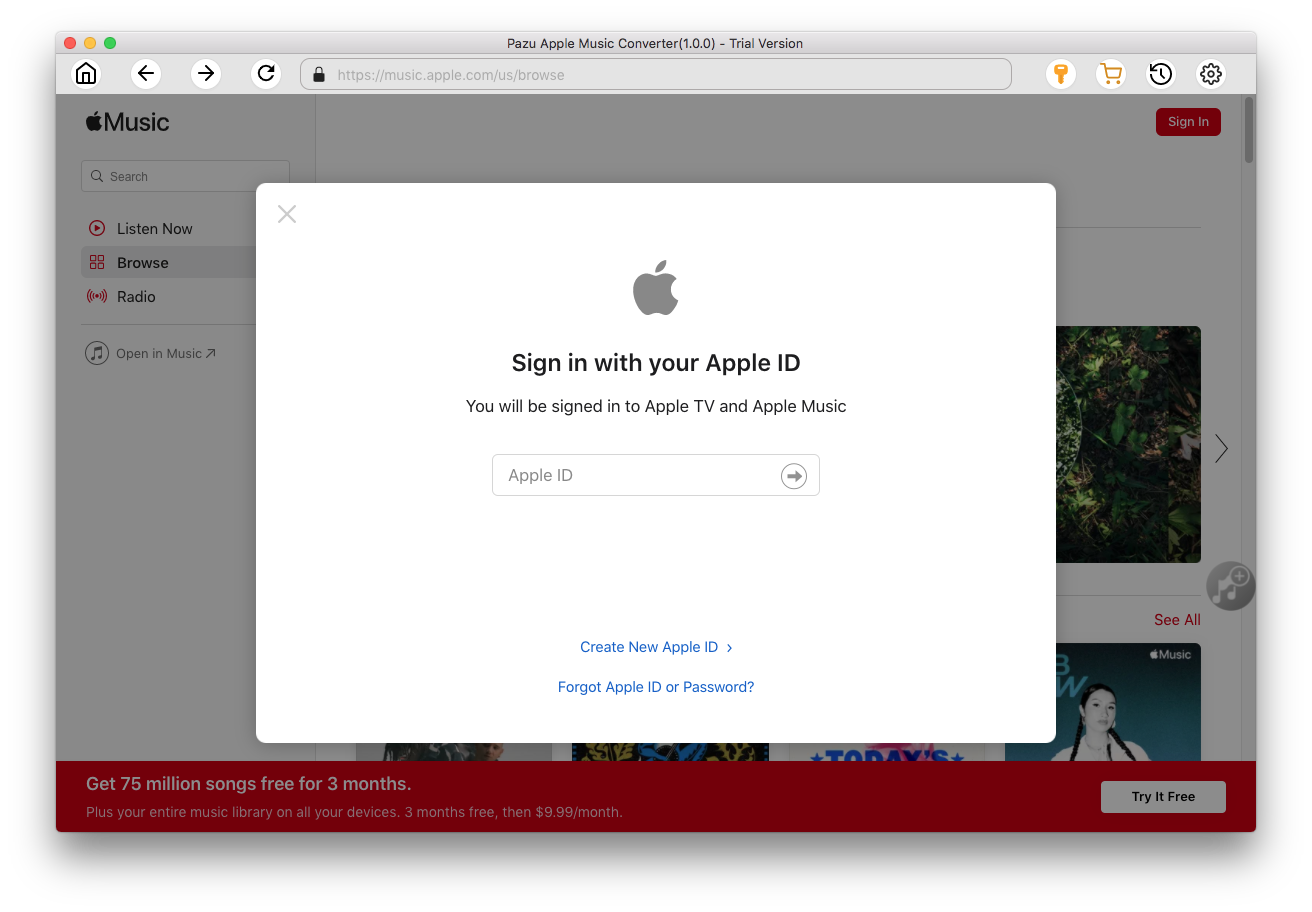
The default format is M4A in 256kbps. Apple Music Converter also supports MP3, AAC, FLAC, WAV and AIFF. Click
 icon if you want to change output format or output folder.
icon if you want to change output format or output folder.
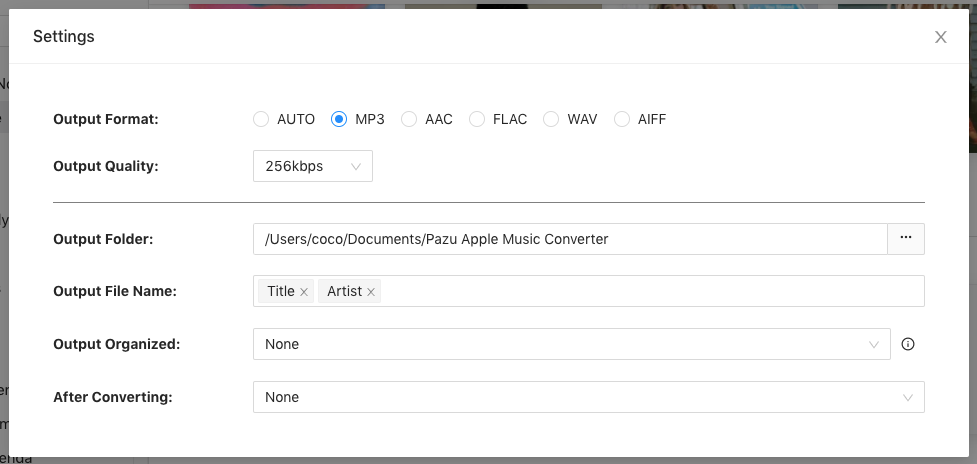
Here you can also customize song name format with any combination of Playlist Index, Track Number, Title, Artist and Album.
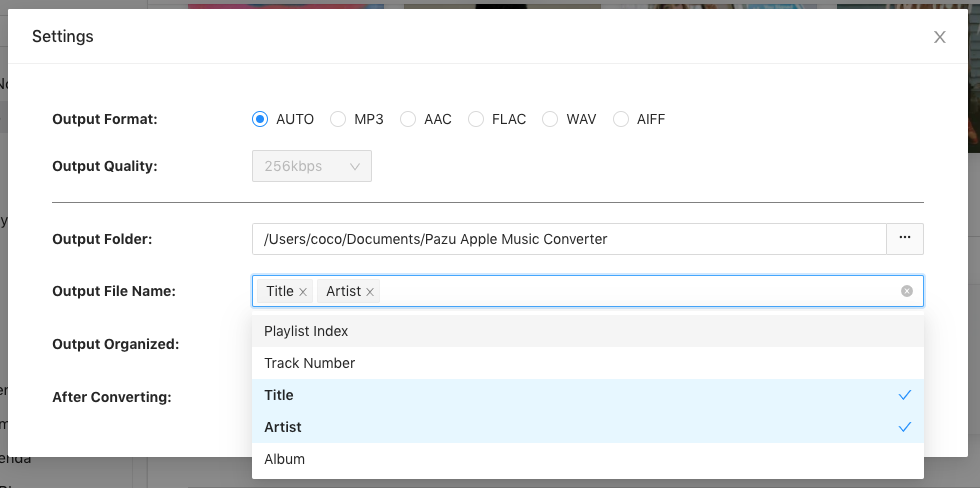
Or set Pazu Apple Music Converter to archive output song with Artist, Album, Artist/Album or Album/Artist.

Follow the instructions to choose a playlist, artist, or album that you want to download.
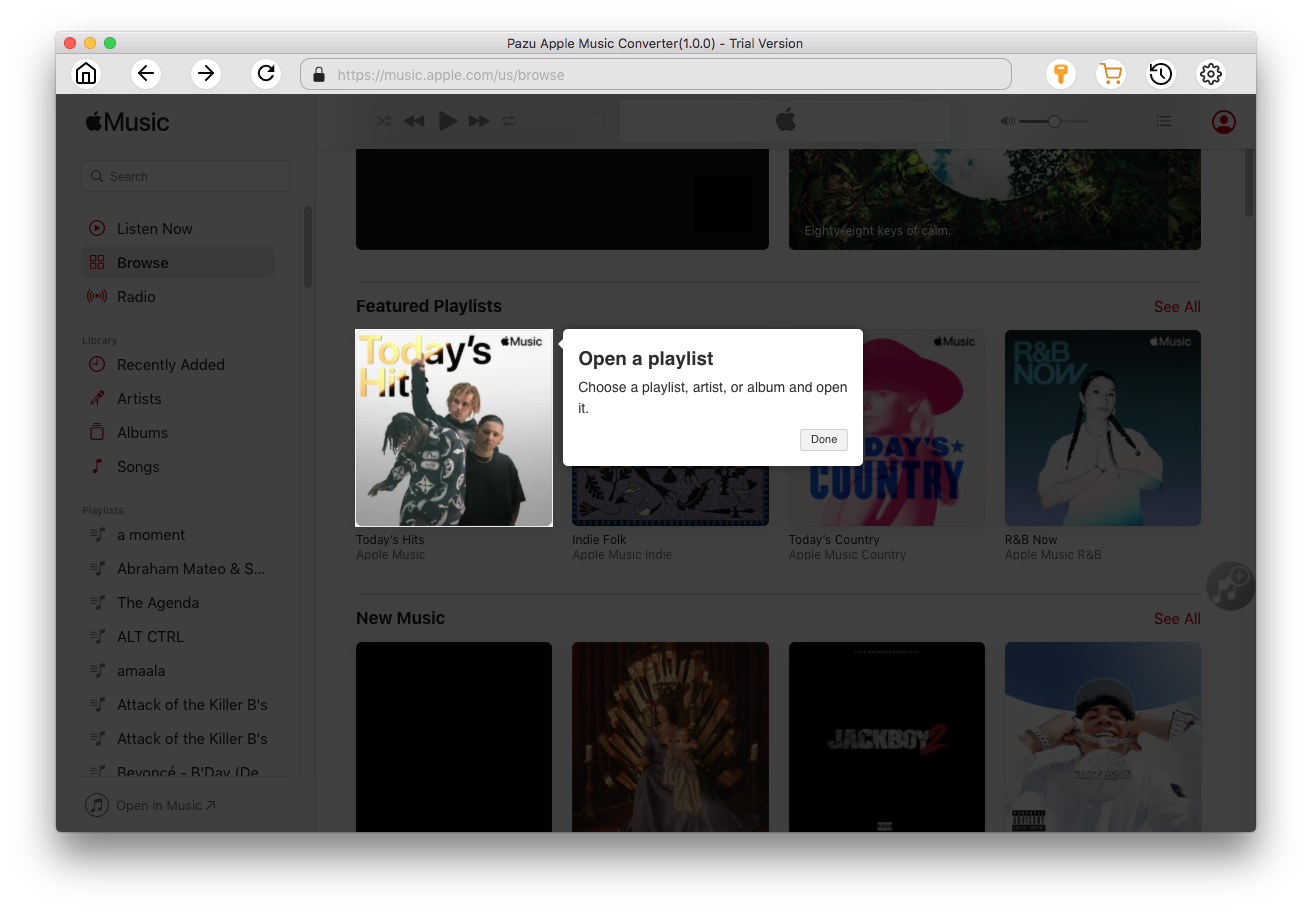
Click the Add button to select songs for converting.
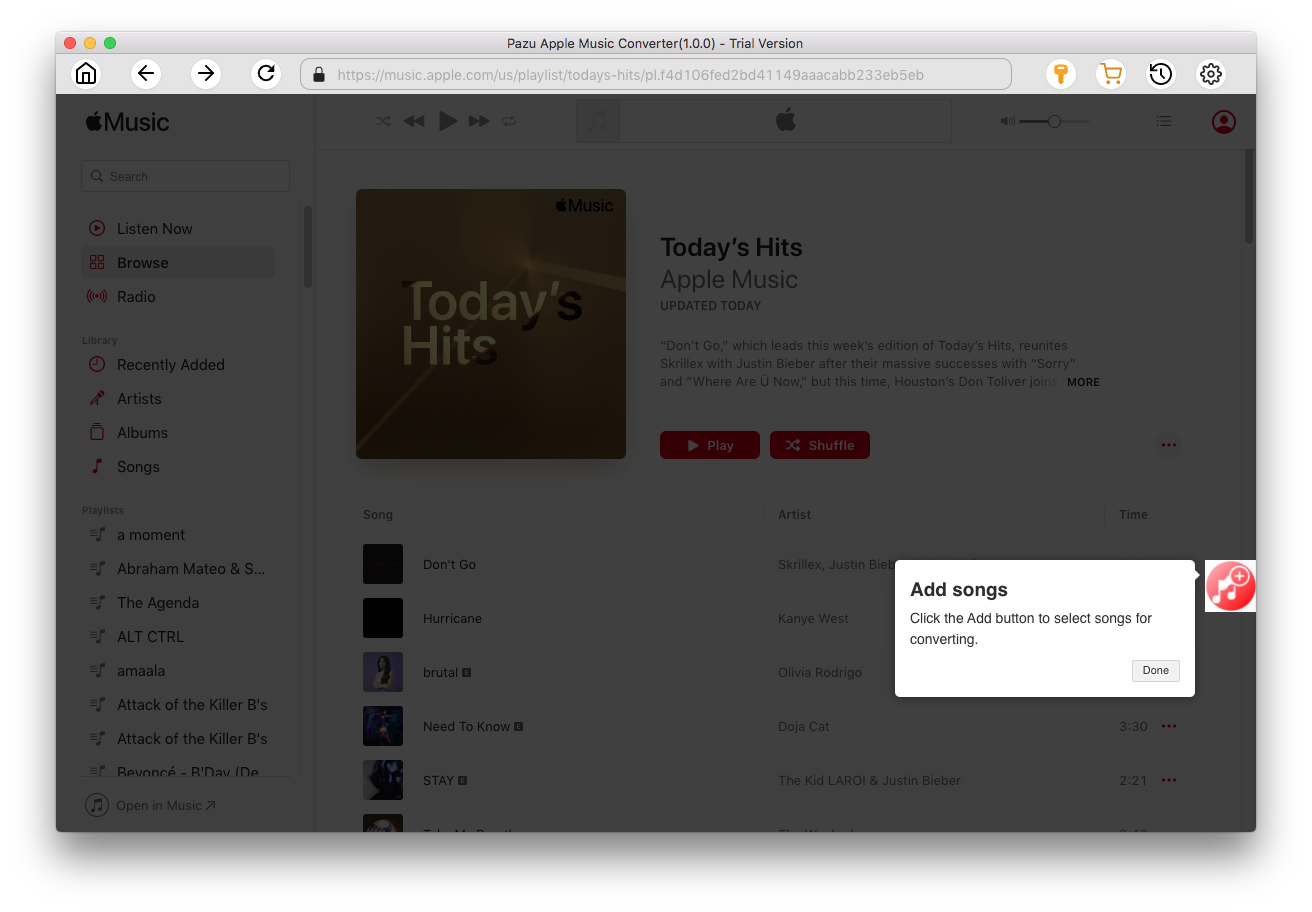
All songs in the playlist or album are selected by default. Uncheck the songs you don't want to download if there are any, then click Convert button.
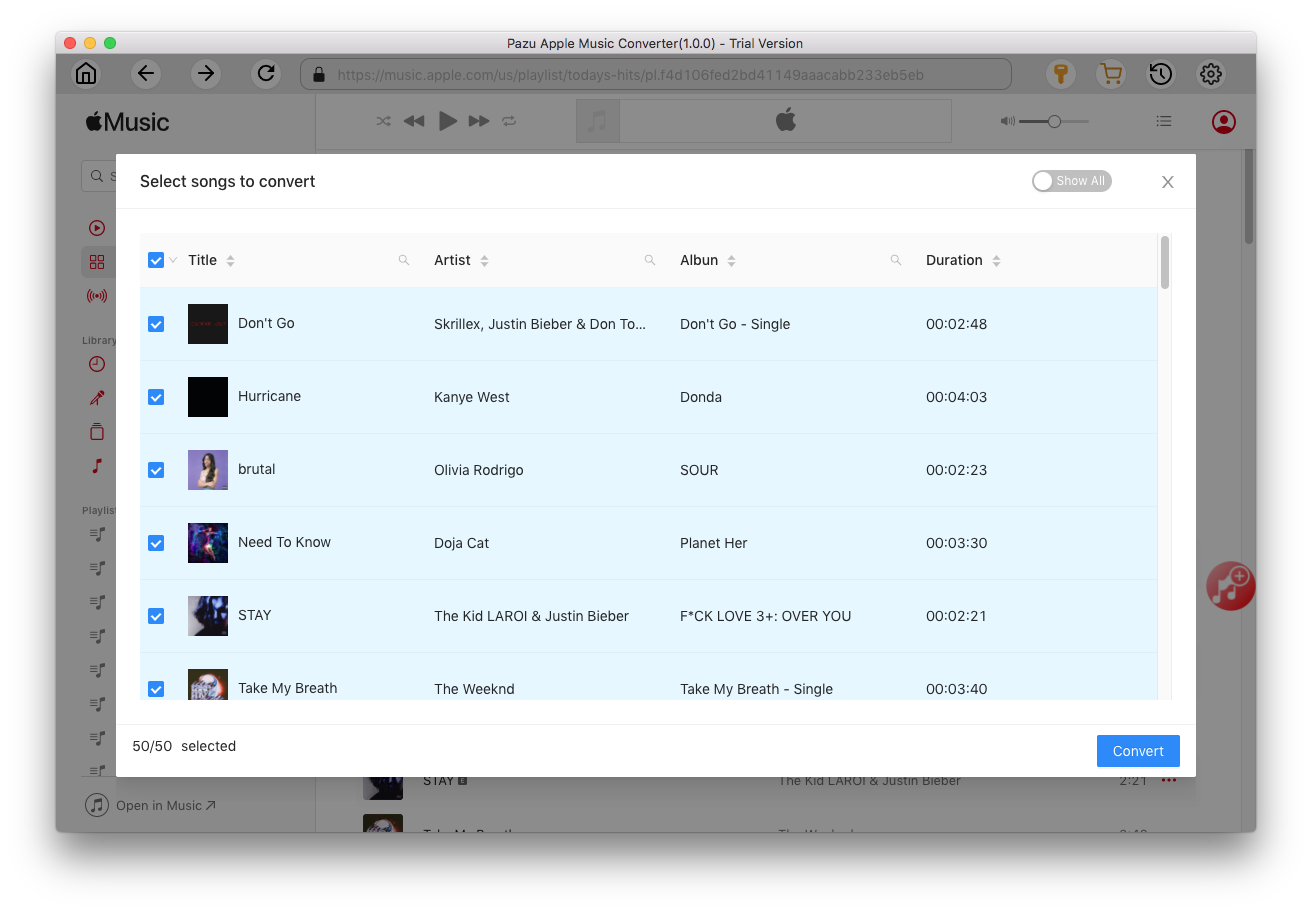
If you are using the trial version, you will get below pop-up window indicating trial version limitations, just click Try if you haven't purchased a license.

The songs you selected will be downloaded to the format you want.

After conversion, click
 to quickly locate the DRM-free Apple Music songs.
to quickly locate the DRM-free Apple Music songs.
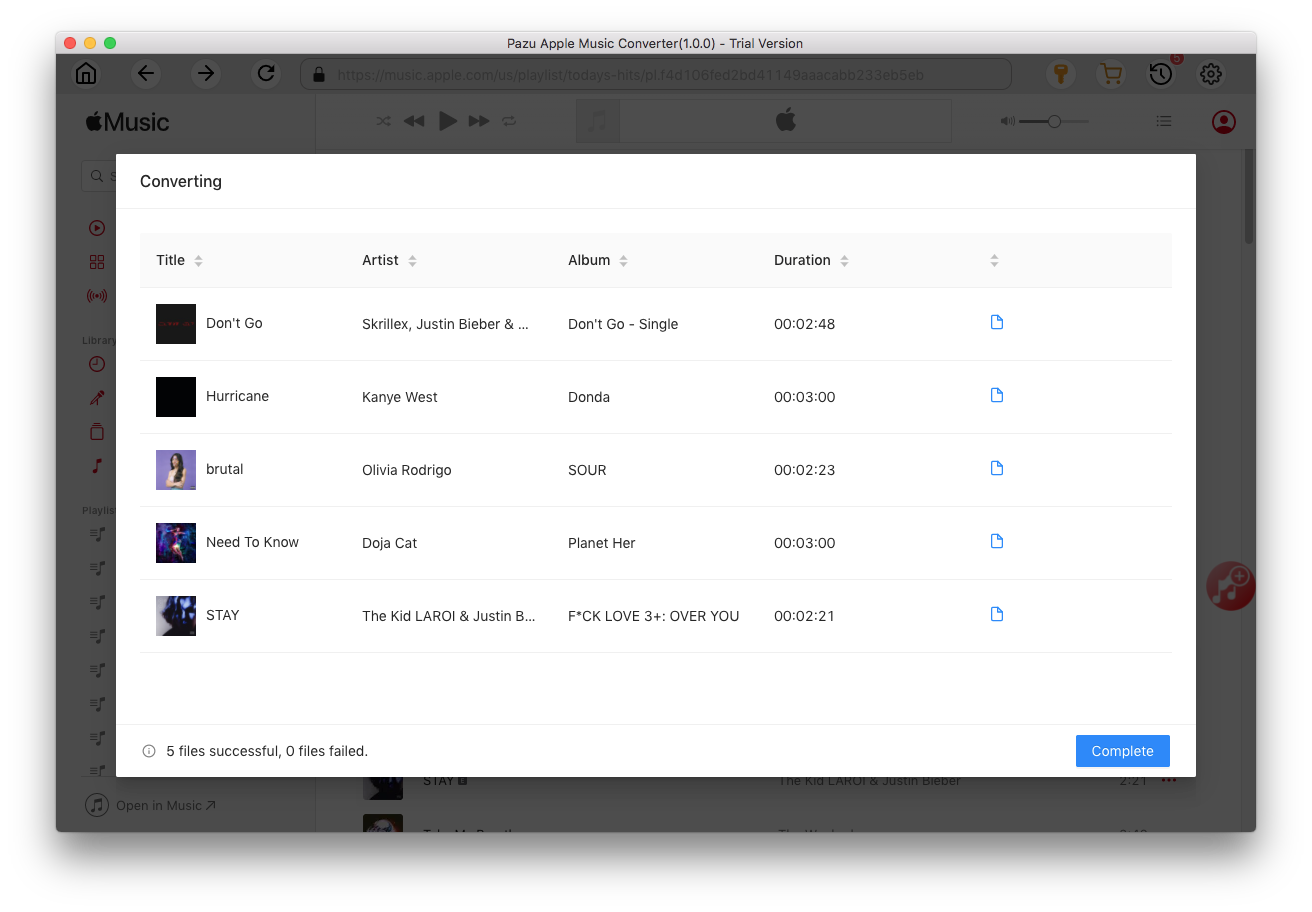
Click
 to view all downloaded songs. You can check them by converted date, artist or album.
to view all downloaded songs. You can check them by converted date, artist or album.


Download Apple Music to MP3, M4A, etc.