PowerPoint is one of the most popular software for presentations. It can be used for personal, business, and educational purposes. Depending on the type and purpose of your presentation, you can add music to one or several slides, or the entire presentation. The right audio can take your presentation from good to great. PowerPoint supports the following audio formats: AIFF, AU, MIDI, MP3, WAV, WMA. There are several ways you can add music to a PowerPoint, but you will find that PowerPoint does not accept Apple Music. Why? The music file from Apple Music is packaged in M4P format which is protected by DRM, and you can only stream and play Apple Music on apple devices. The best way to add Apple Music to PowerPoint as the background music is to remove the DRM protection from Apple Music and convert them to MP3, M4A, WAV which PowerPoint supports.

You can try Pazu Apple Music Converter which provides you the simplest and fastest way to download Apple Music and convert them to MP3, M4A, AAC, FLAC, WAV, AIFF with fast converting speed and original output quality. After downloading, you can easily add Apple Music songs to your PowerPoint. Now, read through the easy steps below to download your favorite Apple Music in MP3 format and add them to PowerPoint as background music.
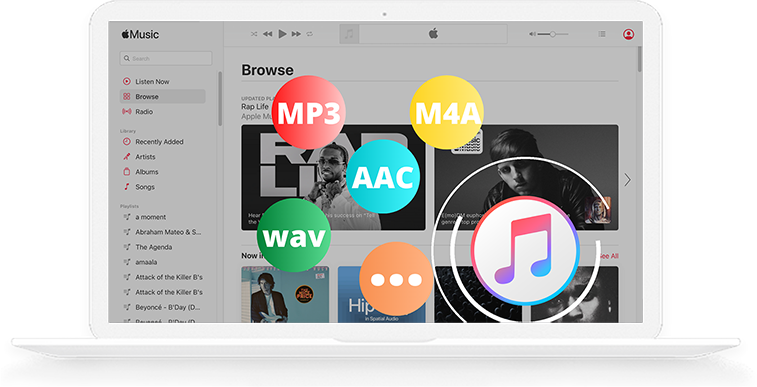
Download, install and run Pazu Apple Music Converter on your Mac or Windows. Click the Sign In button to open the login page. Enter your Apple ID info to allow the converter to load your Apple Music library.
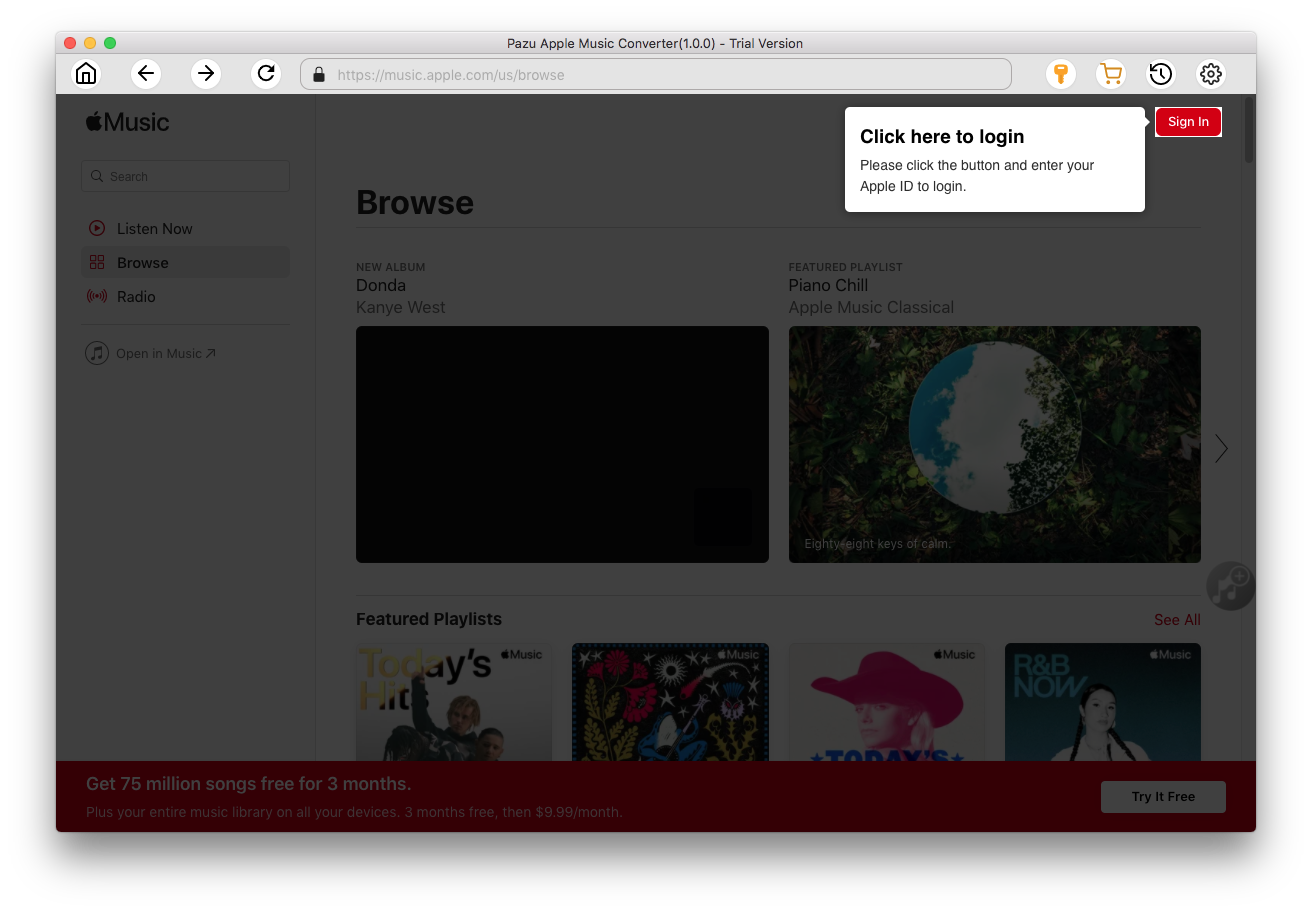
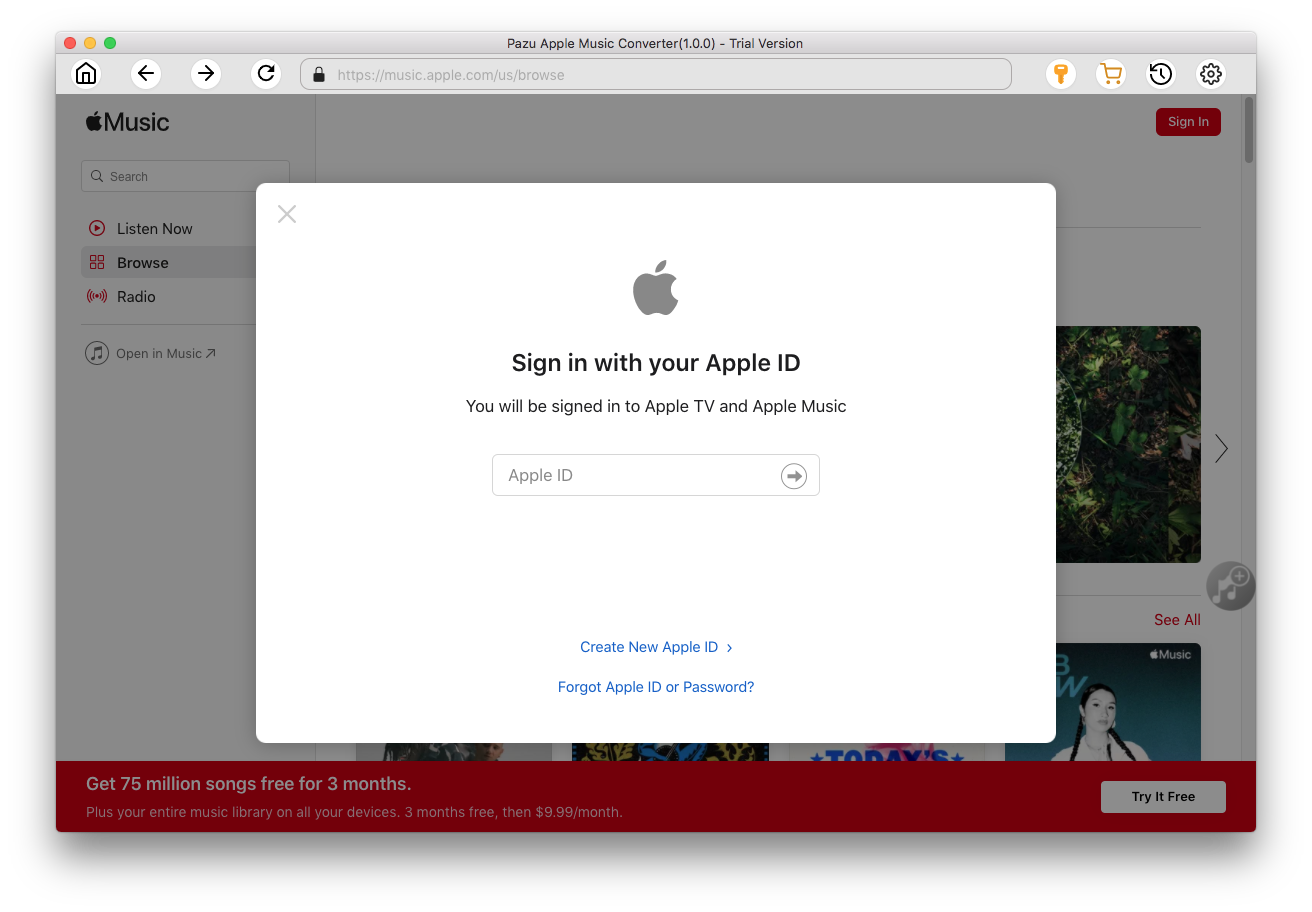
Click
 icon on the top right corner of the program. The settings window will pop up, you can change the output format to MP3, and choose the output quality, the output folder, and the language. s
icon on the top right corner of the program. The settings window will pop up, you can change the output format to MP3, and choose the output quality, the output folder, and the language. s
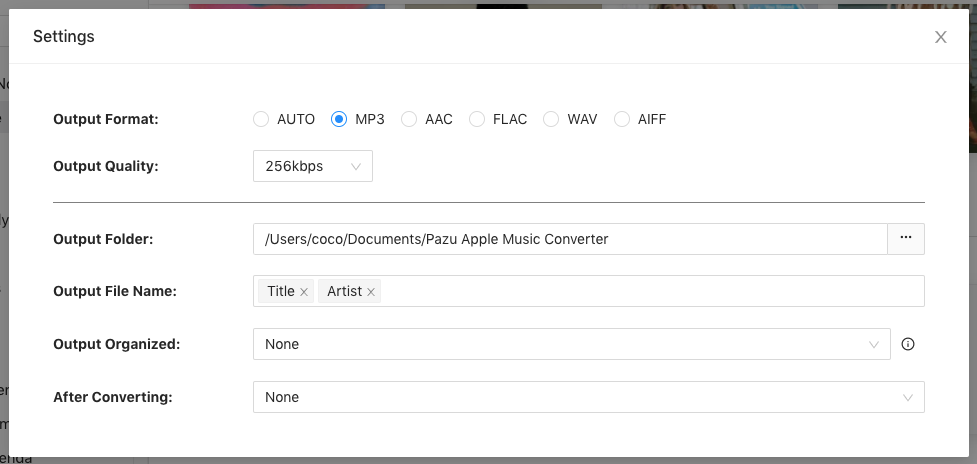
Here you can also customize song name format with any combination of Playlist Index, Track Number, Title, Artist and Album.
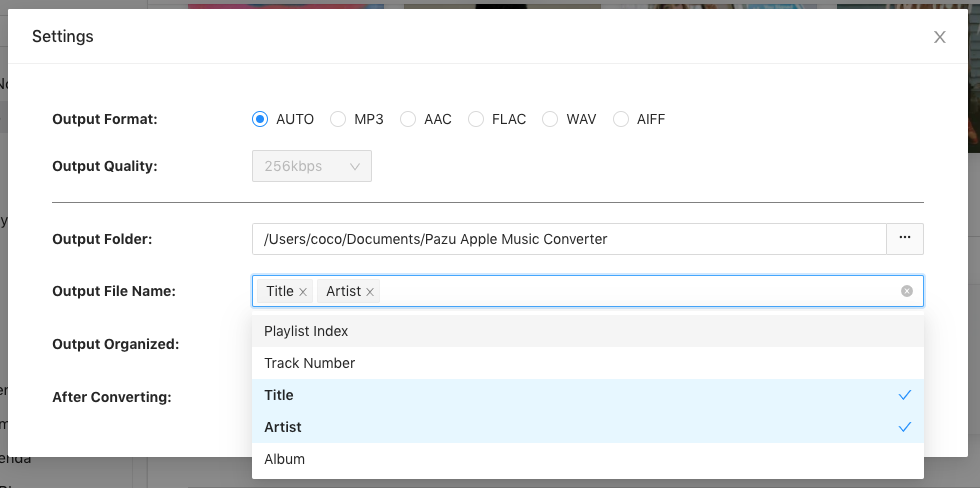
Or set Pazu Apple Music Converter to archive output song with Artist, Album, Artist/Album or Album/Artist.

Choose a playlist/artist/album, click the red Add button on the right side of the program. Then the converting window will pop up, select the songs you want to download.
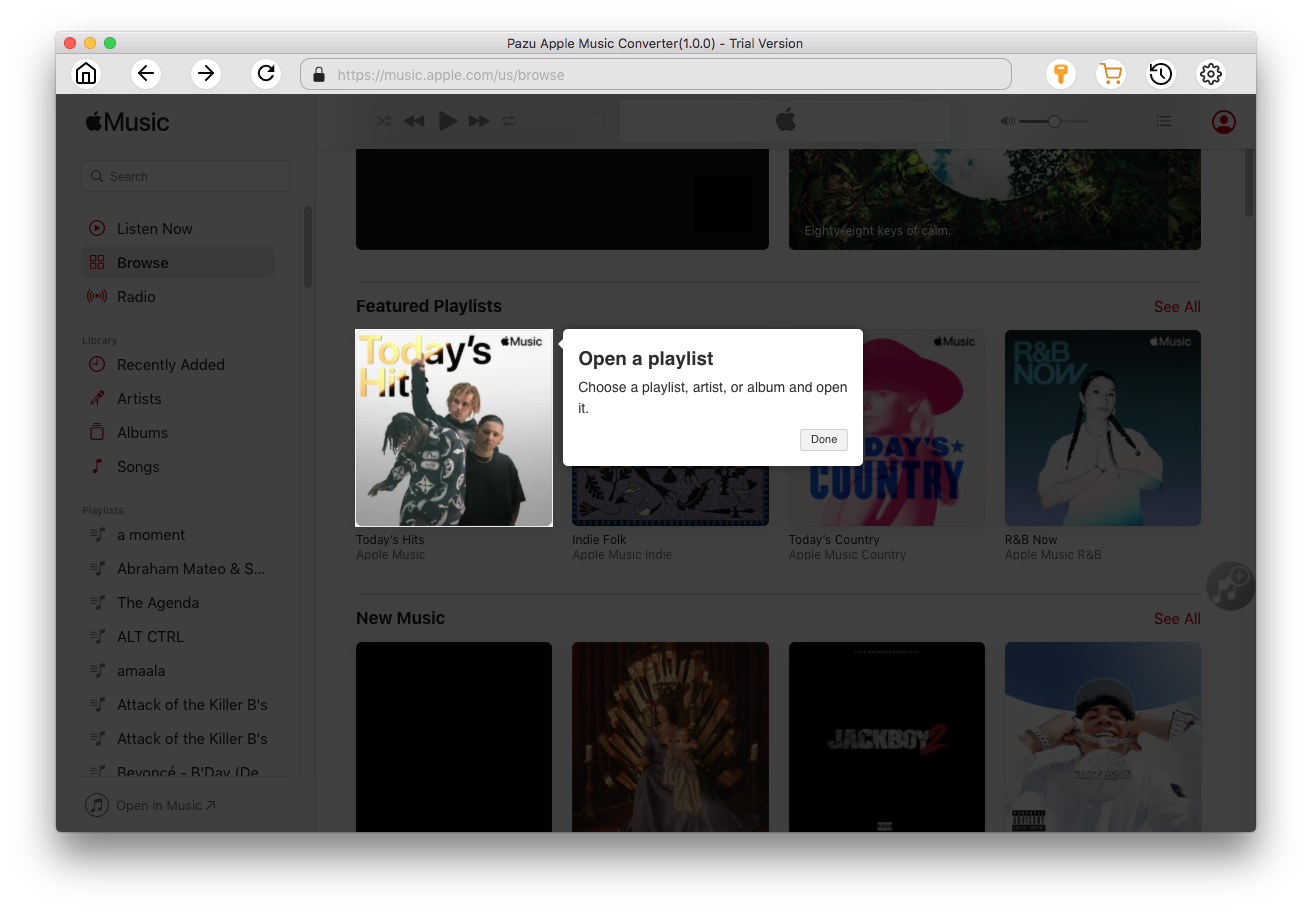
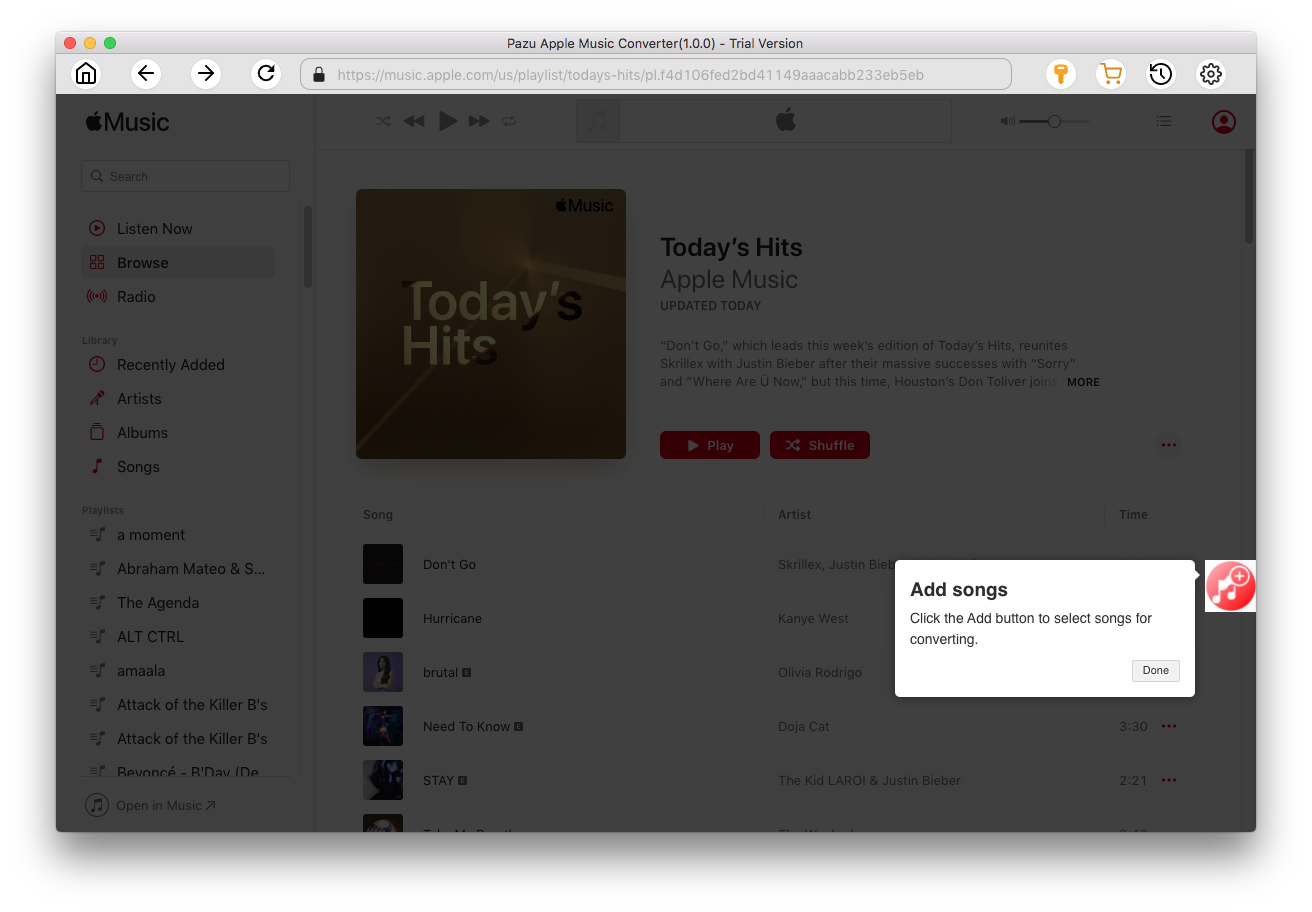
All songs in the playlist or album are selected by default. Uncheck the songs you don't want to download if there are any, then click Convert button.
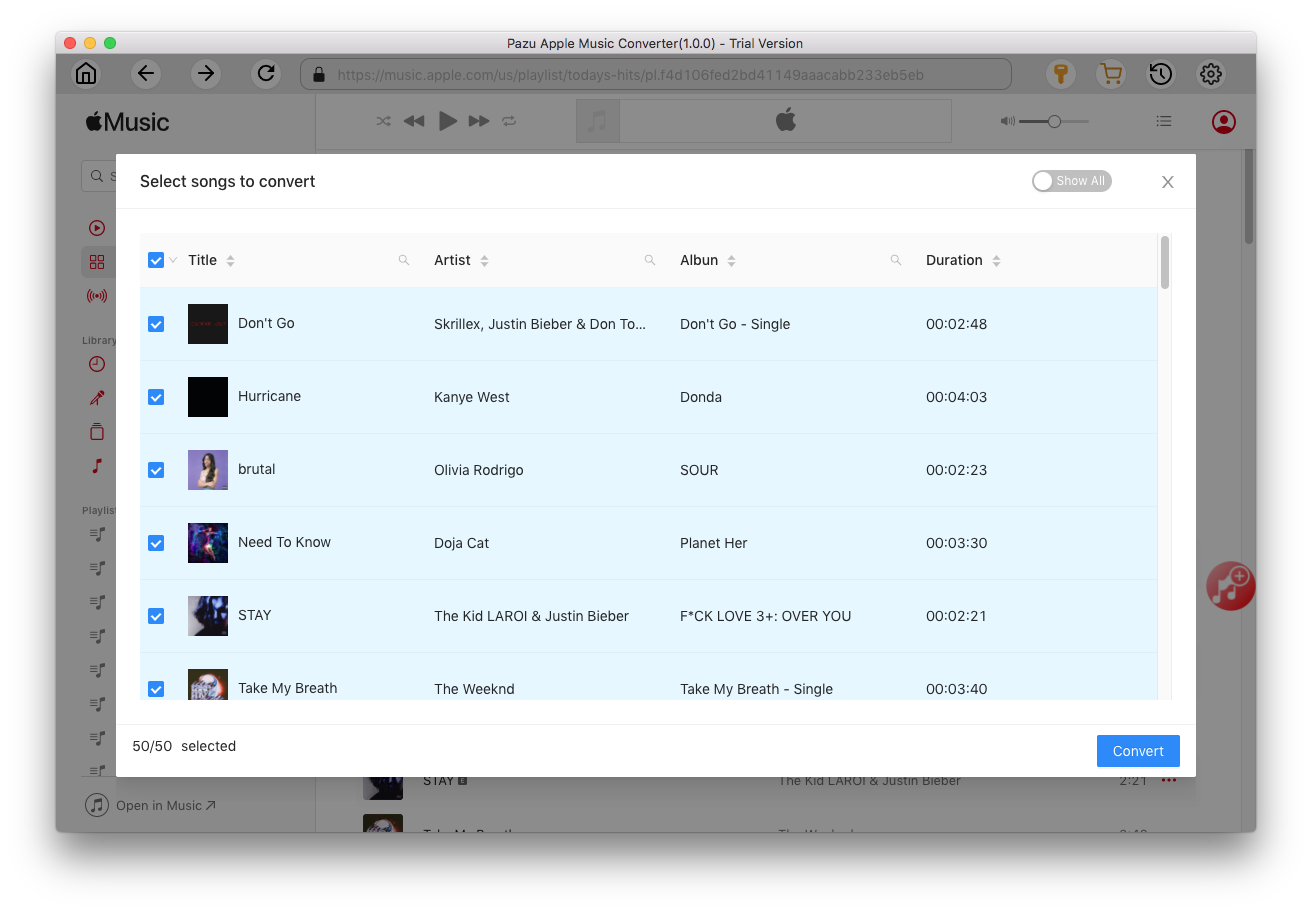
Click the Convert button to start downloading Apple Music songs in MP3 format.

After conversion, click
 to quickly locate the DRM-free Apple Music songs.
to quickly locate the DRM-free Apple Music songs.
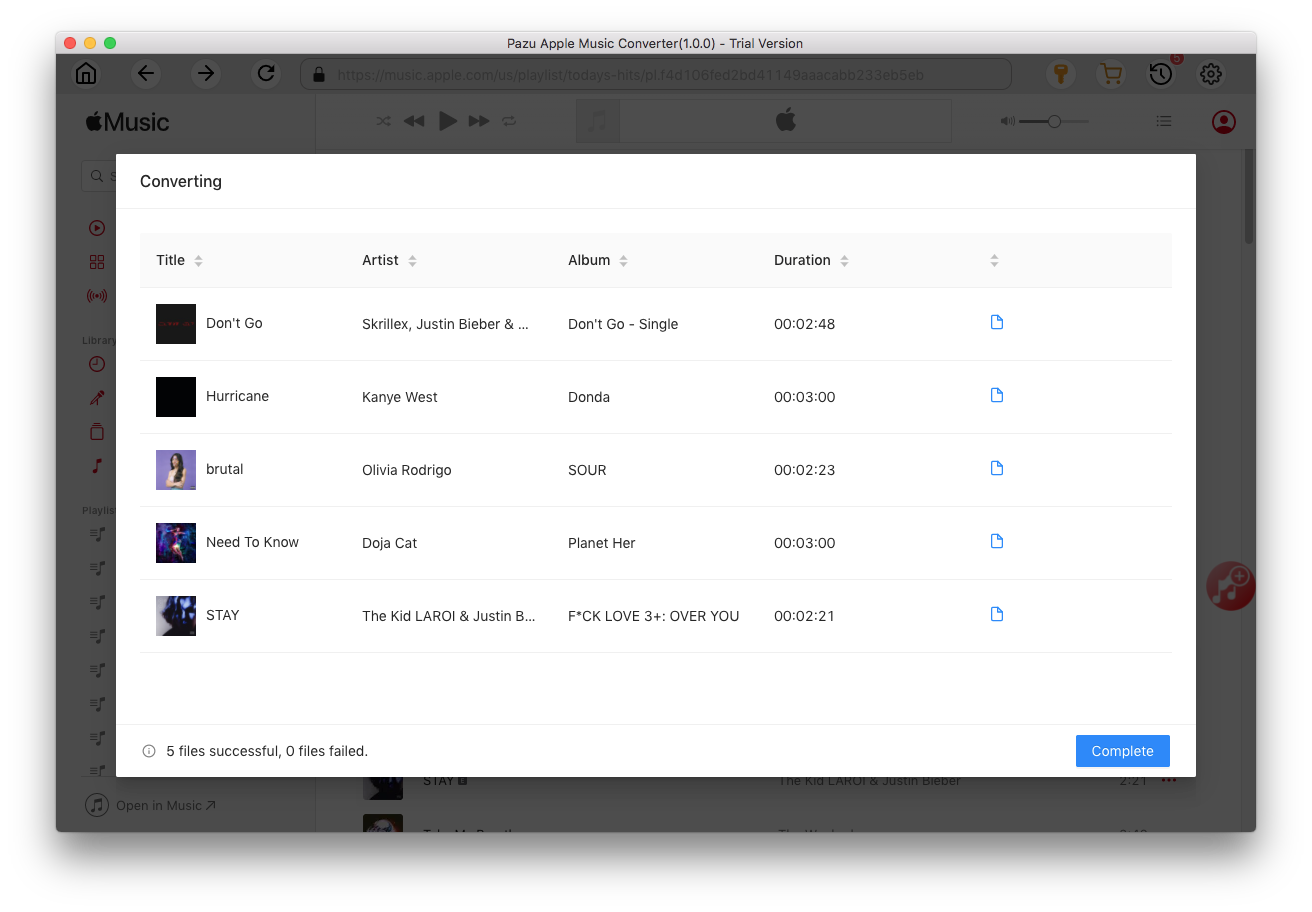
Select the slide in PowerPoint. Click on the Insert tab in the top left corner of PowerPoint. Click on the Audio button to open the drop-down menu and select to add audio from file. Click Insert Tab and click Audio. Find the converted Apple Music you want to add and click OK.


Download Apple Music to MP3, M4A, etc.