There was a time when Apple's music service only worked on Apple products. Thankfully, those days are long gone, as Apple has made Apple Music available to Amazon Echo users, after also making it available on Google Home and Nest speaker and display .
If you are an Apple Music subscriber, you can now play over 100 million songs from the entire Apple Music catalog on your Google smart home device. If you want to, here we will show you how to enjoy Apple Music on Google Home/Google Nest even after you cancel Apple Music subscription.


To play Apple Music on Google Nest and Google Home speakers, you need to link your Apple Music account in the Google Home app.

To play Apple Music on your Google Nest or Home speaker, just say, “Hey Google, play (song name) on Apple Music.”
You can also Set Apple Music as your default music service if you donʼt want to say "on Apple Music" each time you ask Google to play something.
Once it's playing, you can control it manually in the Home app. Just go to the Google Home app's home screen, tap the media toggle and then you can choose to play, pause, skip tracks, adjust the volume or choose to have the music play from another Google Home or Chromecast audio enabled speaker or dongle.
Unlink Apple Music from your Nest device:
You can pair your phone/tablet with your Google speakers, through the Google Home app via Bluetooth. Here we will take Google Nest Mini as example.

You can also connect to Bluetooth without using the Google Home app.
The Google Nest Mini can only be paired with one device at a time, so you will need to repeat the pairing process if you want to switch to a different device.
Apple Music supports Chromecast, so you can cast Apple Music to Google speakers.
Songs on Apple Music are only available to subscribers of the music service. Therefore, you must subscribe to Apple Music in order to play Apple Music on your Google Home, Google Nest and other similar devices. However, if you want to stream Apple Music to Google Home/Nest even after you cancel Apple Music subscription. Follow below steps:
The secret to play Apple Music on Google Home after subscription is to download Apple Musisc songs to MP3, M4A, etc. before you cancel Apple Music subscription. Then you can play them anywhere even after Apple Music subscription. To download Apple Music to MP3, the best tool we recommend is Pazu Apple Music Converter .
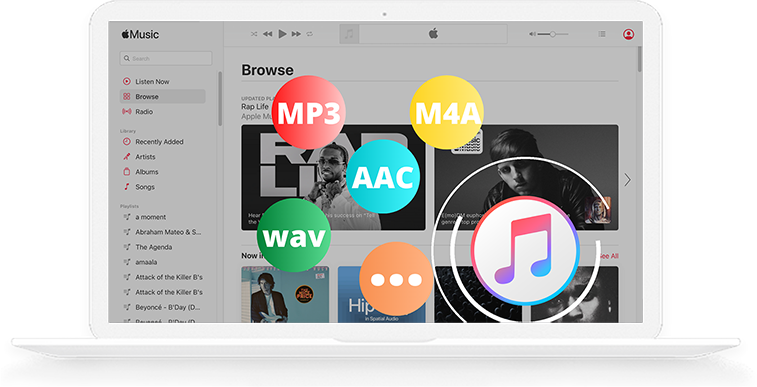
Here's how to download songs, albums and playlists from Apple Music to MP3.
Download, install and run Pazu Apple Music Converter on your Mac or Windows.
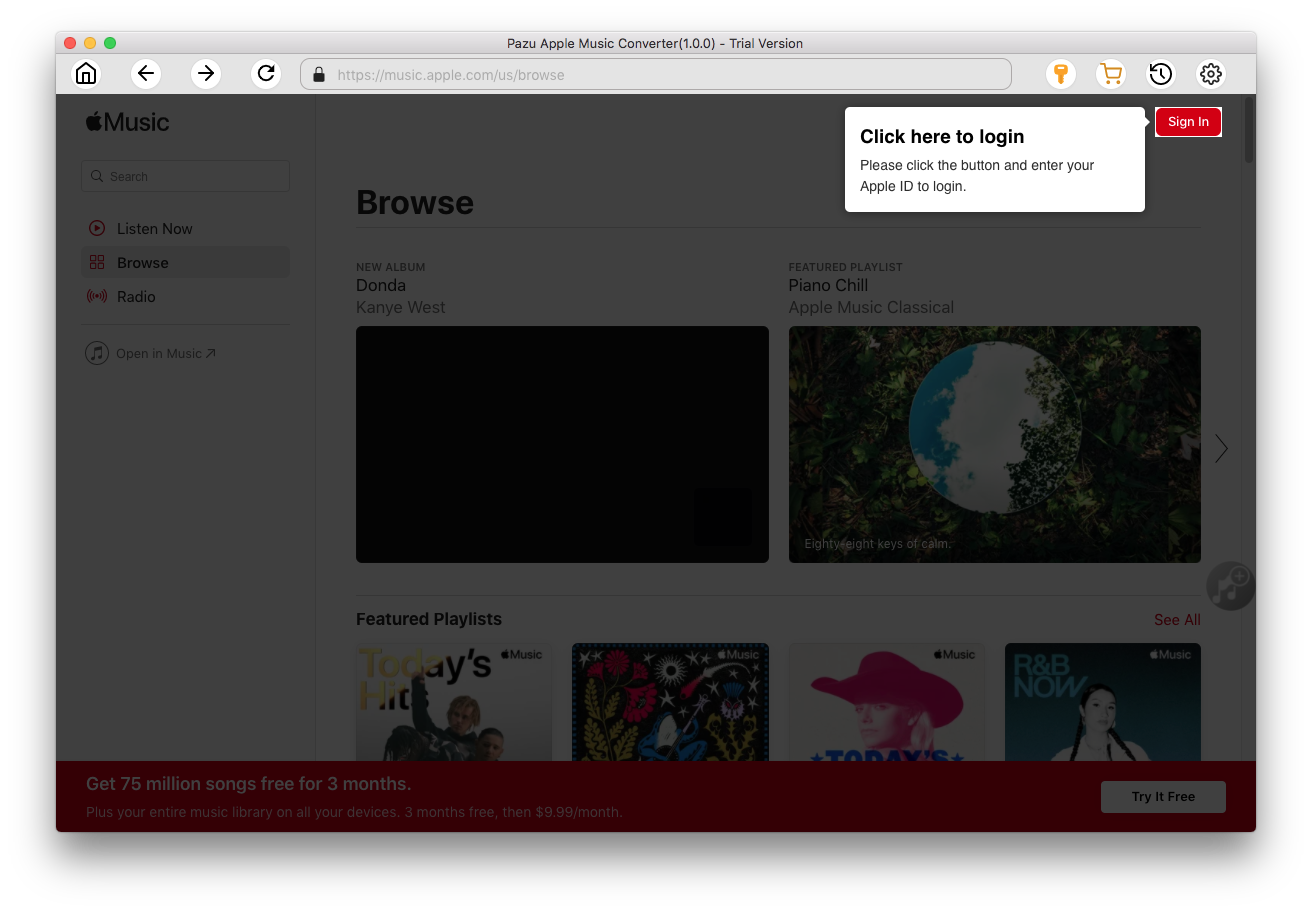
Click the key icon to activate the full version if you have purchased a license, otherwise you can only use the trial version.

Follow the on-screen instructions to sign in with your Apple ID.
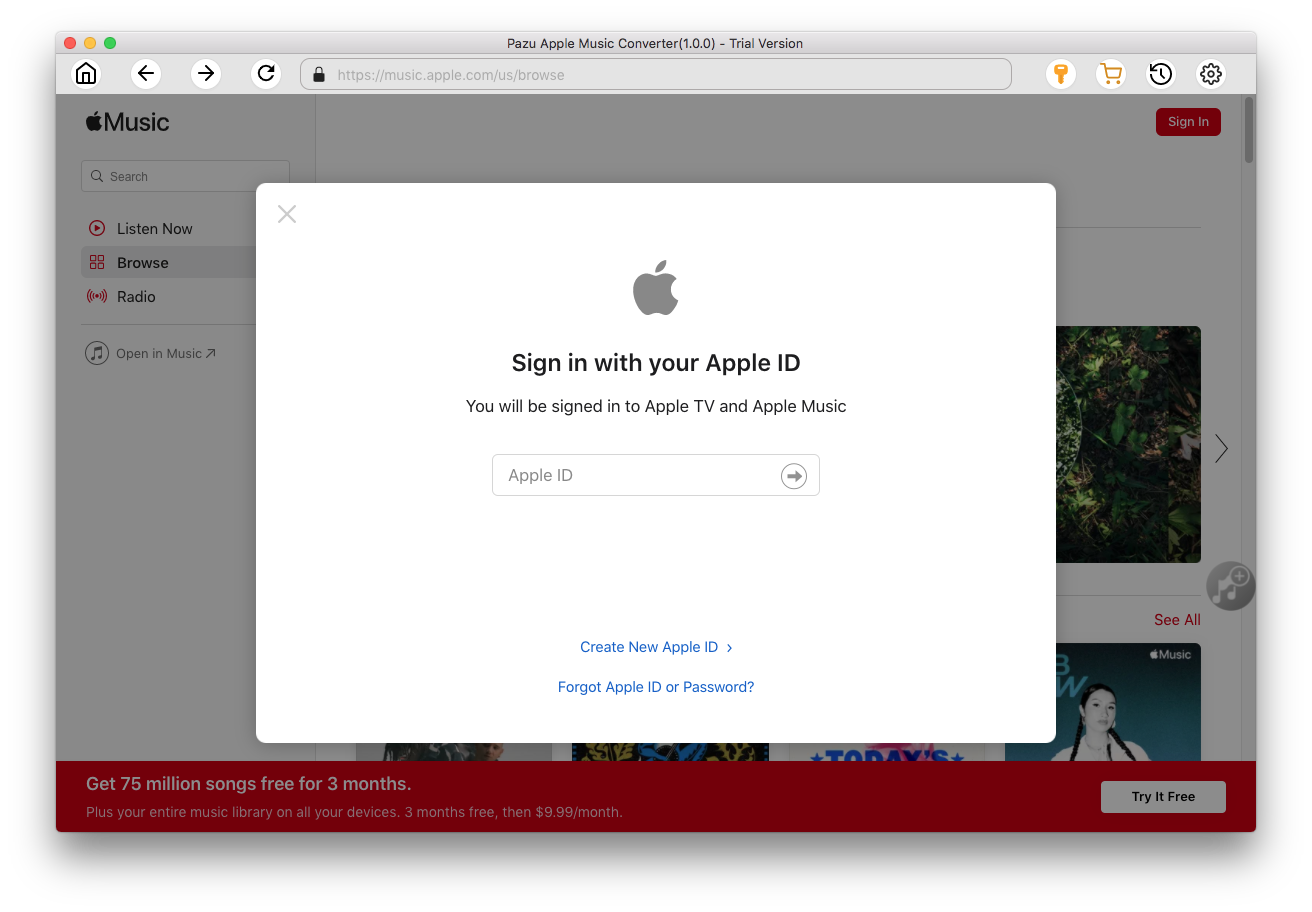
The default format is M4A in 256kbps. Apple Music Converter also supports MP3, AAC, FLAC, WAV and AIFF. Click
 icon if you want to change output format or output folder.
icon if you want to change output format or output folder.
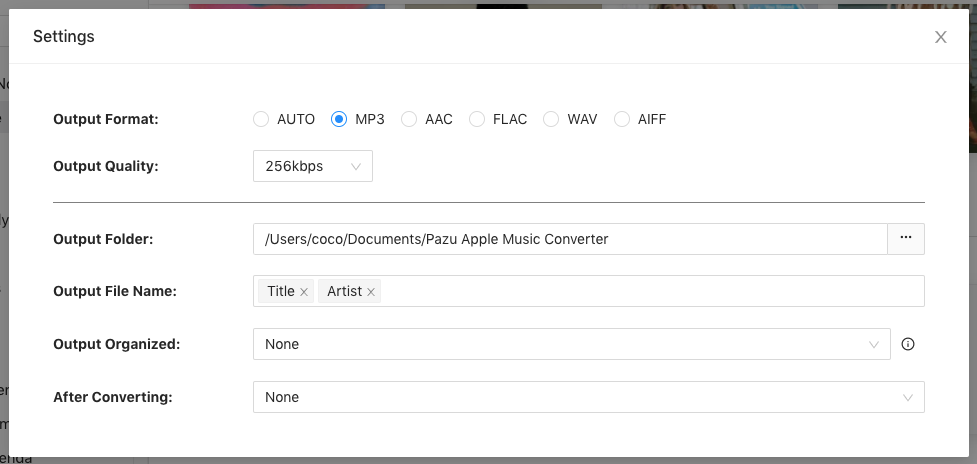
Here you can also customize song name format with any combination of Playlist Index, Track Number, Title, Artist and Album.
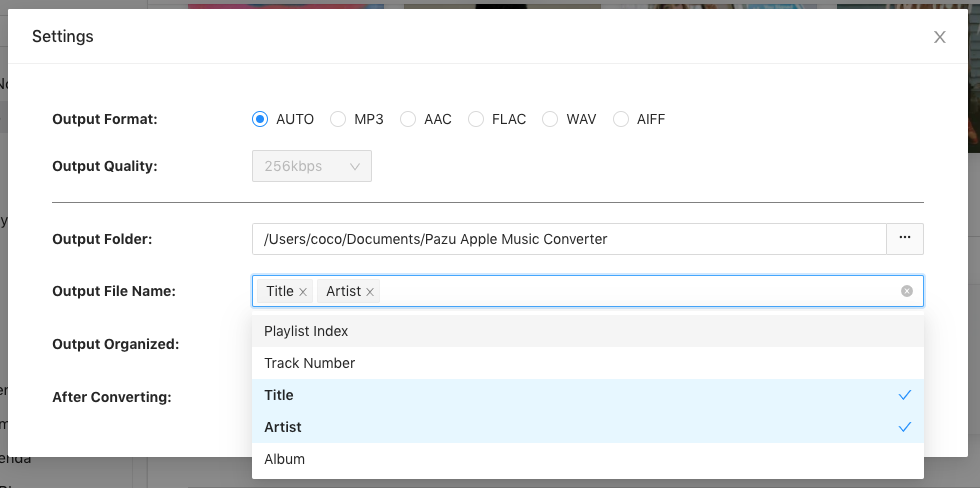
Or set Pazu Apple Music Converter to archive output song with Artist, Album, Artist/Album or Album/Artist.

Follow the instructions to choose a playlist, artist, or album that you want to download.
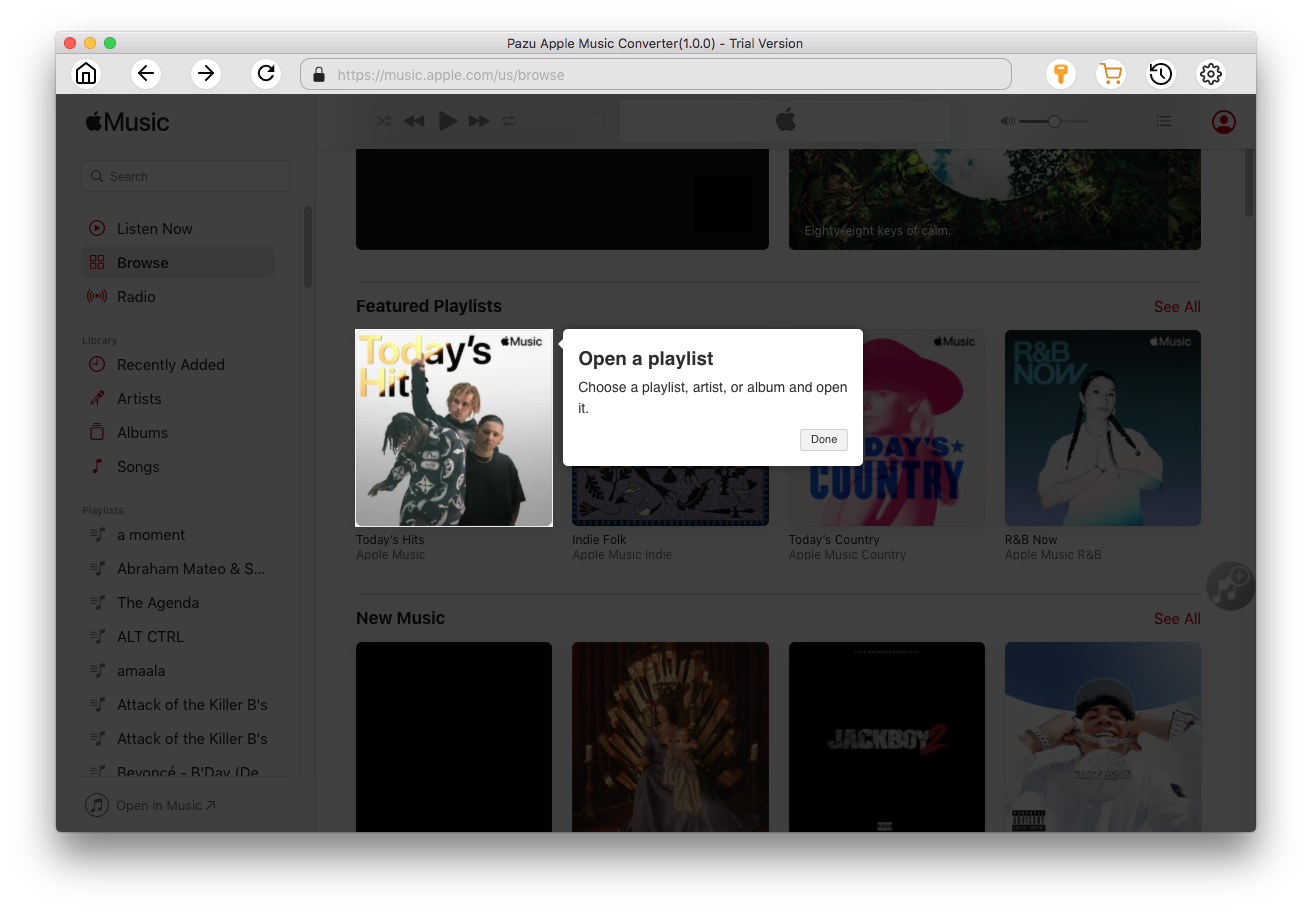
Click the Add button to select songs for converting.
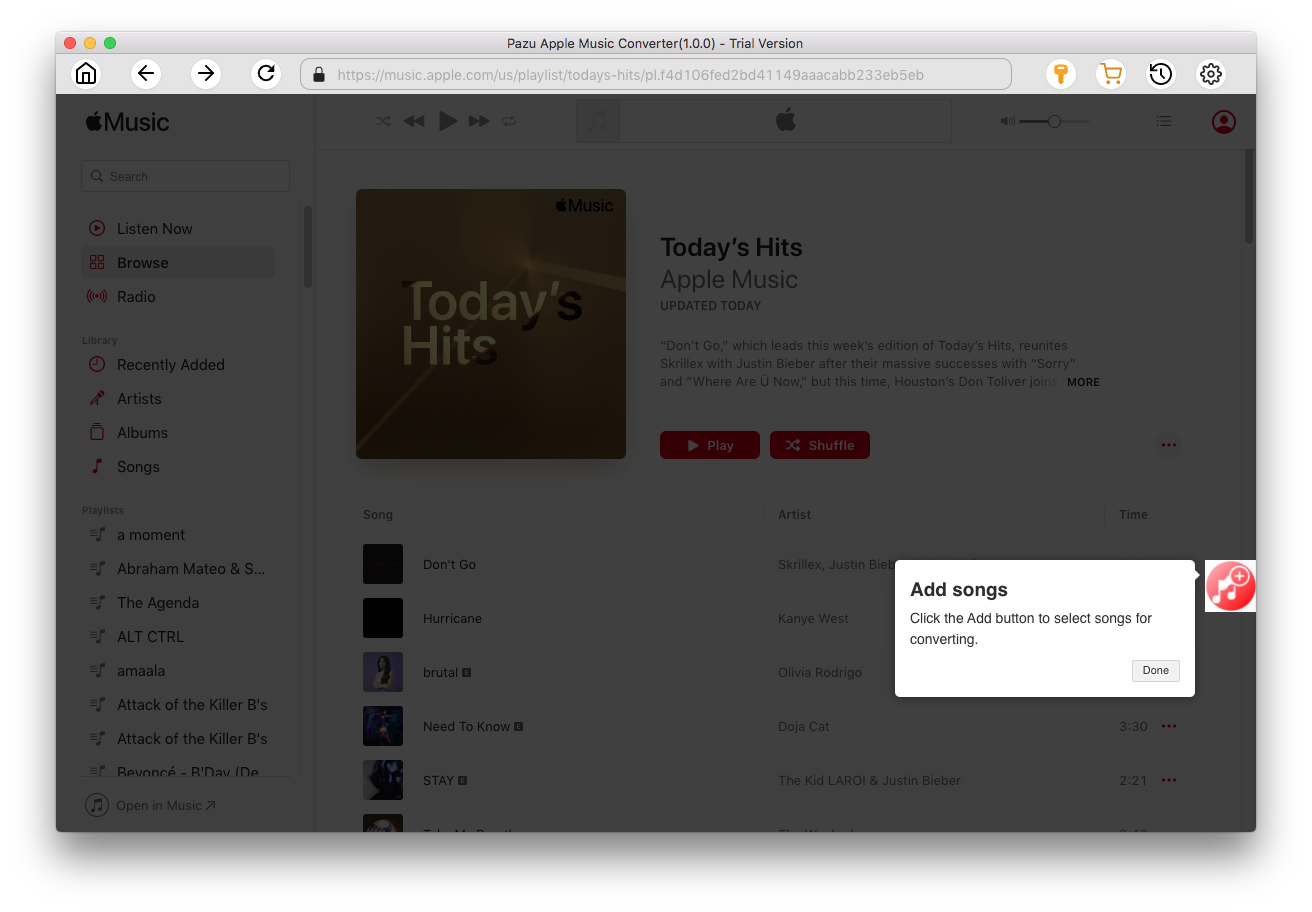
All songs in the playlist or album are selected by default. Uncheck the songs you don't want to download if there are any, then click Convert button.
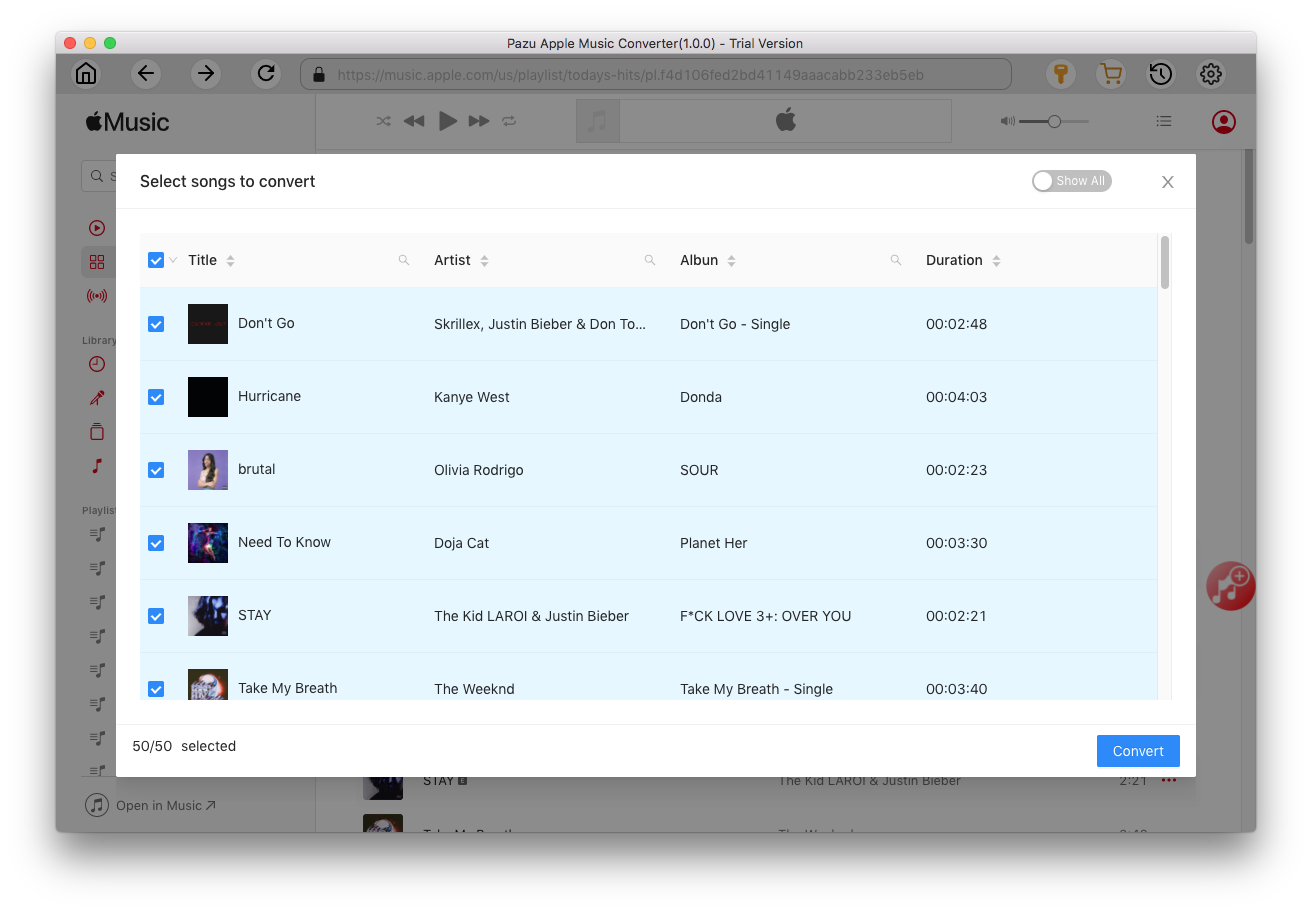
If you are using the trial version, you will get below pop-up window indicating trial version limitations, just click Try if you haven't purchased a license.

The songs you selected will be downloaded to the format you want.

After conversion, click
 to quickly locate the DRM-free Apple Music songs. Transfer them to your phone.
to quickly locate the DRM-free Apple Music songs. Transfer them to your phone.
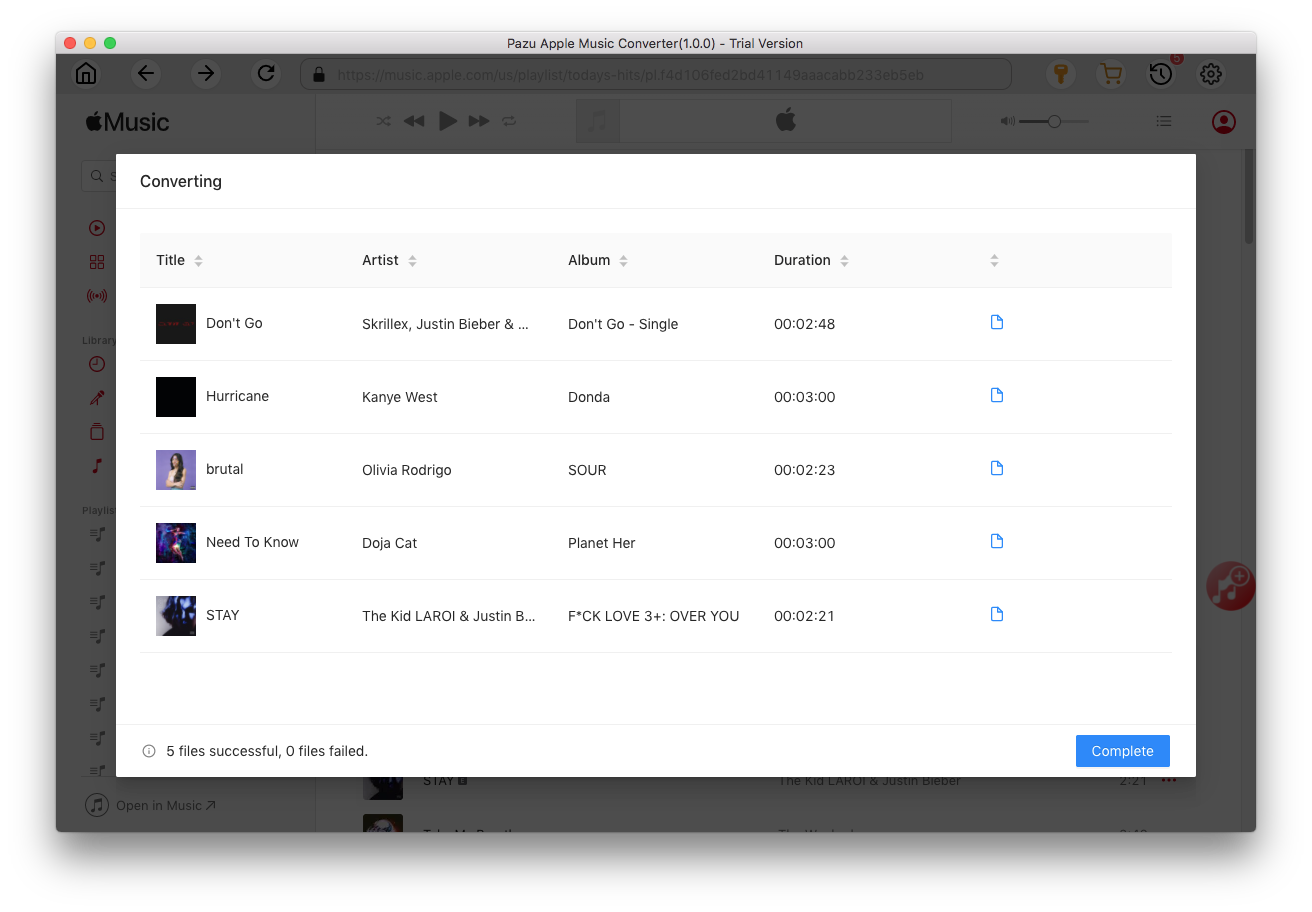
On your phone, turn on Bluetooth.
Say, “OK Google, start pairing.”
Pair the speaker to your phone.

Download Apple Music to MP3, M4A, etc.