Serato DJ Pro is one of the best choices of professional DJ software. Its’ huge number of features, great audio quality, clean GUI, and big hardware compatibility make it a solid choice. However, you can not see Apple Music streaming files in Serato DJ. Songs from Apple Music are DRM protected, and won’t be playable in any other software, hence why these files do not show in Serato DJ. Are you looking for a way to add Apple Music to Serato DJ? You should remove DRM from Apple Music at first, and then convert them to MP3 format or other formats that are supported by Serato DJ. Serato DJ supports many popular audio formats such as MP3, FLAC, WAV, OGG, and more. To download Apple Music songs in MP3, WAV, or FLAC, a professional Apple Music downloader is necessary. Here we recommend Pazu Apple Music Converter.

Pazu Apple Music Converter can download any songs directly from the Apple Music web player and convert Apple Music songs to MP3, M4A, AAC, WAV, FLAC, or AIFF format. It works at a very fast speed and supports keeping original audio quality in the output files. Now, follow the steps below to download Apple Music songs and add them to Serato DJ.
Serato DJ Pro can import your iTunes™ library allowing you to play your iTunes music and access playlists. To enable this feature click the gear iocn on the top right corner, open the Library + Display tab and check the Show iTunes library box.

Songs from the Apple Music streaming service are not supported in Serato DJ. Songs from the Apple Music streaming service are DRM protected, and won't be playable in any other software, hence why these files do not show in Serato DJ software. To use Apple Music with Serato DJ, you need to download Apple Music to MP3 first.
Before getting started, please make sure that you have downloaded and installed the latest version of Pazu Apple Music Converter on your Windows or Mac.
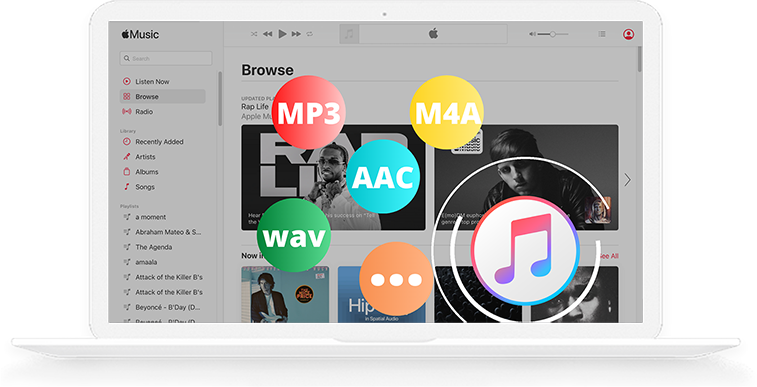
Download, install and run the latest Pazu Apple Music Converter on your computer.
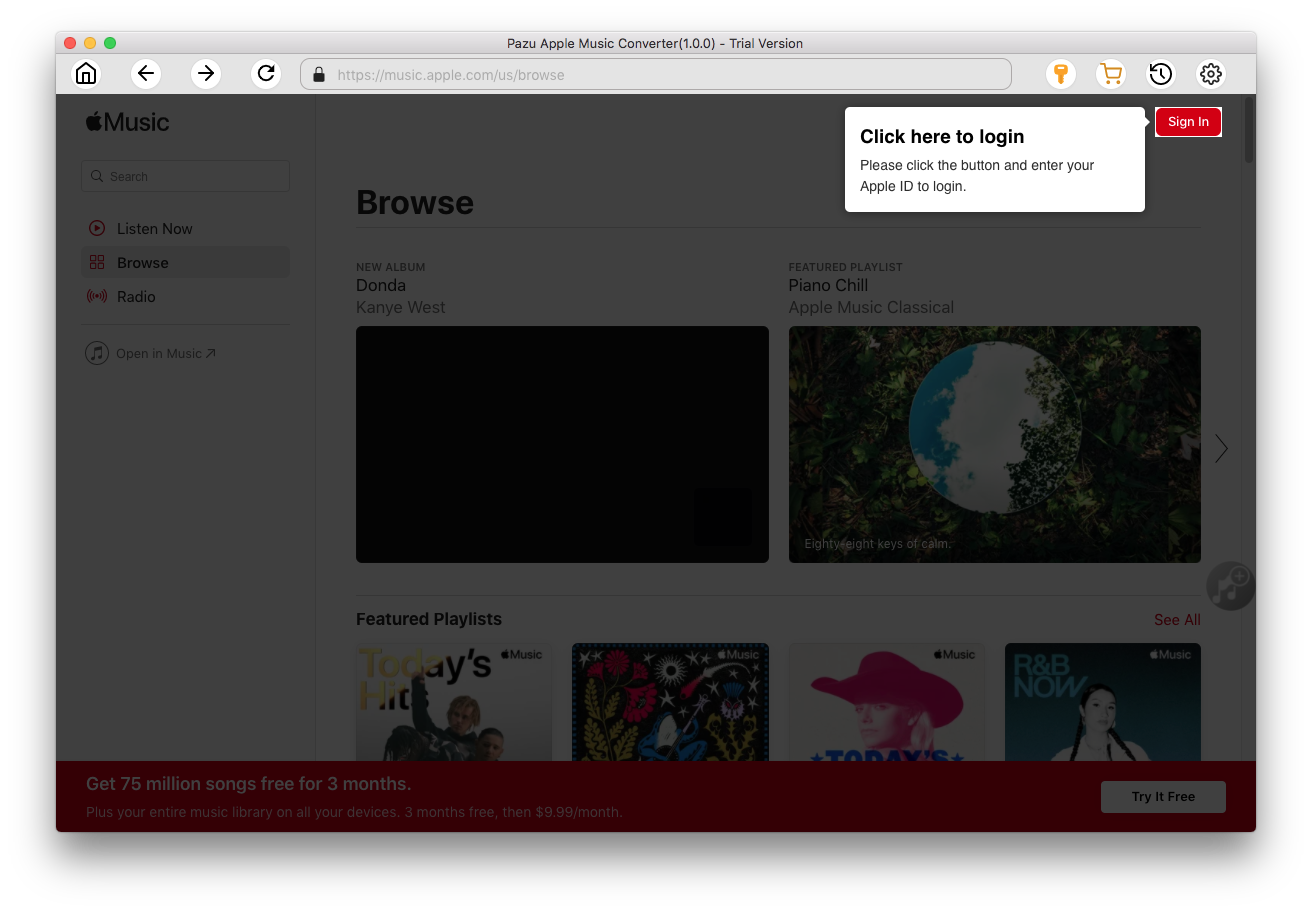
Click the Sign In button to open the login page and enter your Apple ID info to access your Apple Music library.
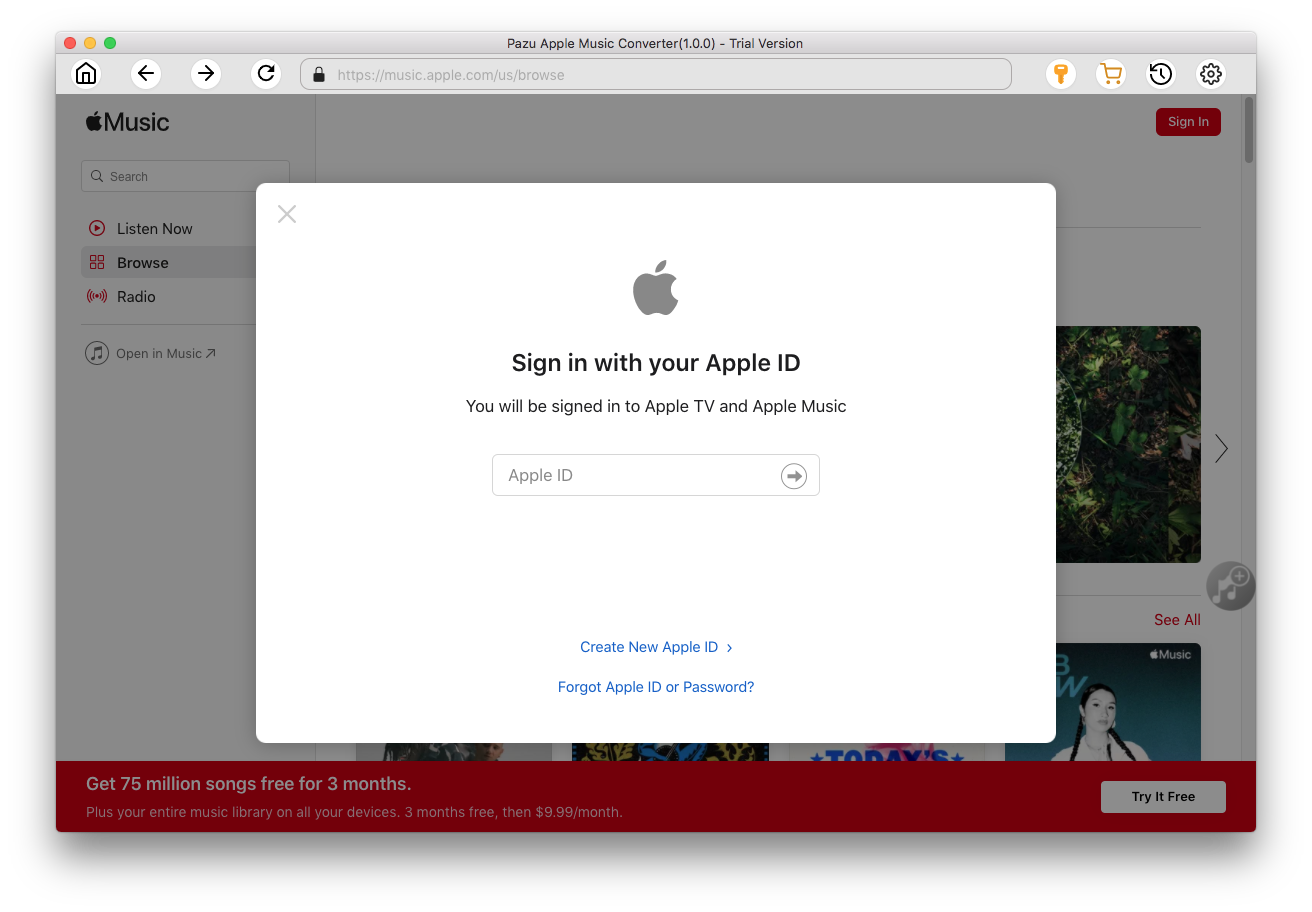
Click
 icon on the top right corner to open the settings window and adjust the output settings. You can change the output format, audio quality, output name, and download location.
icon on the top right corner to open the settings window and adjust the output settings. You can change the output format, audio quality, output name, and download location.
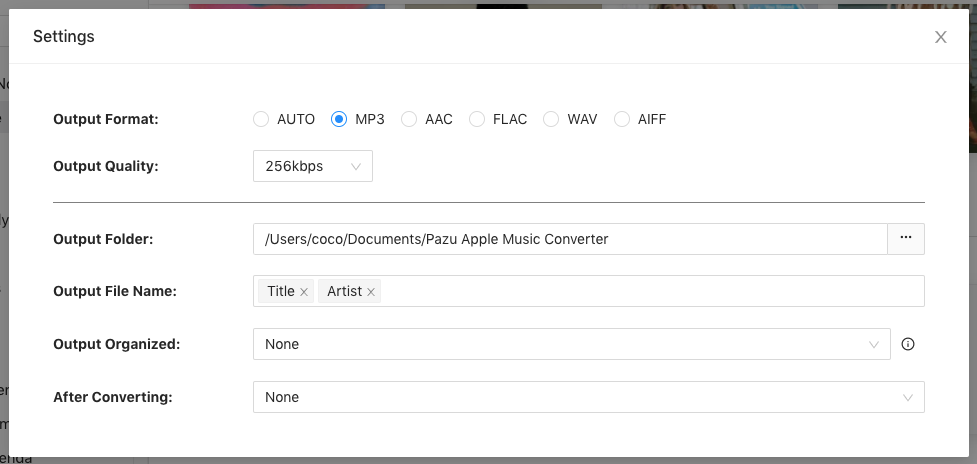
What’s more, you can also organize the output files by Artist, Album, Artist/Album, or Album/Artist.
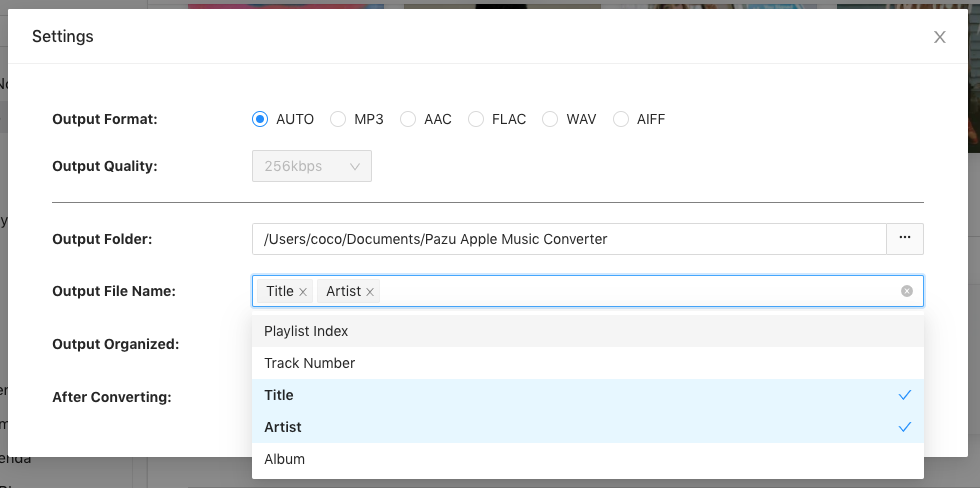
Click a playlist/artist/album, and click the red Add button to open the converting window. The pop-up window shows all songs in the playlist, select the songs you want to download.
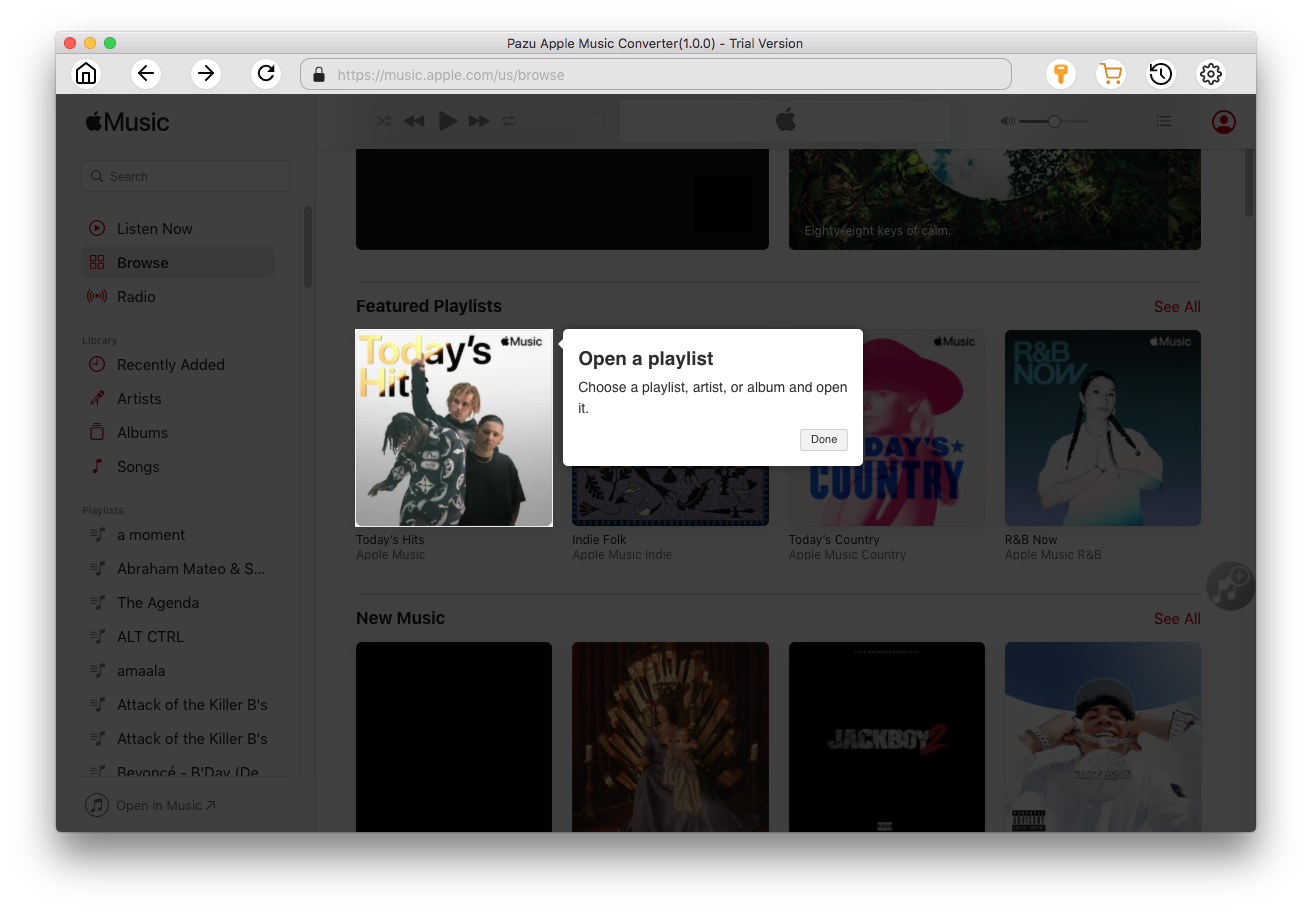
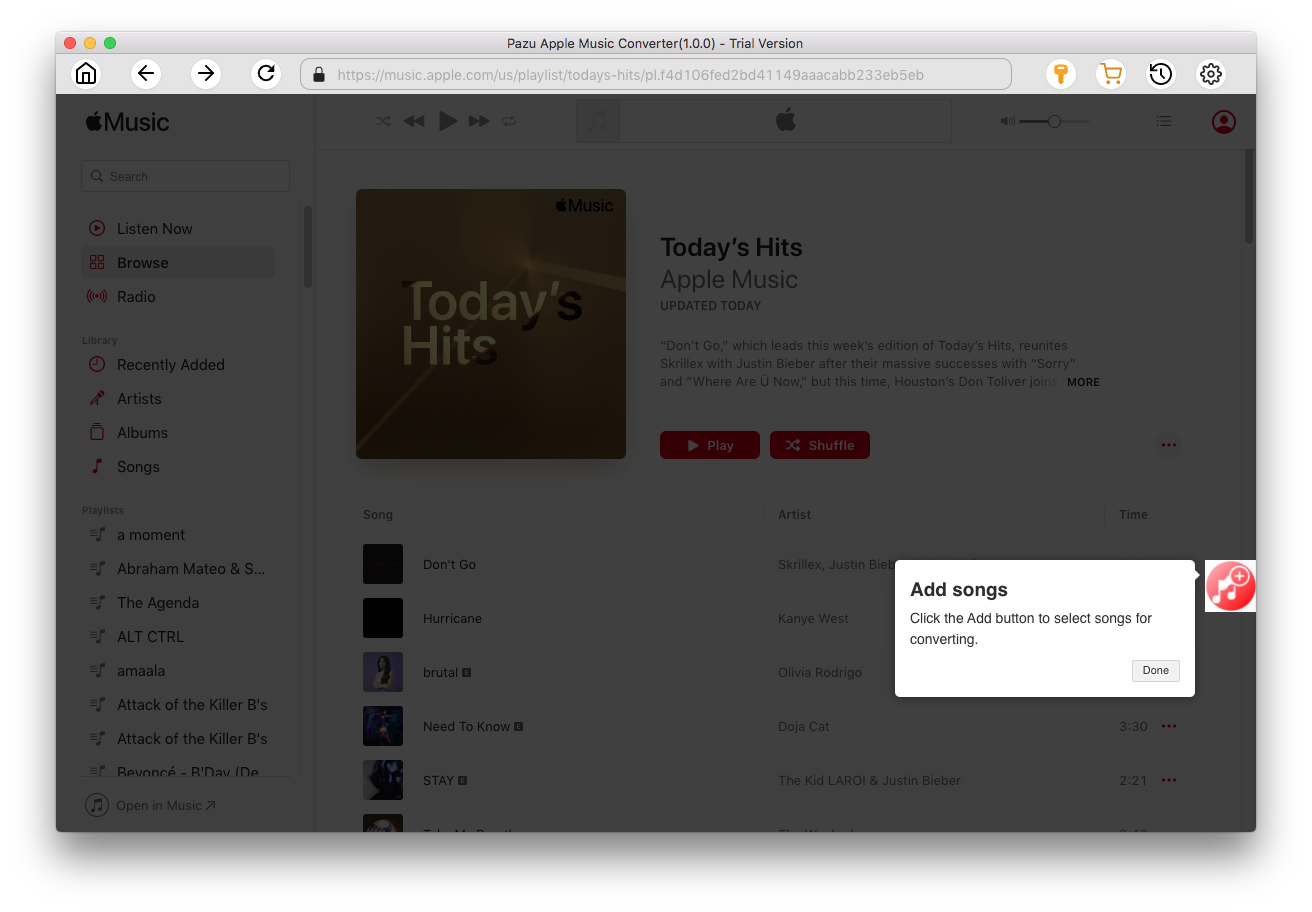
Click the Convert button to start converting Apple Music songs.
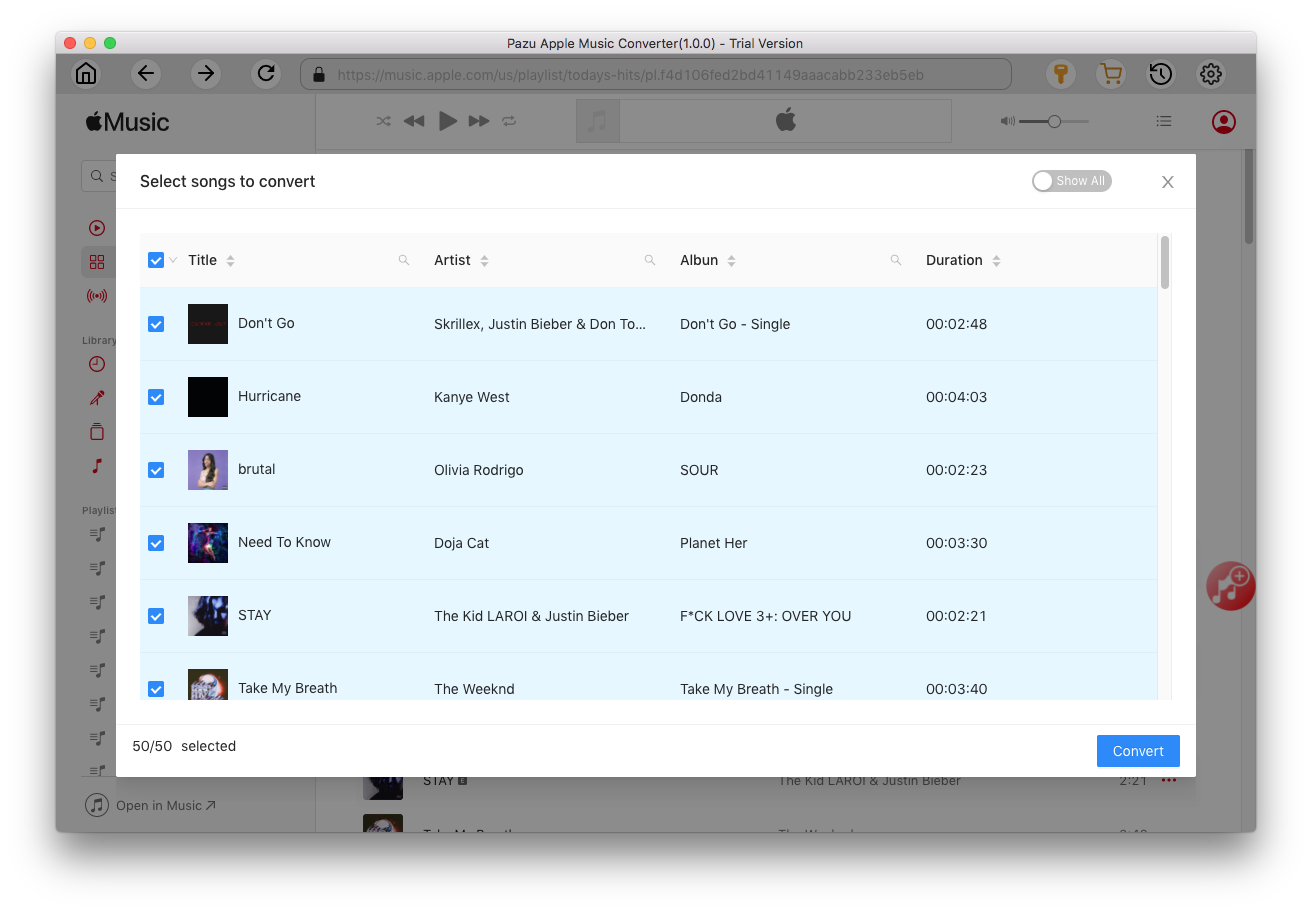
After converting, click
 to find all converted songs.
to find all converted songs.
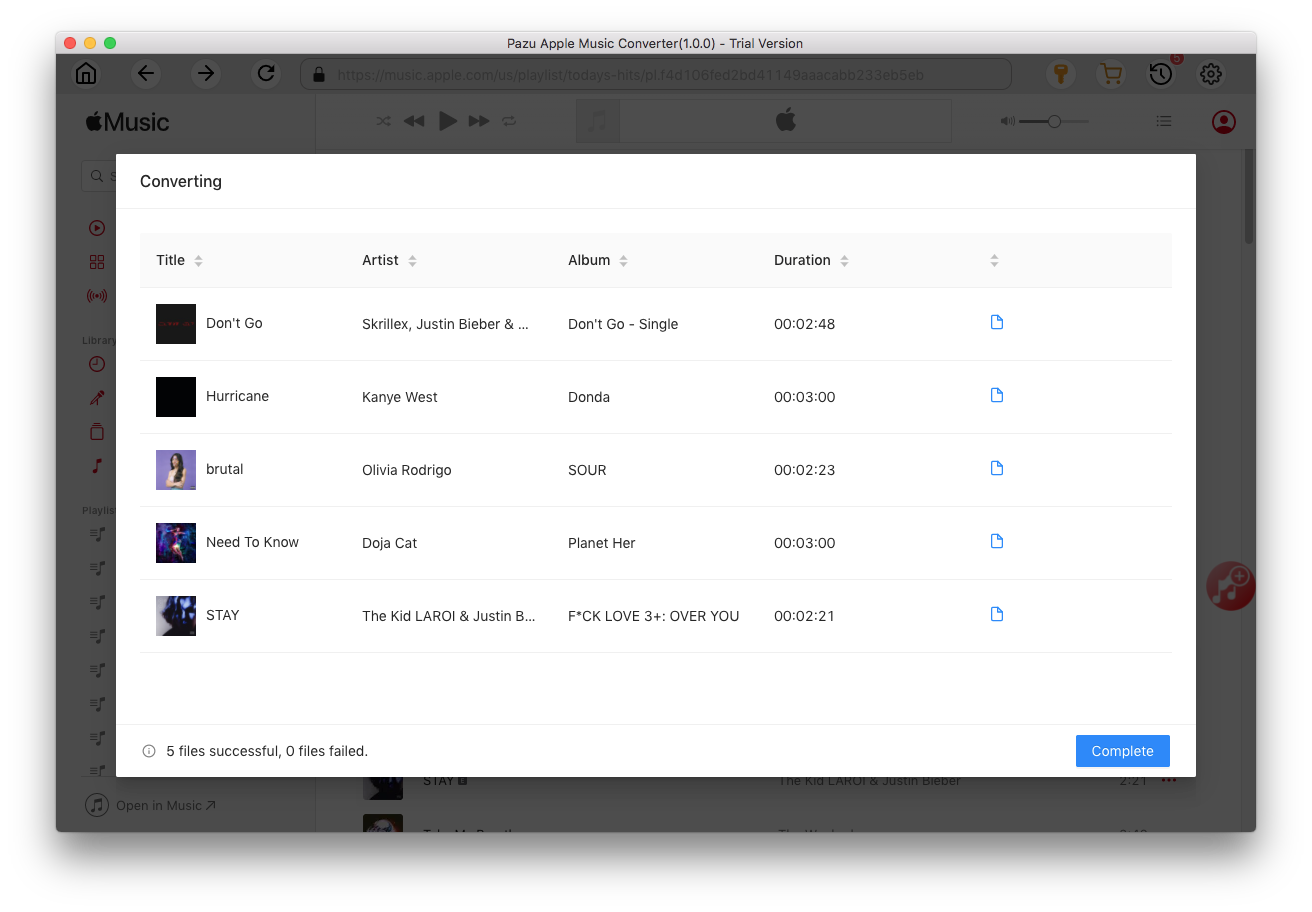
Click on the FILES button to open the files panel. The left side of this window displays various locations on your computer hard drive. Click on these locations to navigate your computer and find your Pazu Apple Music Converter output music folder.
Once you have located the converted Apple Music songs, drag the folder or files you want to import onto the “All...” icon. If you wish to import all of your music, just drag your whole music folder onto this icon. This will import all converted Apple Music songs from your computer into the Serato DJ. After importing songs, you can play Apple Music to Serato DJ without any limitation.

Similarly, you can also add Apple Music to djay , Virtual DJ and other DJ tools.

Download Apple Music to MP3, M4A, etc.