There are many benefits to burn Spotify music to CD. With an audio CD, you are able to create your own mix of favorite songs or send it to your family and friends. The CD will let you back up and store your songs to make them portable. Lost of Spotify users want to burn Spotify songs to CD. However, it is not able to burn CD from Spotify directly as Spotify songs are encoded in protected OGG Vorbis format. So, is there any way to burn Spotify music to CD? You can turn to a professional Spotify to CD converter — Pazu Spotify Converter.
Even you have Spotify premium, the Spotify music you downloaded on computer can't be burned to CD as the songs are DRM protected and can only be played within Spotify app on the device where the music is downloaded. To burn Spotify music to CD, you need to convert Spotify playlists to MP3 first, all you need is Pazu Spotify Converter.
Pazu Spotify Converter downloads Spotify songs to plain MP3, M4A, AAC, FLAC, WAV and AIFF with all ID3 tags. This Spotify song downloader is quite easy to use. No matter you have Spotify free or Spotify Premium, you can use it to download Spotify songs at 10X faster speed on PC/Mac. Another highlight feature of this tool is its high-quality output files. Thanks to this software, you can download Spotify songs for free and burn them to CD. Now read on the following tutorial to find out how to burn Spotify music to CD with the help of Pazu Spotify Converter.

Download, install and run Pazu Spotify Converter on your Mac or Windows. Log in your Spotify account with the built-in Spotify web player.

Browse songs, albums or playlists you want to download from the built-in Spotify web player.

Now, click on the Settings cogwheel from the top-right corner to select the output format. On Auto mode, it will save the file in M4A format. For MP3 and AAC, you can also set the output quality, depending on the song. You may also change the output folder, the title, and the organizing criteria.

Click the Convert button to start downloading Spotify songs in MP3 format.

Once the conversion is done, click the folder icon to find the downloaded More Life mp3 songs. You can then play them anywhere you want.

There are two popular ways of burning music onto CD. If you have access to a CD-RW or DVD-RW drive, downloaded Spotify songs, a blank CD, and a media player, then you can burn a CD.
Step 1 Insert a blank CD into the disc drive of your computer.
Step 2 Open Windows Media Player (WMP). This can be accessed from Start > All Apps (All Programs in Windows 7 and earlier) > Windows Media Player.
Step 3 Press the Burn button on the right. The Burn panel will appear on the right.

Step 4 Drag and drop the downloaded Spotify songs to the burn list.

Step 5 Click the menu in the Burn panel, and select Audio CD from the menu.

Step 6 Press the “Start Burn” button. The CD burn process will begin.

Step 1 Open iTunes. Go to File > New > Playlist to create a playlist. Enter a name for the playlist. Drag and drop the downloaded Spotify songs into the playlist.
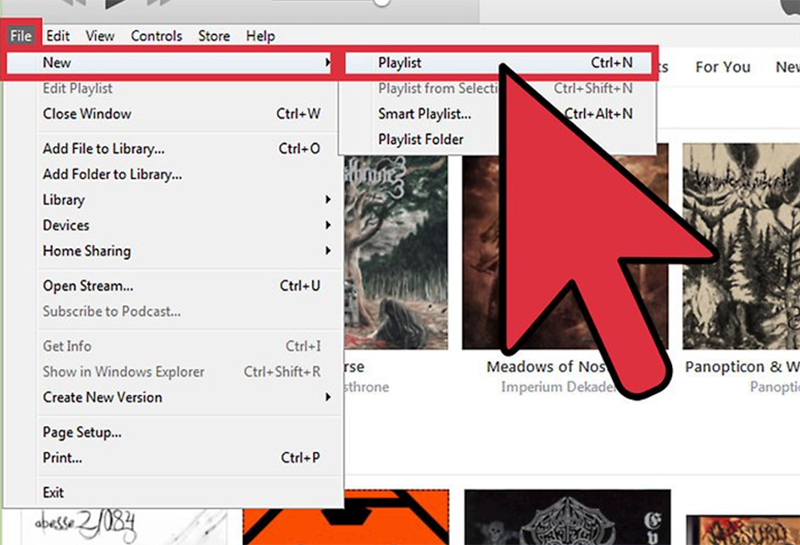
Step 2 Insert a blank CD. In iTunes, go to File > Burn Playlist to Disc. This will open the “Burn Settings” menu.

Step 3 Select Audio CD from the format list. Press the Burn button. After completion, the disc will eject automatically and be ready for playback.

Note: The free trial version of Pazu Spotify Converter enables you to convert the first three minutes of each song. You can remove the trial limitation by purchasing the full version.
Buy Now Buy Now
Download and convert any Spotify songs, albums, playlists to MP3/M4A etc.