You will see some greyed out songs in your playlist if you enabled the Spotify setting that lets you see unavailable songs. You might find songs that were always available in your Spotify playlists to suddenly be grey out. If you disable the Show unavailable songs setting, those greyed out songs will simply disappear from your playlists.
So the question is, why do Spotify songs get greyed out? What’s the best way to fix Spotify songs greyed out issues? If they were available before, how to listen to them? If you are encountering this issue, you have come to the right place. To help you know the answers to the above questions, let us discuss the reasons why this issue is happening and find the effective workarounds to fix it in the next section. Keep reading to find out more information that will benefit you.

The greyed out songs may mean that for whatever reason, they are unavailable in your country. This could be due to licensing or the request of the record label or artist. Unfortunately, this is something that Spotify doesn't have control over as it is up to the individual music companies.
Spotify has never explicitly listed all of the reasons why a song might become unavailable, but we can deduce that songs become greyed out for one of the following reasons:
1. Explicit content is turned off: When explicit content is switched off, anything with an explicit tag is grayed out. You can’t play it, and it’s automatically skipped . If you want to play the greyed out songs, just switch Allow explicit content on.
2. Poor network connection: The greyed out Spotify Songs will result from the poor network connection, like the lack of bandwidth, or the suddenly switched-off WiFi.
3. Country Restriction: Some songs may not be available in your country. That availability is decided by whoever owns the copyright to the song (usually the label that produced the album), and this availability can change over time.
4. License expirations: Sometimes content gets removed because of licensing changes. Spotify has to strike licensing agreements with music labels and other copyright holders in order to stream their songs on the Spotify platform. These licensing agreements have finite expiration dates—and if those licensing agreements aren’t renewed, the songs can no longer be streamed.
5. Local songs removed: Along with the millions of tracks Spotify offers, you can also use the app to play any audio file on your device. However, if you deleted the local songs accidently, they will become greyed on Spotify.
On Mobile and tablet

On Mobile and tablet

When Spotify songs greyed out, the first thing you should do is to check the internet connection. If you use a smartphone, you can go to Settings > Cellular to check whether the Spotify option is turned on. If it is not, turn it on. To check the internet connection on your Mac or Windows, you can follow the instructions as below:
Check the status of your network on Mac
You can check the status of your network connection, such as Ethernet or Wi-Fi, using Network preferences. The information you see here may be useful if you are troubleshooting a connection problem.
1. On your Mac, choose Apple menu > System Preferences, then click Network.
2. Select the network connection you want to check in the list at the left.
A status indicator next to the connection shows its status: green means the service is active (turned on) and connected. Yellow means it’s active but not connected. Red means the service has not been set up.
Check your network connection status on Windows
Windows 10 lets you quickly check your network connection status. And if you're having trouble with your connection, you can run the Network troubleshooter to try and fix it.
Select the Start button, then select Settings > Network & Internet > Status.
Windows 11 lets you quickly check your network connection status. Select the Start button, then type settings. Select Settings > Network & internet. The status of your network connection will appear at the top.
In order to access a different country's Spotify library, you'll only need a VPN switched on to your desired location when going in the settings to change your country/region. By connecting VPN to a server in a different country, Spotify will detect the IP of the server and your real IP address will be hidden. Spotify will now offer you all the music available in that region, rather than your current one.
Below are the top five free VPNs to bypass the geo-blocks of Spotify.
CyberGhost VPN – Try it free for 45 days.
Hotspot Shield – Unlimited data.
Windscribe VPN – 10 GB of data a month.
TunnelBear VPN – Easy to use free VPN.
ProtonVPN – Excellent security features.
Reinstalling the app fixes many common issues and makes sure it’s fully up-to-date.
Note: You need to re-download any downloaded music and podcasts after reinstalling the app.
iOS
1. Tap and hold the Spotify app icon.
2. Tap Delete App, then Delete.
3. Go to the App Store and install the Spotify app.
Android 6.0+
1. Go to your phone’s Settings.
2. Select Apps.
3. Find Spotify in your list of apps, tap it.
4. For a clean reinstall, tap Storage, then Clear Data.
5. Tap Uninstall.
6. Go to Google Play and install the Spotify app.
Mac
It’s best to remove folders that contain Spotify data first:
1. Quit Spotify.
2. Open Finder.
3. Click Go in the menu at the top, then hold the Option / Alt key ⌥ and select Library.
4. Open Caches and delete the com.spotify.Client folder.
5. Click the back arrow.
6. Open Application Support and delete the Spotify folder. Now follow the “Reinstall” steps.
Reinstall
1. Open Finder.
2. Go to Applications in the sidebar menu.
3. Find the Spotify app and drag it to the Trash. Empty Trash to delete the app.
4. Download (http://www.spotify.com/download) and install Spotify.
Windows
1. Close Spotify.
2. Go to the Control Panel.
3. Click Programs and Features.
4. Select Spotify in the list and click uninstall.
5. Follow the instructions on the screen.
6. Download and install Spotify.
7. Windows 10
8. Exit Spotify.
9. Click the Start button, then Settings.
10. Click Apps, then Spotify.
11. Click Uninstall.
12. Download (http://www.spotify.com/download) and install Spotify from the Microsoft Store.
A large Spotify cache may prevent your device from loading Spotify properly. To free up space or fix common issues, you can clear your cache. Once you have deleted your cache, Spotify will have to download data from its servers again.
iOS and Android

Desktop

If the greyed songs are from your device not Spotify streaming catalog, you'd better find the song and move it to the Spotify local song destination. If you have deleted the songs permanently, you may search from Spotify catalog and see if they are also available in Spotify.

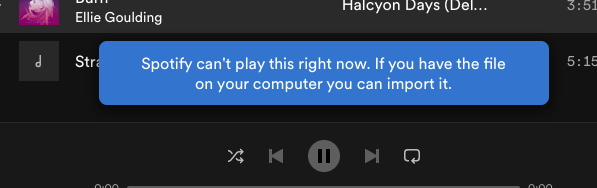
If you can download and keep Spotify songs forever, and stream them wherever you want, then you won’t care about the internet connection and the licensing restrictions. Spotify premium users can download and save songs, but these songs may get removed because of licensing changes. What’s more, all downloaded Spotify songs are DRM-protected OGG format, you can only play them on Spotify-authorized devices. To keep your Spotify songs forever, you should download Spotify songs in a common format.
Pazu Spotify Converter is a powerful Spotify downloading tool to help you download Spotify songs in common formats and keep them on devices forever. The tool also works for Spotify free users to download songs with Spotify free account. Pazu Spotify Converter supports to download and convert any Spotify songs, albums and playlists to MP3/M4A/AAC/FLAC/WAV/AIFF at 10x fast conversion speed. After downloading, all the downloaded music will be stored on your local devices with original audio quality kept. Let's take a look at how it works in detail.

Download, install and run Pazu Spotify Converter on your Mac or Windows. Log in your Spotify account with the built-in Spotify web player. The steps are the same whether you have the Mac or Windows version of Pazu Spotify Converter.

Use the integrated Spotify web player to search the songs, album, playlist or podcast you want to download. Click the Add to list button to load all songs in the album or playlist, uncheck the songs you don’t want to download if there are any.

Click the gear icon on the top right corner to open Settings. Here you can select output format (MP3/M4A/AAC/FLAC/WAV/AIFF), choose output audio quality, cover quality, change the output path, organize the output files in various ways, rename output files and more.

Click Convert button to start downloading the Spotify songs to your local computer.

Once the conversion is done, you can find your Spotify songs downloaded as local files by clicking below folder button or directly going to the output folder you customized in the previous step. You can transfer them to your file manager or manage them anywhere you want.

Note: The free trial version of Pazu Spotify Converter enables you to convert the first three minutes of each song. You can remove the trial limitation by purchasing the full version.
Buy Now Buy Now
Download and convert any Spotify songs, albums, playlists to MP3/M4A etc.