Many people are relying on phone to get them up in the morning, and they are supremely effective. If you are using Spotify, you might want to set your loved Spotify music as an alarm. How to set a Spotify song as an alarm on iPhone or Android? It is simple. We will share a few ways to set Spotify music as an alarm on your phone.
Related: How to set Apple Music songs as alarm?
The default Clock app on iPhone doesn't support settings Spotify music as alarm. You will need a third-party clock app.
Morning™ Alarm Clock & Music is a ultimate holistic wake-up app allows you to wake up every morning to the sounds of your favorite music from Spotify.
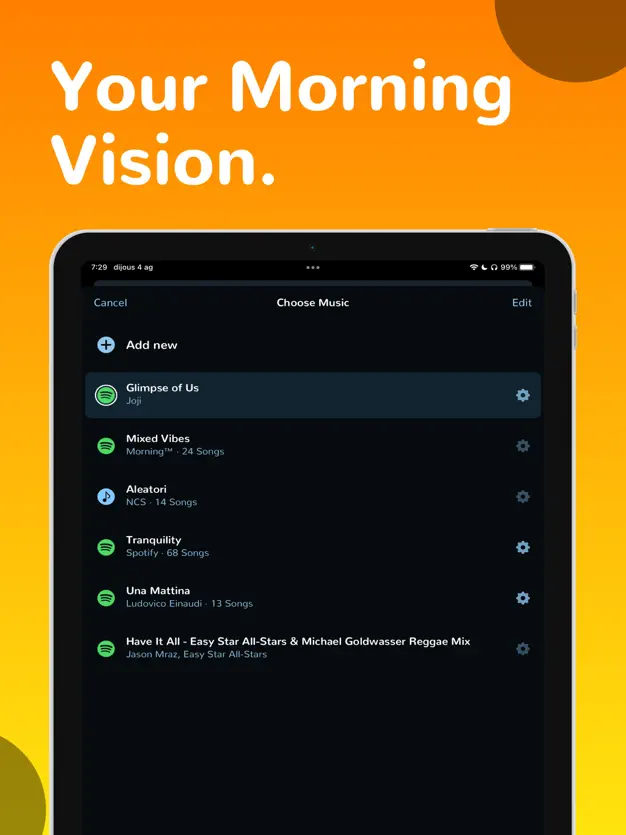
1. Install and run Morning™ Alarm Clock & Music on your iPhone or iPad.
2. Log in with your Apple ID or sign up with email.
3. Select
Alarms
>
Add
to create a new alarm.
4. Tap a
Spotify Playlist
and then tap
Add
in the upper right corner.
Since 2018, Spotify and Google has partnered to help both and free and Premium users on Android phones to set their unique alarms with music from Spotify’s 35 million track catalog. Setting a personal soundtrack to your waking moments has never been easier.
1. Install the latest version of Google Clock on Android.
2. Tap the circle with the plus "+" symbol in the center to create a new alarm.

3. With your new alarm open in the Clock app, tap on the bell icon.

4. If you're asked which music alarm to connect to, tap on "Spotify Music."

5. Tap on the "Spotify" tab and swipe through the list of music until you locate one you wish to set as your alarm. You can also hit the "Search" button to search for a specific song or artist.

6. Tap on the music you want to set as your alarm. It will begin to play. When you return to the main alarm screen, the music you selected will now be the sound that plays when your alarm goes off.

If there is no this kind of clock app available on your device, we recommend downloading Spotify music to a common format, then it is easier to set Spotify music as alarm. Downloaded Spotify songs are encrypted in the format of Ogg Vorbis so that they cannot be used to create alarms at all. But don't worry.
Pazu Spotify Converter is an exclusive music conversion tool designed for Spotify users with which you can download and convert any Spotify track, album and playlist to common audio formats, including MP3, M4A, WAV, FLAC, OGG, AIFF, supported by any device. No matter using a free account or a paid one, you can use it to download Spotify songs at 10X faster speed on PC/Mac. And it can keep 100% original Spotify files, including all ID3 tags. In the following tutorial, we will show you how to download MP3 songs from Spotify with Pazu Spotify Converter.

Download, install and run Pazu Spotify Converter on your Mac or Windows. Log in your Spotify account with the built-in Spotify web player.

Browse songs, albums or playlists you want to download from the built-in Spotify web player.

Now, click on the Settings cogwheel from the top-right corner to select the output format. On Auto mode, it will save the file in M4A format. For MP3 and AAC, you can also set the output quality, depending on the song. You may also change the output folder, the title, and the organizing criteria.

Click the Convert button to start downloading Spotify songs in MP3 format.

Once the conversion is done, click the folder icon to find the converted Spotify songs.

Sync the songs to your iPhone. Open Clock app - Alarm. Edit or add a new alarm. Tap Sound - Pick a song and locate the downloaded Spotify song.

Note: The free trial version of Pazu Spotify Converter enables you to convert the first three minutes of each song. You can remove the trial limitation by purchasing the full version.
Buy Now Buy Now
Download and convert any Spotify songs, albums, playlists to MP3/M4A etc.