When you need to consistency across all your different music app subscriptions or switch from Spotify to Apple Music, you should know how to transfer Spotify playlist to the iTunes library. Spotify gives users the ability to import local songs, including the iTunes library. But there is no direct way for Spotify users to download songs from Spotify to the iTunes library. Why you can not download Spotify playlists and transfer them to the iTunes library? The Premium service allows you to download Spotify playlists, but Spotify adds protection to all songs. Spotify also encodes songs in OGG Vorbis format, which is not compatible with the iTunes library. Free users do not have the permission to download Spotify playlists, not to mention transferring Spotify playlists to the iTunes library.
Soundiiz allows you to transfer playlists, albums, artists or tracks between 45 streaming services, including Spotify, Apple Music, TIDAL, DEEZER, YouTube Music, etc.
Actually, Soundiiz does not "sync" anything; rather, it searches the song title on the destination service. However, even if a track is available in Spotify catalog, that doesn't means this same track is available in Apple Music. So when you use this match tool, some songs could not be matched.
Soundiiz has a web app and Android app. Here we will use the web app as example.
Price:
Premium: $36 per year billed annually, or $4.50 per month billed monthly
CREATOR: $75 per year billed annually, or $9.50 per month billed monthly
Cons:
1. requires Apple Music subscription
2. Missing tracks
1. Open the Web App. Click Apple Music and Spotify icon to connect your account. Click Spotify and choose the categories of elements (Playlists, Albums, Artists, and Tracks) you want to transfer by checking the corresponding box in left. Here will use playlists as example. Choose the playlists you want to transfer to Apple Music.

2. Click the Convert icon on the toolbar, finish below settings.


3. Select Apple Music as the destination service.
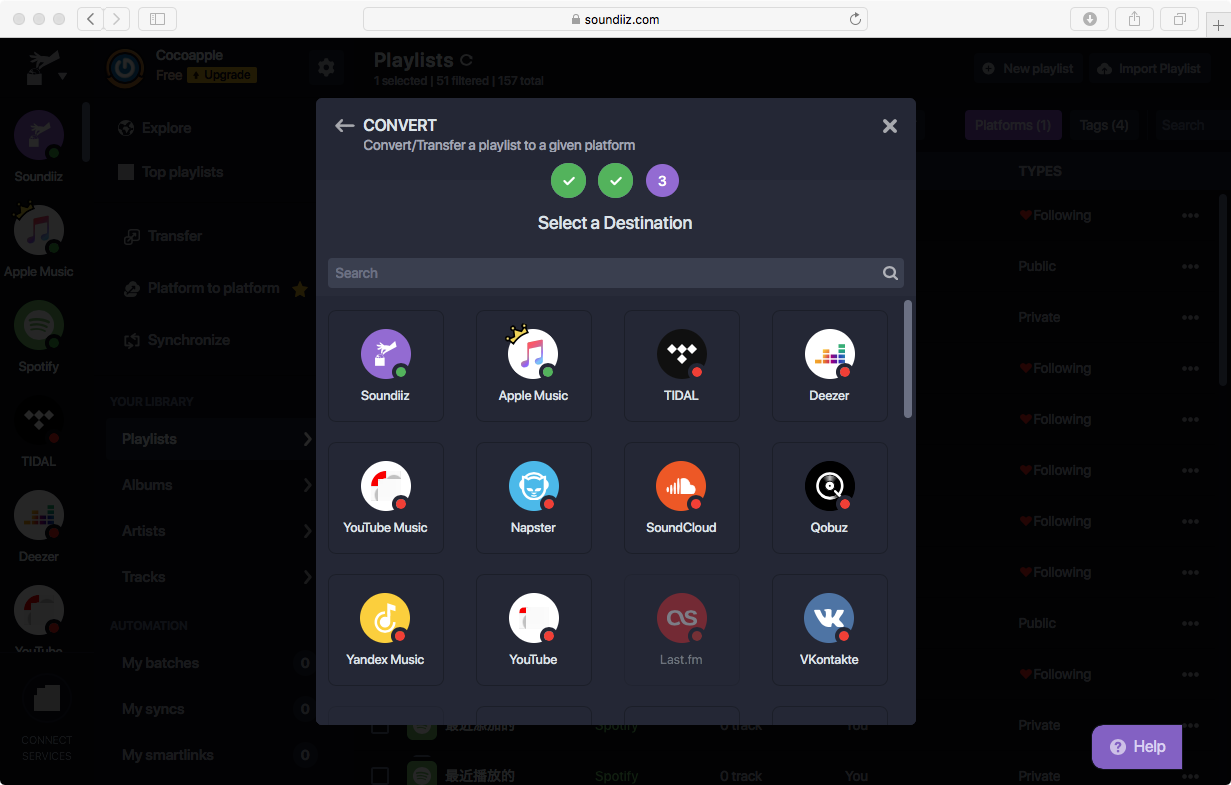
The transfer process runs in the background. You can see the batch progression in real-time.

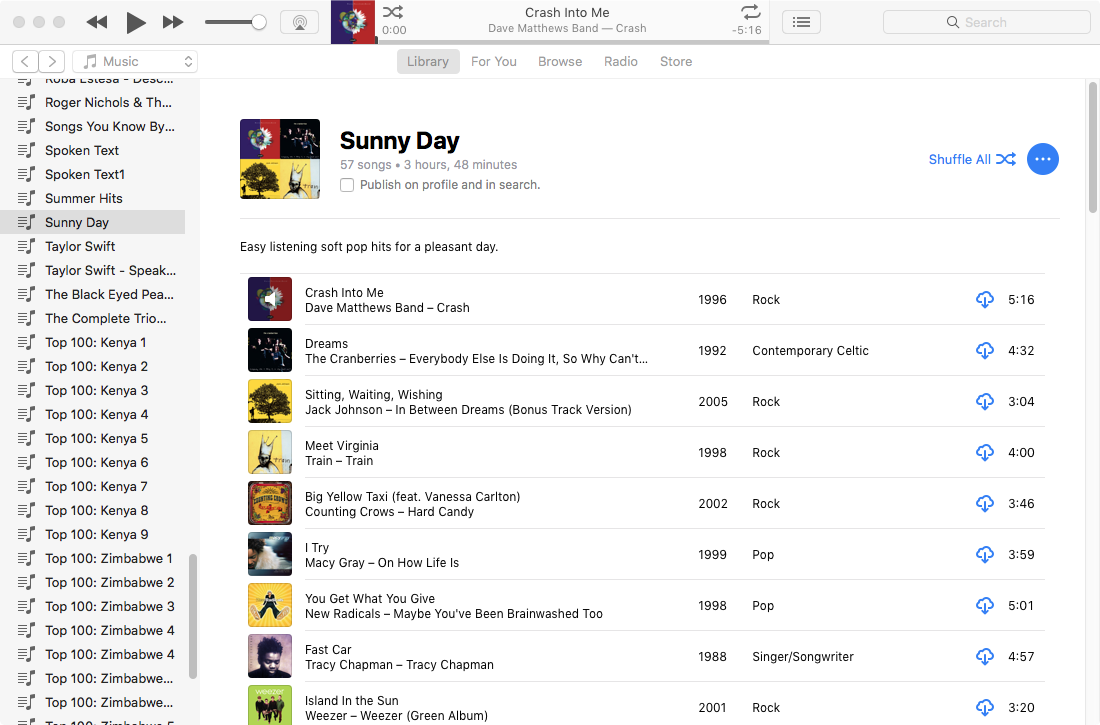
SongShift is an iOS app that allows you to transfer music playlists across streaming platforms. Quickly import, transfer, or share recently played music directly from your iOS 14 home screen.
Cons:
1. requires Apple Music subscription
2. Missing tracks
1. Install SongShift from the App Store. Log in your Spotify and Apple Music account.


2. Tap the + icon on the top right corner to add a new shift.

Tap Spotify as source and tap Continue.

3. Tap the playlists you want to transfer to Apple Music. If you don't have Spotify premium, you can only choose the playlists you created.



However, if you don't subscribe to Apple Music, but just want to play Spotify playlists with the Music or iTunes app, you can't use the above 2 tools since they all requires Apple Music subscription.
If you don't have Apple Music subscription, you can also refer to this method: Download and convert Spotify music to MP3, then play them with Apple Music app. This workaround is feasible for both Spotify Free and Spotify Premium listeners.
How to download Spotify music to MP3? Pazu Spotify Converter is a powerful Spotify music downloader and converter to do this. It can download and convert Spotify to MP3 , M4A, FLAC, etc. It can output lossless audio quality and keep full ID3 tags of Spotify playlists. Then you can easily transfer Spotify playlists to any device. Follow the below steps and learn how to download Spotify music to mp3 with Pazu Spotify Converter.

Download, install and run Pazu Spotify Converter on your Mac or Windows. Log in your Spotify account with the built-in Spotify web player.

Browse songs, albums or playlists you want to download from the built-in Spotify web player.

Click the " Options " button on the top right corner. Here you can select output format (M4A/MP3/AAC/FLAC/WAV/AIFF). The MP3 files are encoded at a top-quality bitrate of 320 Kbps.

Change the default output folder. Customize other output options if you like. Output file names are automatically generated from input filenames (only the filename extensions are different depending on the selected output format). But you can customize it.
Click the Convert button to start downloading Spotify songs in MP3 format.

Once the conversion is done, click the folder icon to find the converted Spotify songs. All downloads are DRM-free, meaning the tracks have no copy restrictions. You can copy them to all your computers and devices.

In the iTunes or Music app, choose File > Add File to Library or Add Folder to Library. Locate the output folder, then click Open. If you add a folder, all the files it contains are added to your library.

You will find all added songs from Recently Added.

Add them to a plylist so you can quickly find them on all devices, as long as you turned on Sync Library on iOS and Mac and iCloud Music Library on Windows.

Or right click Playlists in the left side - choose New Playlist. Then drag and drop the output folder with Spotify songs to the playlist.

How to find uploaded Spotify playlists from Apple Music on tablet or phone?

Note: The free trial version of Pazu Spotify Converter enables you to convert the first three minutes of each song. You can remove the trial limitation by purchasing the full version.
Buy Now Buy Now
Download and convert any Spotify songs, albums, playlists to MP3/M4A etc.