If you use Spotify for streaming music, over time you may discover the Spotify app increases local cache storage, which can sometimes grow quite large. These audio cache files help Spotify run better and always remain stutter-free and also store downloaded content. If you need to delete Spotify cache to free up storage on your computer, the following tutorial will show you how to do that on all devices.
If you are going to delete Spotify cache on an Android/iPhone device, do the following:
1. Open Spotify, tap on Home.
2. Tap on Settings.
3. Tap on Delete Cache under the Storage portion of the Settings.

If you are using Spotify on a desktop computer, you can also clear the cache. To do this, follow the below steps, regardless of whether you are on Mac or PC.
Step 1 Launch Spotify. Click the arrow button next to your Spotify profile name.

Step 2 Click Settings. Scroll down and click on Show Advanced Settings.
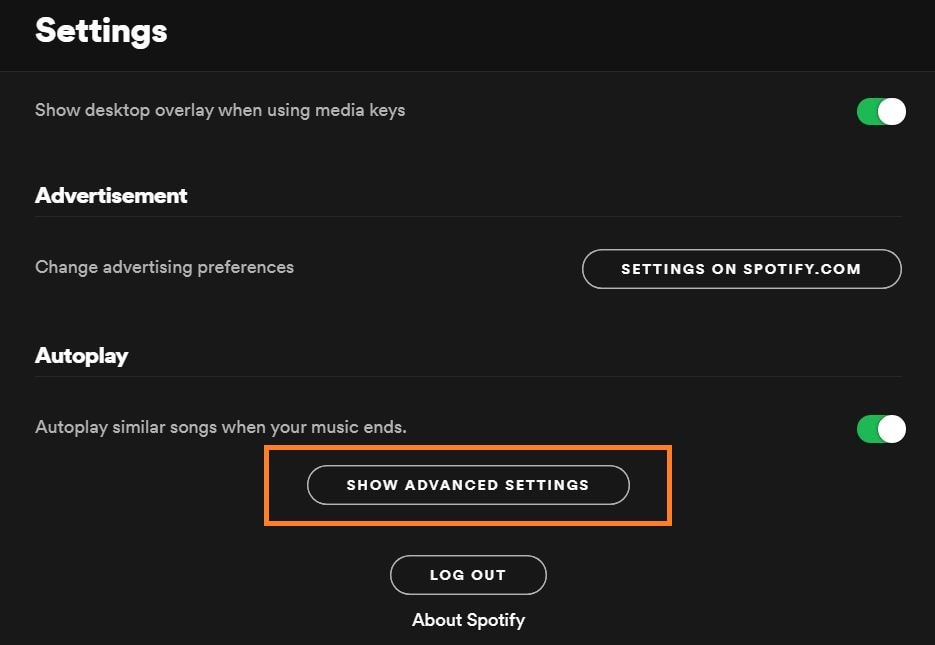
Step 3 Scroll down to Offline songs storage to see where your cache is stored.
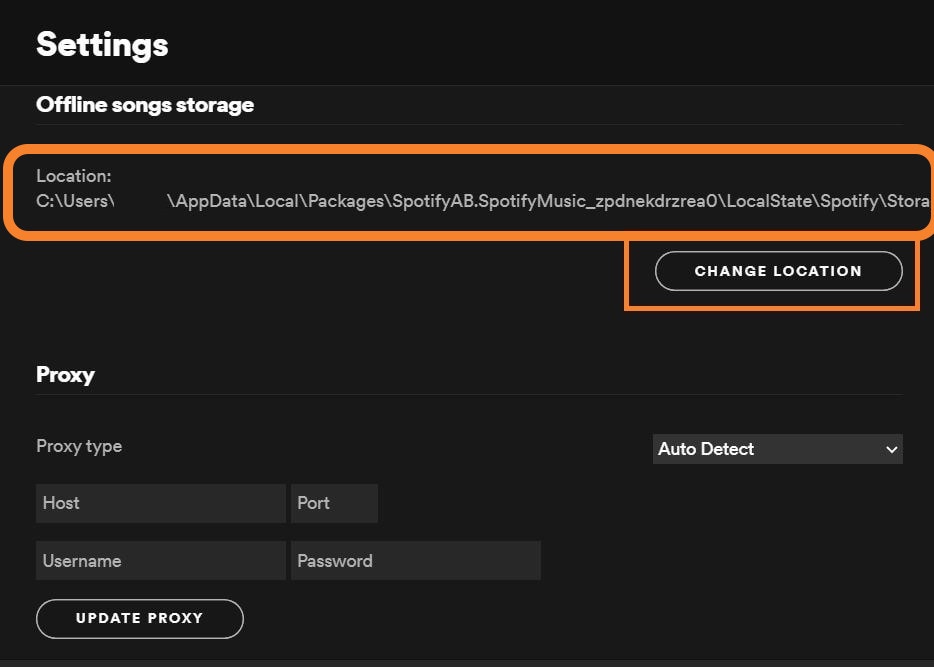
Step 4 Go to that folder on your computer. Select and delete all the files in that folder.
Pazu Spotify Converter is the best Spotify downloader for you. It can download Spotify songs as local files with 100% original quality kept. It converts Spotify songs to MP3, M4A, WAV, FLAC, etc. You can also find 100% raw ID3 tags in the converted files, including titles, year, and more. In addition, Pazu Spotify Converter can work at a fast conversion rate. It can save lossless audio quality of Spotify tracks during the conversion. Once got the Spotify music, you can play Spotify music without any limit.

Download, install and run Pazu Spotify Converter on your Mac or Windows. Log in your Spotify account with the built-in Spotify web player.

Browse songs, albums or playlists you want to download from the built-in Spotify web player.

Now, click on the Settings cogwheel from the top-right corner to select the output format. On Auto mode, it will save the file in M4A format. For MP3 and AAC, you can also set the output quality, depending on the song. You may also change the output folder, the title, and the organizing criteria.

Click the Convert button to start downloading Spotify songs in MP3 format.

After conversion, click the History icon to quickly locate the DRM-free Spotify song. You can then play the Spotify music without internet.

Note: The free trial version of Pazu Spotify Converter enables you to convert the first three minutes of each song. You can remove the trial limitation by purchasing the full version.
Buy Now Buy Now
Download and convert any Spotify songs, albums, playlists to MP3/M4A etc.