"Hi, I'm new at Spotify and i cant import my playlists from Itunes into Spotify. When i click *File -> Import Playlist -> Itunes* nothing happens. Please help me." Enno from Spotify Community
If you have the same confusion, you've come to the right place.
On macOS Catalina (version 10.15) and later, the iTunes app went away; Apple released new Music, Podcasts, and TV apps. The iTunes Store is now a section of the Music app and you can still buy music there. You can access your entire iTunes library from Apple Music - just click on the My Music tab (think of your iTunes library as your music library). If you prefer to continue buying music, the iTunes Store is still there.
On macOS Mojave (version 10.14) and earlier and Windows, it is stilled called iTunes.
You don't have to subscribe to Apple Music to integrate iTunes library and music streaming service in one app. If you are a Spotify user, you can also transfer iTunes playlists to Spotify . Here we will show you how.
Step 1 Open your Spotify desktop app. Click the arrow to the right of your account name at the top of the Spotify window. In the drop-down menu, choose "Settings."

Step 2 Scroll down and find the "Local Files" section. Toggle the Show local files switch. It will turn green. In the same section, Spotify will suggest folders from which you can add the files. By default, Spotify uses the Downloads and Music Library folder.
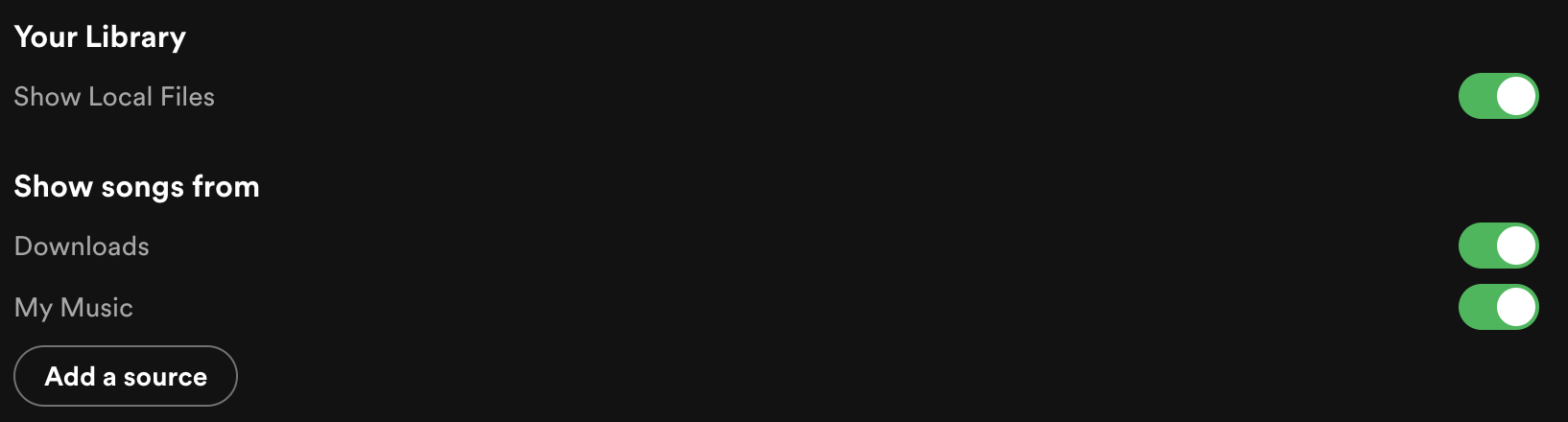
Step 3 Click the Add A SOURCE button and select your iTunes music folder. Supported file types include .mp3, .m4p(unless it contains video), .mp4 (if QuickTime is installed on your computer).The iTunes lossless format (M4A) is not supported.
Spotify's website clearly states iTunes lossless format (M4A) can't be played on Spotify. However, as of 2007 the audio files sold in the iTunes store have been encoded using the Advanced Audio Coding (AAC) codec and distributed with .m4a extensions from the iTunes store. Before 2007, songs are saved as DRM protected .m4p files. Both are not supported by Spotify. What if you have songs in these 2 formats? How to import them to Spotify?
To transfer M4A/M4P songs in your iTunes library to Spotify, you need to convert them to MP3 with Ondesoft iTunes Converter .
Above we have introduced how to transfer itunes playlists to Spotify in detail, including iTunes M4A and M4P songs which are not supported by Spotify. As a common user of iTunes and Spotify, you can also transfer Spotify music to iTunes libarary and play them offline. Without Spotify premium, you can still download Spotify music and play them offline. All you need is the professional Spotify music downloader - Pazu Spotify Converter.
Pazu Spotify Converter is a one-stop excellent Spotify music downloader and converter. It specializes in downloading any content from the Spotify catalog at 5x speed. Also, it can bypass the DRM protection of Spotify songs, playlists and albums. Moreover, it can convert Spotify to MP3 , M4A and other common audio formats supported by iTunes with high quality and ID3 tags. It works well for both free and premium Spotify users.

Download, install and run this professional Spotify to iTunes playlist converter on your computer. And the Spotify app will be launched automatically.

Drag and drop songs, playlists, and albums from Spotify to the conversion window. Or you can click Add Files, copy and paste the URL link of Spotify tracks to the search box at the bottom. And then click the Add button to add music to this smart tool. All songs in the album or playlist will be added by default. Uncheck the songs you don't want to download if there are any.


The default output format is MP3. Pazu Spotify Converter also supports downloading Spotify music to M4A/WAV/FLAC/OGG/AIFF. Click the " Options " button on the top right corner if you want to change output format. You can also change the audio quality, customize the output path, and organize the output file in various ways.

Once all settings are ready, click on the "Convert" button to start the conversion process. It will convert Spotify playlists to iTunes-supported formats while unlocking the protection.

When the conversion process is finished, you can find the Spotify downloads in the destination folder. Now, it's time for you to import Spotify playlists to iTunes. You can choose a more suitable way to import Spotify playlists to iTunes. Do either of the following:
1. Drag the converted songs or the folder to the iTunes window. If you add a folder, all the files it contains are added to your library.
2.In iTunes, choose File > Add to Library, locate the converted songs or the output folder, then click Open.

Note: The free trial version of Pazu Spotify Converter enables you to convert the first three minutes of each song. You can remove the trial limitation by purchasing the full version.
Buy Now Buy Now
Download and convert any Spotify songs, albums, playlists to MP3/M4A etc.