Whether you’re just getting into DJing or have years of experience gigging, Traktor DJ software by Native Instruments, who has been on the forefront of the tools and technology of the trade, is a perfect choice.
Traktor DJ software also has excellent hardware support, including NI's own extensive range of controllers and interfaces as well as numerous third-party options. It can also be mapped to any controller you want, which makes it even more flexible.
TRAKTOR PRO 3(costs $99), available on Windows and macOS, is the flagship DJ software, built for extended customization for professional DJs using different setups in club and festival environments.

TRAKTOR DJ 2, available on Windows, macOS and iPad, is a free DJ app for iPad and desktop that’s designed for you to get spinning straight away - whether you’ve been DJing for decades, or somebody’s just passed you the AUX cable for your first mix.

"Is there a way that I can play music out of my Apple Music Library. All my list appears in Traktor, but there are no songs in Traktor. While in Apple Music they are there."
If you're talking about the paid Apple Music M4P format files, the basic answer is no. DRM protection prevents Traktor from playing those files out of your Apple Music. iTunes store purchases of course are compatible.
TRAKTOR DJ 2 and TRAKTOR PRO 3 supported audio formats include: MP3, WAV, AIFF, FLAC, Ogg Vorbis, non-DRM AAC. TRAKTOR PRO 3 also supports Audio CD. However, Apple Music songs are formatted in DRM AAC with .m4p extension, so you can't import them to TRAKTOR DJ software directly.
If you have Pazu Apple Music Converter , things are much easier. Pazu Apple Music Converter can help you get rid of Apple Music DRM protection and convert the M4P songs to M4A, MP3, AAC, FLAC, WAV and AIFF. This article will show you how to download Apple Music to MP3, M4A. etc. with Pazu Apple Music Converter and then add Apple Music songs to your TRAKTOR library.
Related: Best DJ apps for Apple Music
Pazu Apple Music Converter is designed for Apple Music users to download and convert Apple Music songs to common M4A , MP3 , AAC , FLAC , WAV , AIFF format without quality loss. It can preserve all ID3 tags including title, artist, artwork, track number. Follow below steps to see how to download Apple Music songs, albums and playlists to MP3 files.

Download, install and run Pazu Apple Music Converter on your Mac or Windows.
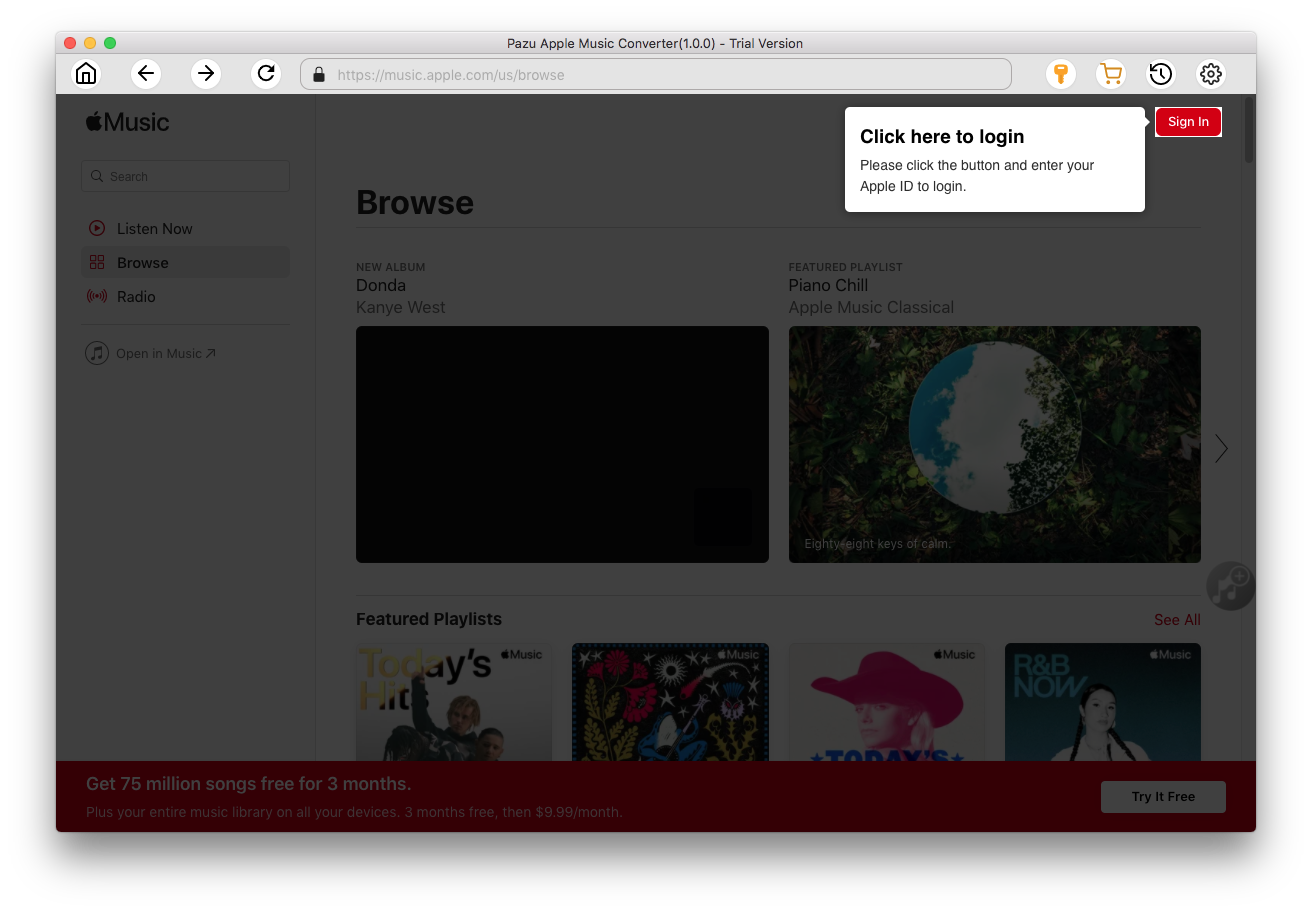
Click the key icon to activate the full version if you have purchased a license, otherwise you can only use the trial version.

Follow the on-screen instructions to sign in with your Apple ID.
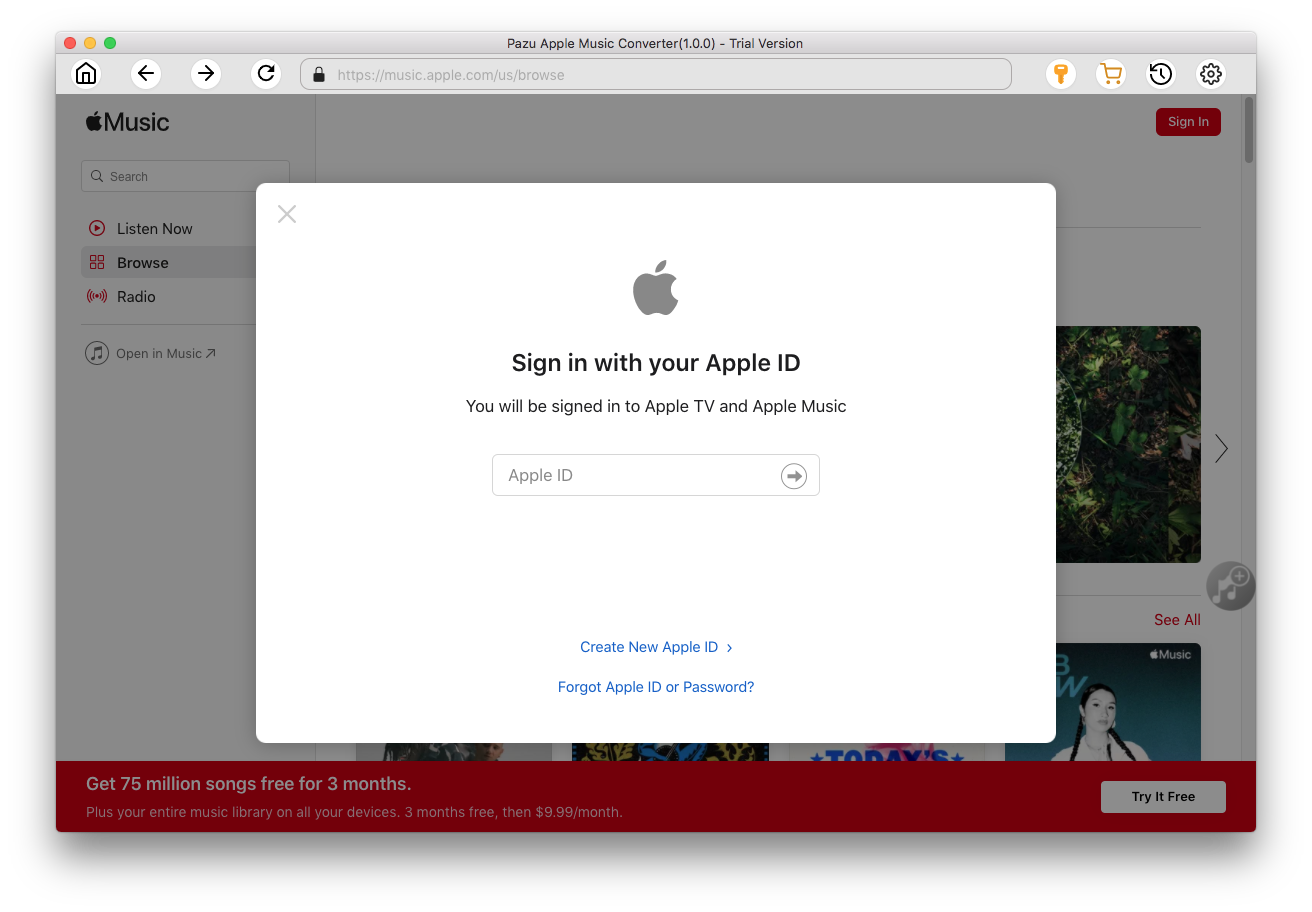
The default format is M4A in 256kbps. Apple Music Converter also supports MP3, AAC, FLAC, WAV and AIFF. Click
 icon if you want to change output format or output folder. Pazu Apple Music Converter uses M4A/256kbps as the default format/codec, but you can change the format/codec as you need. ID3 tags and metadata such as title, artist, album, genre, album art, etc. are saved.
icon if you want to change output format or output folder. Pazu Apple Music Converter uses M4A/256kbps as the default format/codec, but you can change the format/codec as you need. ID3 tags and metadata such as title, artist, album, genre, album art, etc. are saved.
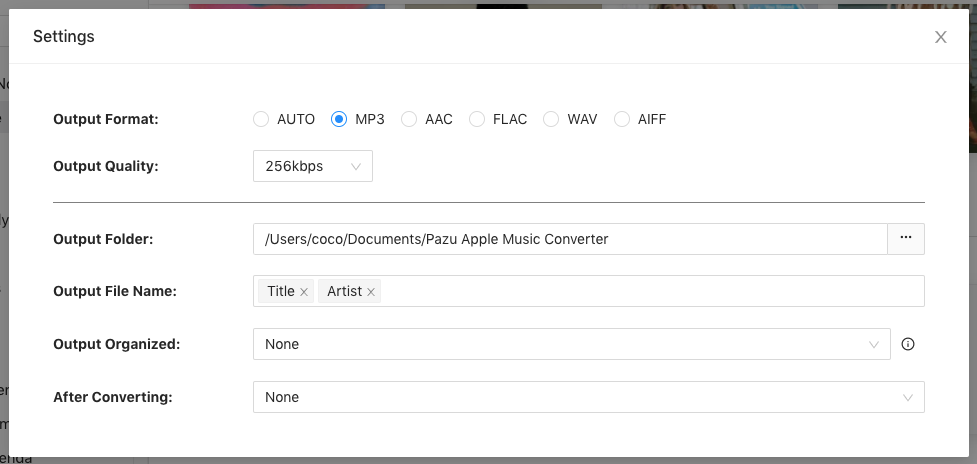
Here you can also customize song name format with any combination of Playlist Index, Track Number, Title, Artist and Album.
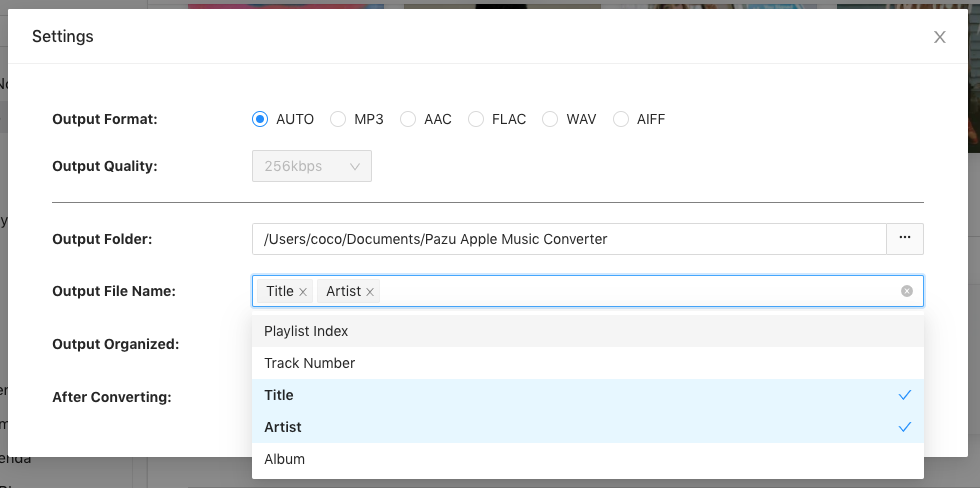
Or set Pazu Apple Music Converter to archive output song with Artist, Album, Artist/Album or Album/Artist.

Follow the instructions to choose a playlist, artist, or album that you want to download.
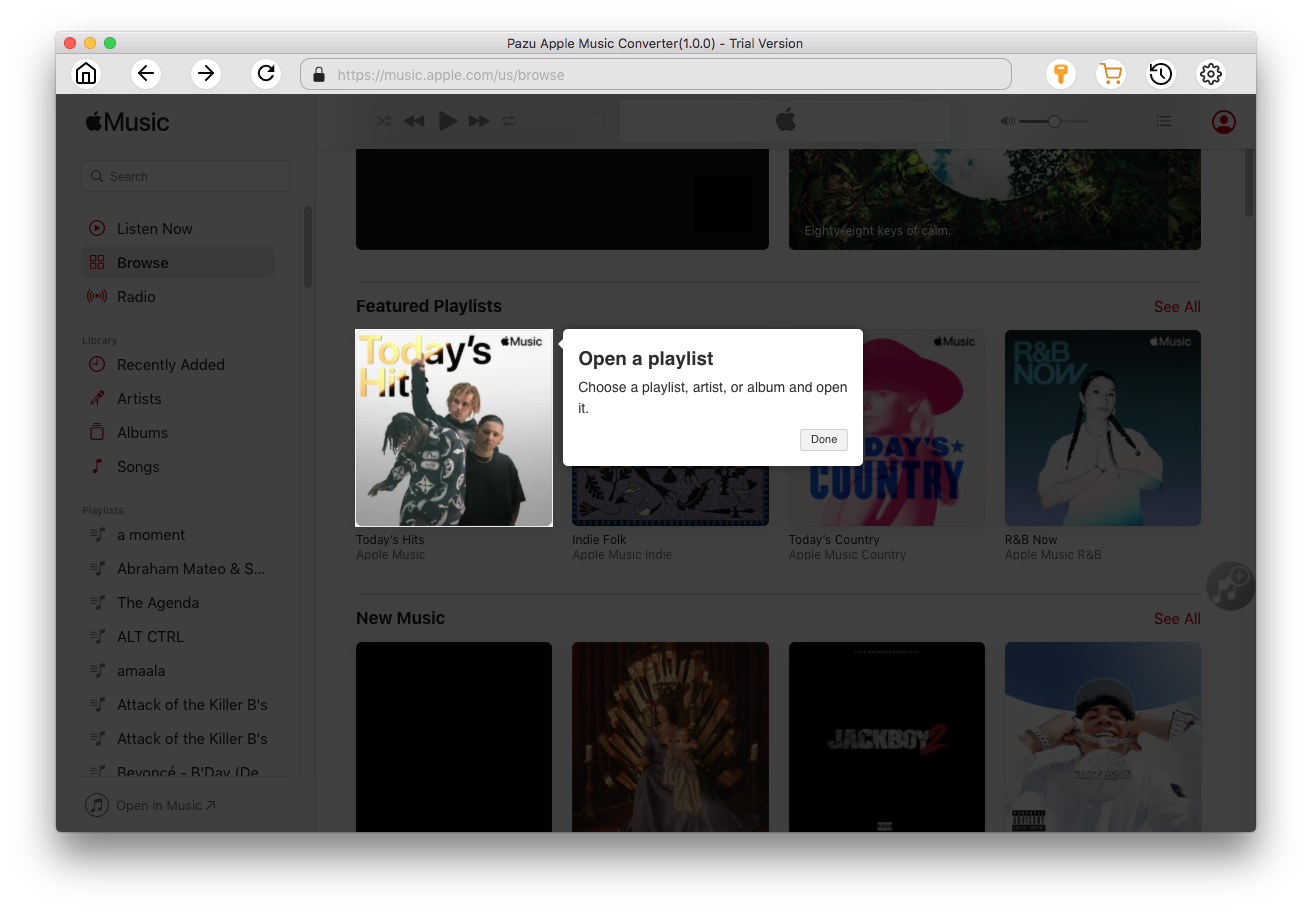
Click the Add button to select songs for converting.
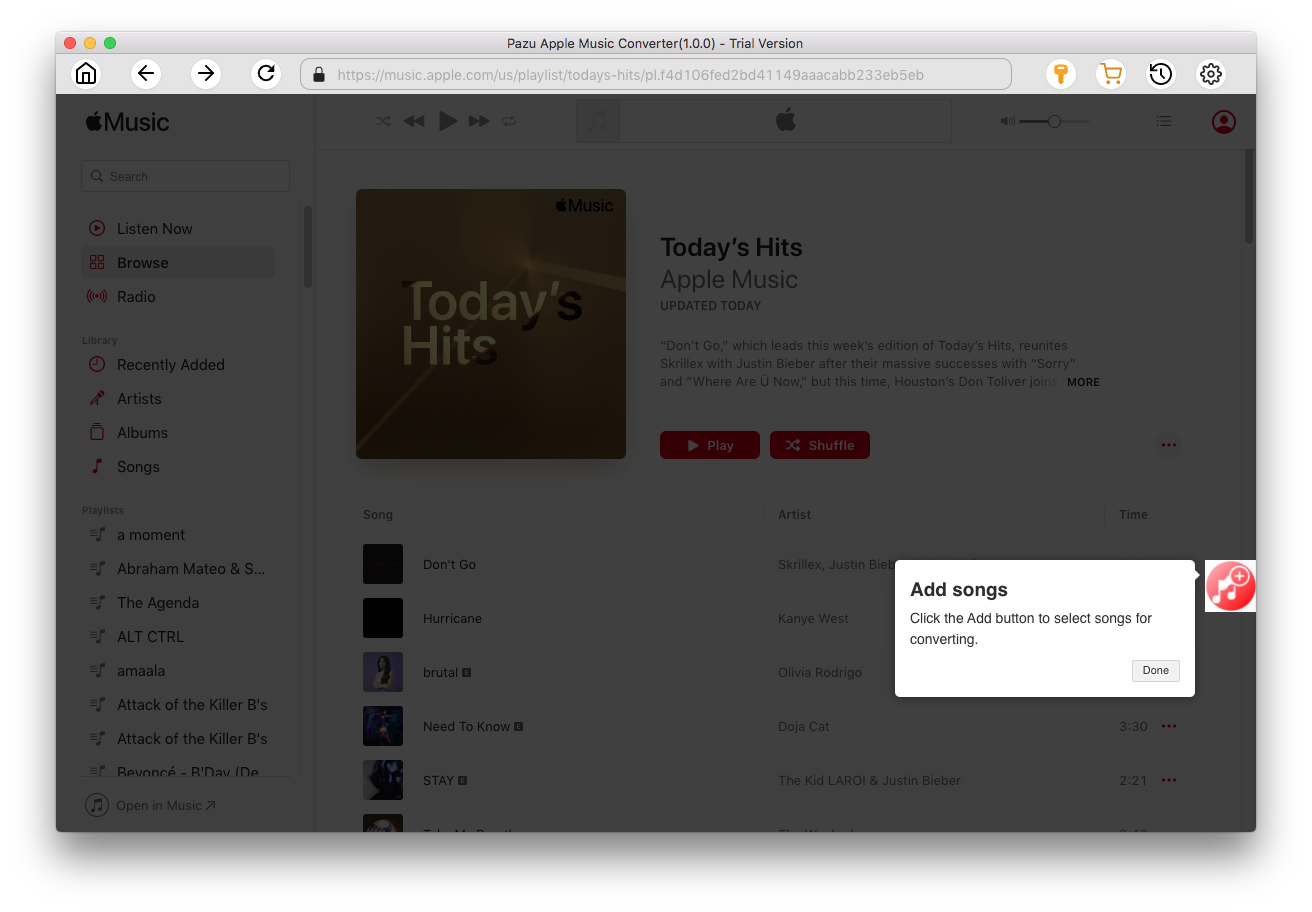
All songs in the playlist or album are selected by default. Uncheck the songs you don't want to download if there are any, then click Convert button.
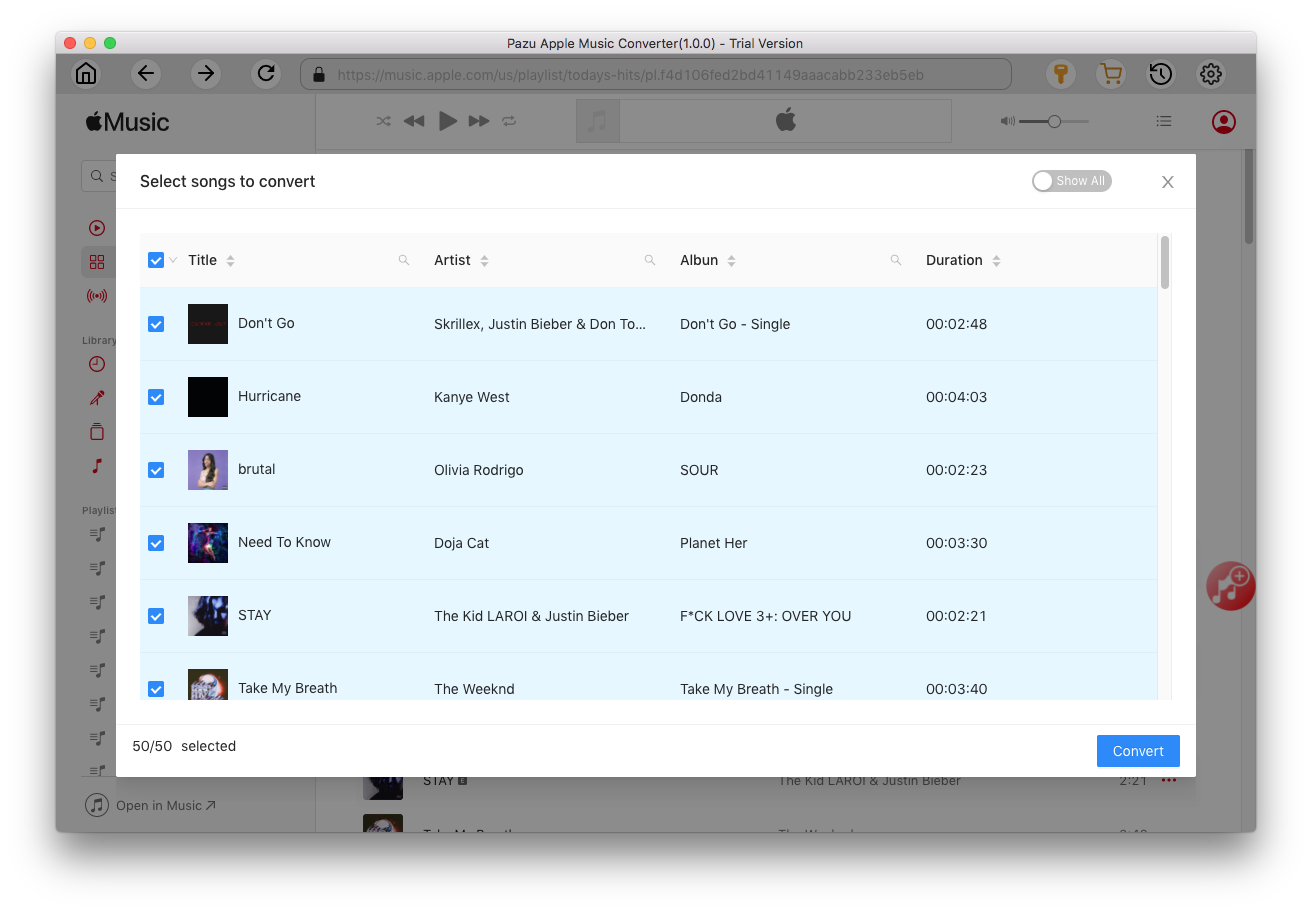
If you are using the trial version, you will get below pop-up window indicating trial version limitations, just click Try if you haven't purchased a license.

The songs you selected will be downloaded to the format you want.

After conversion, click
 to quickly locate the DRM-free Apple Music songs.
to quickly locate the DRM-free Apple Music songs.
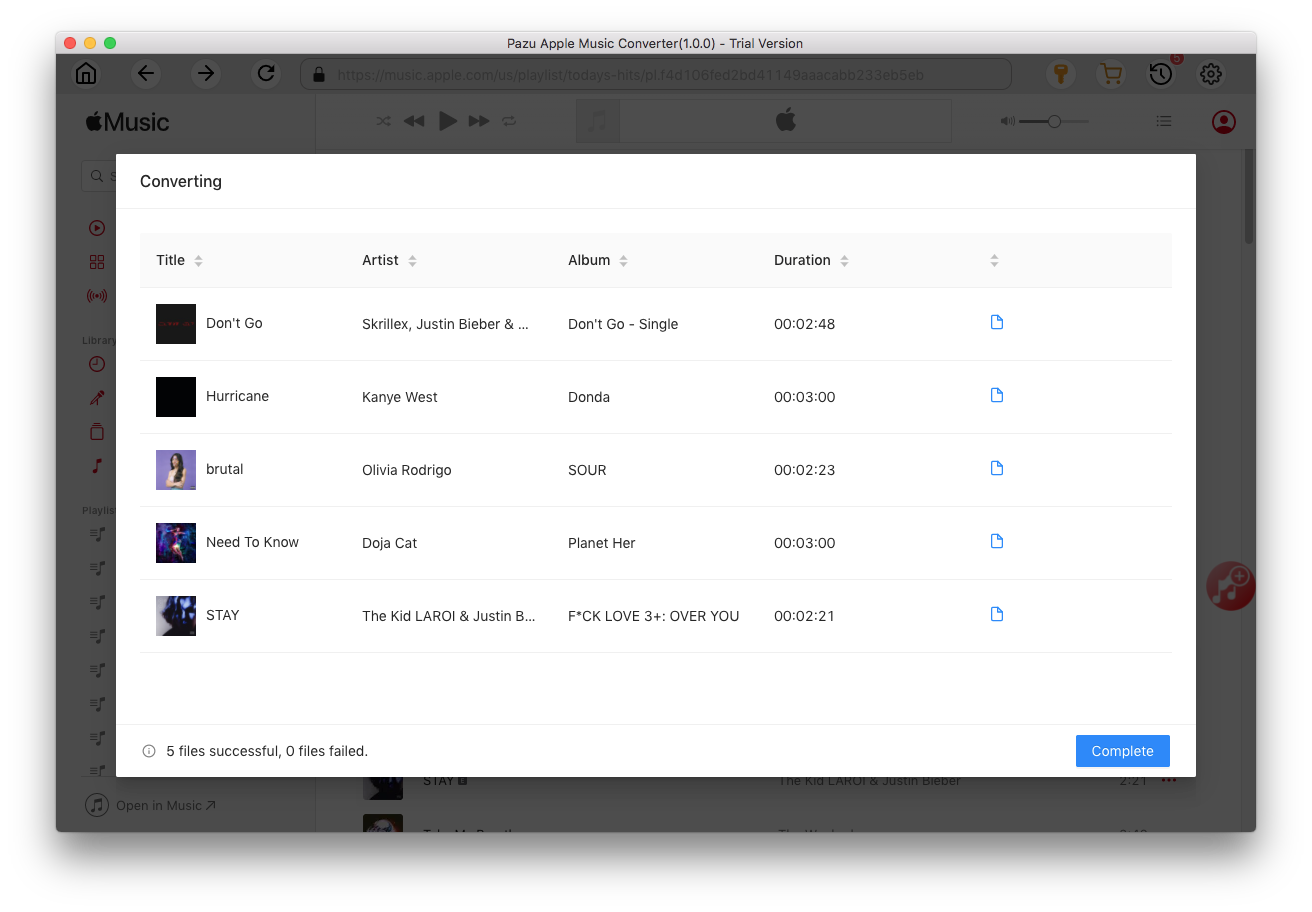
Here we will take Traktor DJ 2 as example. TRAKTOR DJ 2 was built for iPad and desktop. Select Tracks or a playlist on the bottom of Traktor DJ interface and drag&drop the downloaded Apple Music songs. Or click File - Import Music File/Import Folder on the menu bar.



Download Apple Music to MP3, M4A, etc.