The Spotify app has a large selection of podcasts, including many of the most popular shows you might be interested in listening to. Podcasts are great for listening to while you're in the car, at work or exercising. However, if you're going on a trip, or in situations where you know the Internet will be poor, then you may want to try to download the podcasts to listen offline. While Spotify doesn’t play ads that interrupt the music listening experience of Premium subscribers, some podcasts may include advertising, host-read endorsements, or sponsorship messages.
Spotify allows both premium and free users to download podcasts for offline playback.
Our guide below will show you how to download an episode of a podcast to your iPhone so that you can listen to it offline.
Tap
![]() to start listening.
to start listening.
Tap
![]() to control the play speed.
to control the play speed.
Tap
![]() to skip forward 15 seconds, or tap
to skip forward 15 seconds, or tap
![]() to rewind 15 seconds.
to rewind 15 seconds.
By default, you can’t download without WiFi. If you want to download podcasts with your mobile data, tap Home - Settings - Audio Quality, switch
Download using cellular
under
Download
. A green arrow
![]() indicates the download was successful. Downloaded poscast save to
Your Library
.
indicates the download was successful. Downloaded poscast save to
Your Library
.
You can delete a downloaded podcast episode by going to the Your Library tab, selecting the Downloaded button at the top of the screen (you might need to swipe left to get to it) then selecting the episode. You can then tap the three dots under the episode and choose the Remove from your Episodes option.
However, the episodes downloaded are DRM-protected and can only be played within Spotify app. You can't transfer them to other devices or play them with other music player. However, with Pazu Spotify Converter , you can download Spotify music and podcasts to MP3, M4A, WAV, FLAC, OGG, AIFF.
Check the tutorial to learn how to download Spotify music and podcasts to DRM-free formats.
You May Like:

Download, install and run Pazu Spotify Converter on your Mac or Windows. Log in your Spotify account with the built-in Spotify web player.

Drag&drop the podcast or episode you want to download to Pazu Spotify Converter interface.

Or click Add Files, copy&paste podcast/episode link to the bottom area then click Add.

How to copy podcast/episode link?

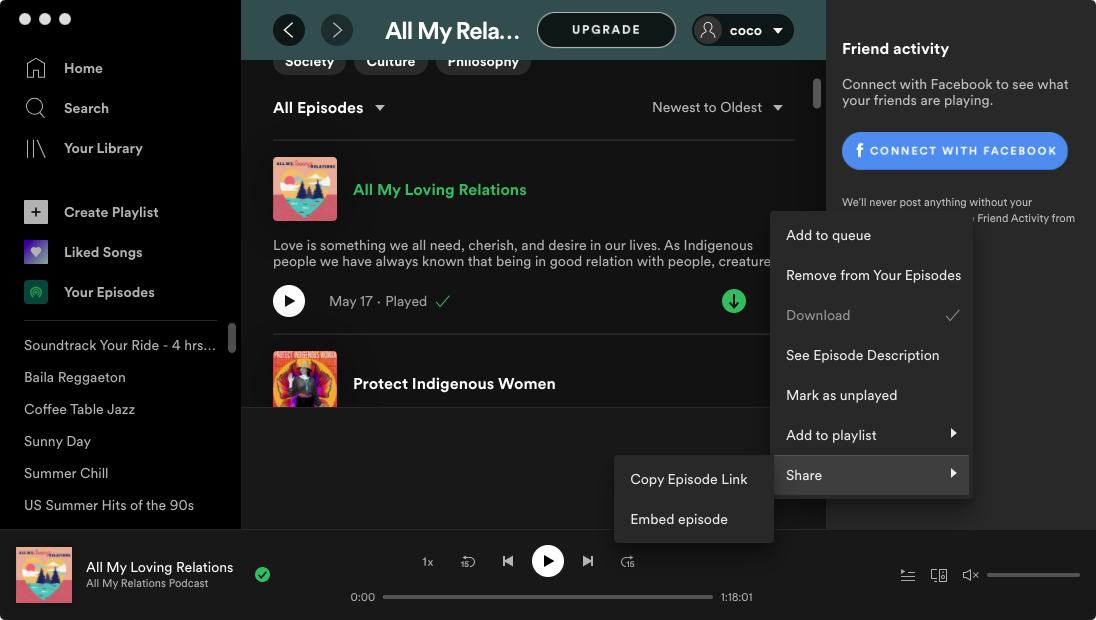
The default output format is MP3. Pazu Spotify Converter also supports MP3, M4A, WAV, FLAC, OGG, AIFF. Click Options - Advanced to change output format if you like. You can also set bitrate, samplerate according to your needs.

Under General tab, you can change output folder, rename podcasts, etc.

Click the Convert button to start downloading Spotify podcast episodes to the format you choose.

After conversion, click below folder to quickly locate the downloaded podcast episodes.
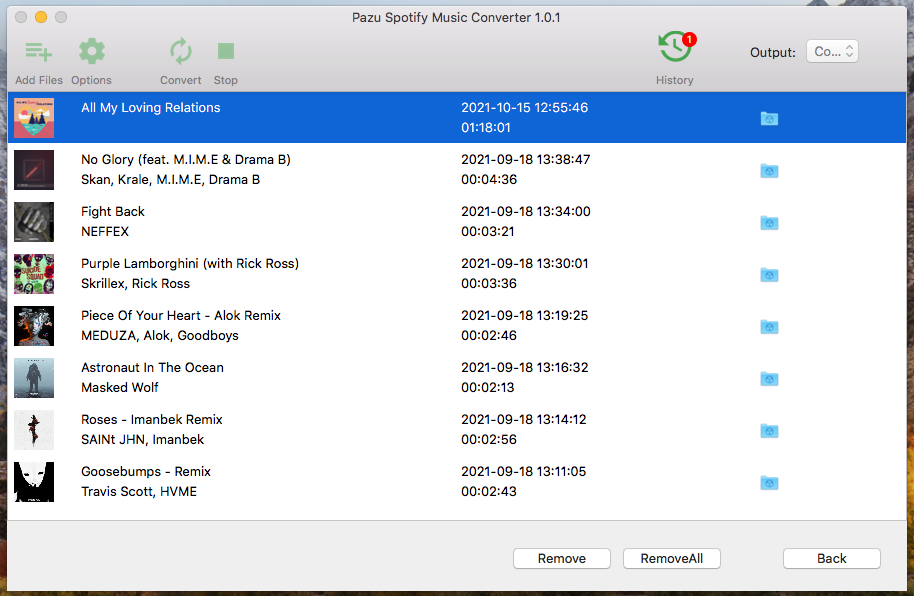
Note: The free trial version of Pazu Spotify Converter enables you to convert the first three minutes of each song. You can remove the trial limitation by purchasing the full version.
Buy Now Buy Now
Download and convert any Spotify songs, albums, playlists to MP3/M4A etc.